Import a Project
Follow these steps to import a Vaadin project into IntelliJ IDEA using the Open project feature.
- Overview
- IntelliJ IDEA
- VS Code
- Eclipse IDE
- NetBeans
To import a Vaadin project into IntelliJ IDEA, click Open on the Welcome to IntelliJ IDEA screen.
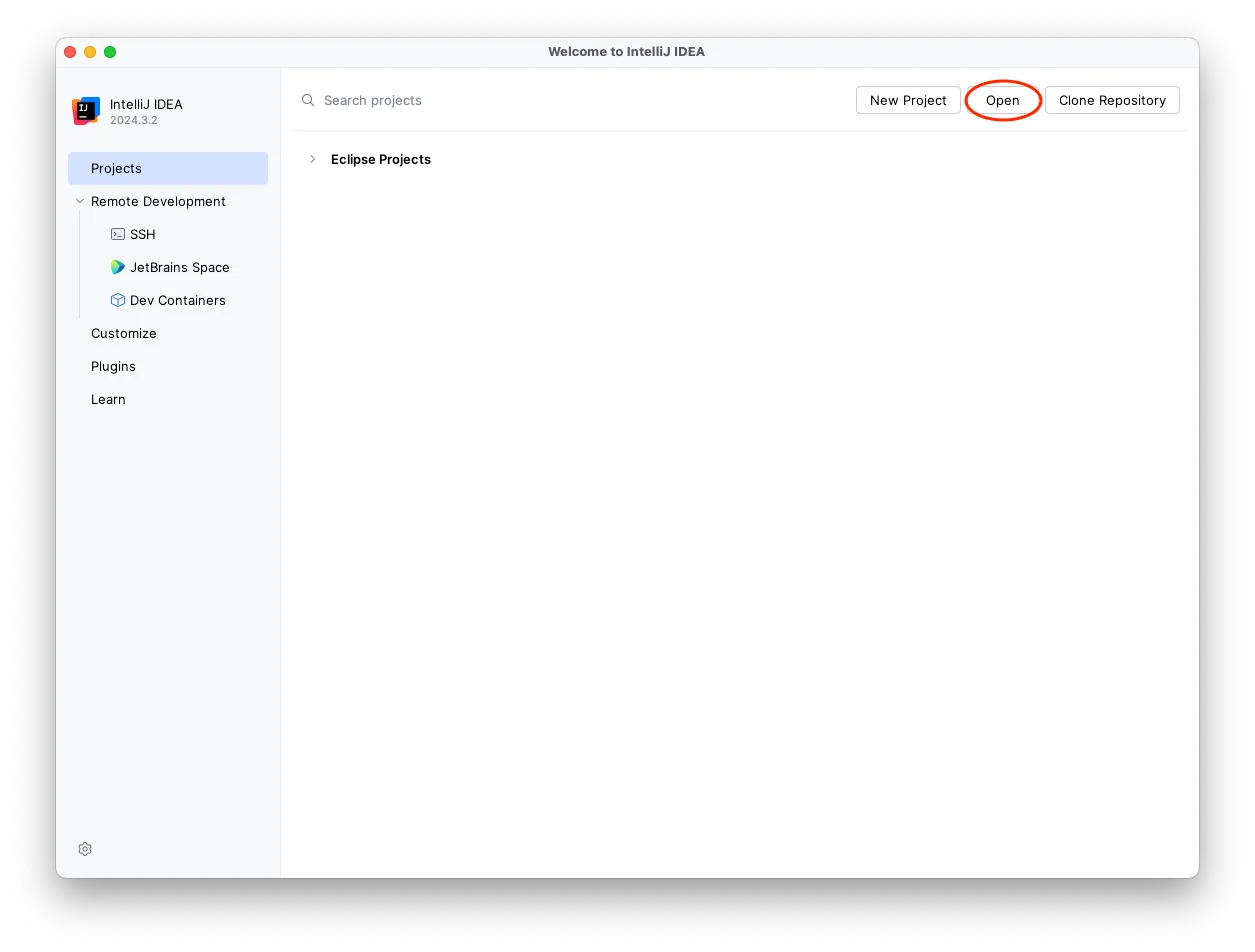
The welcome screen is only shown when you don’t have any projects open in IntelliJ IDEA. If you don’t want to close your open projects, you can select in the menu instead.
Next, find the project directory and click Open.
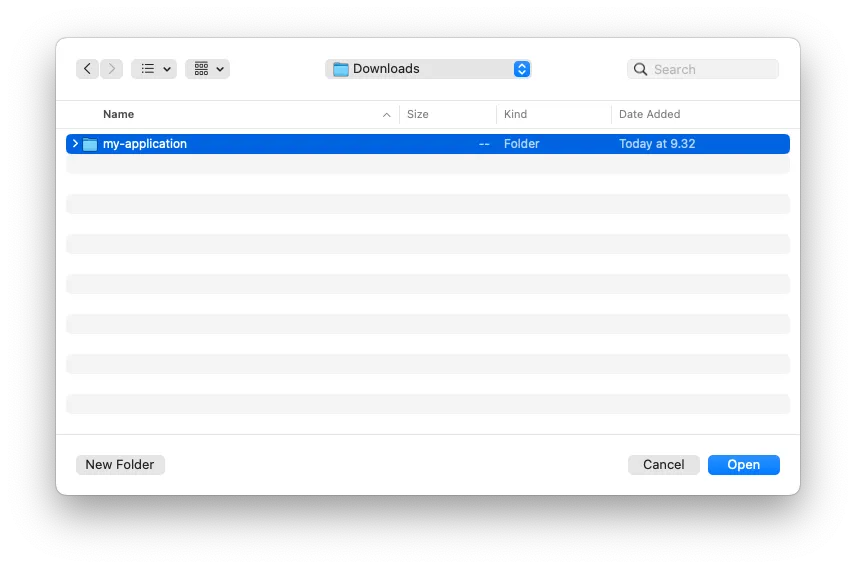
If you are opening the project for the first time, IntelliJ IDEA may ask you whether you trust the project or not. Click Trust Project.
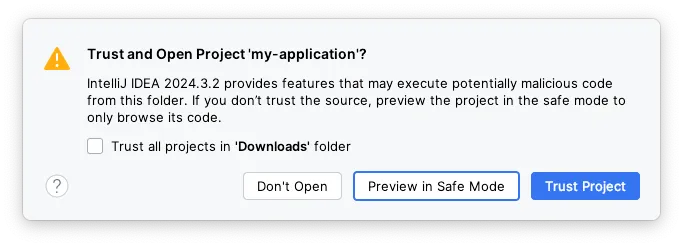
Your project is now imported.