Import a Project
This guide shows how to import a Vaadin project into Visual Studio Code by opening the project folder and confirming trust settings.
To import a Vaadin project into Visual Studio Code, select in the menu. Then, find the project directory and click Open.
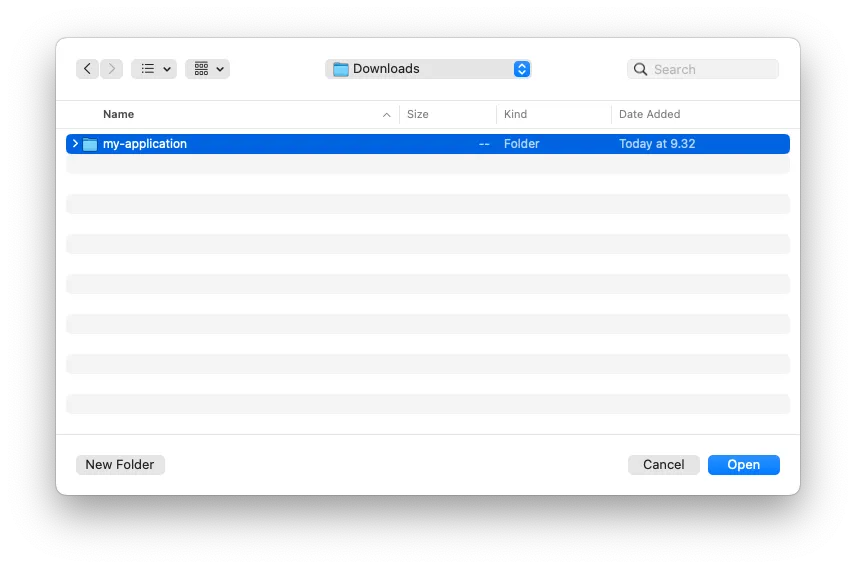
If you are opening the project for the first time, Visual Studio Code may ask you whether you trust the authors of the files in the folder. Click Yes, I trust the authors.
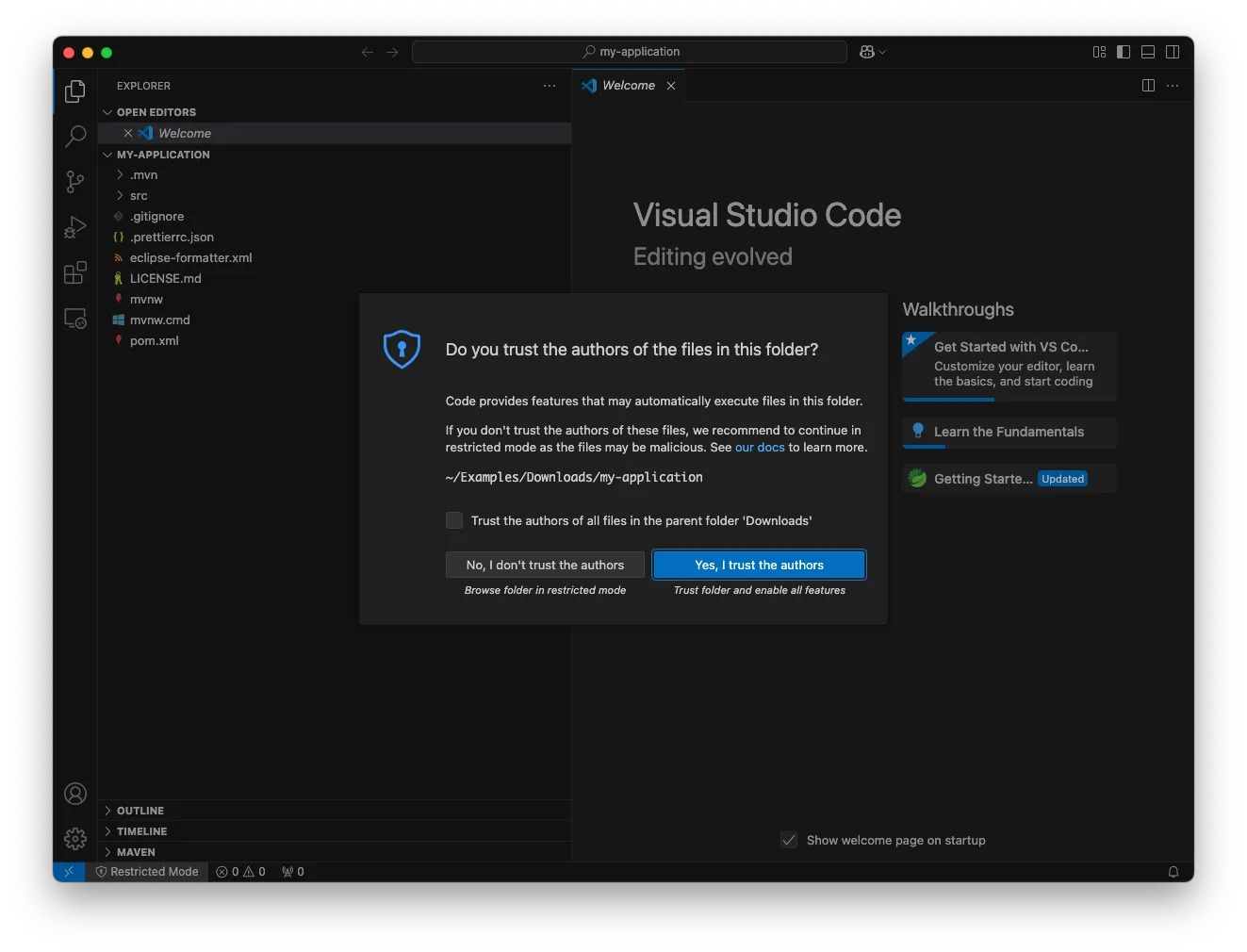
Depending on which extensions you have installed, VS Code may ask you to enable null analysis for the project. Click Enable.
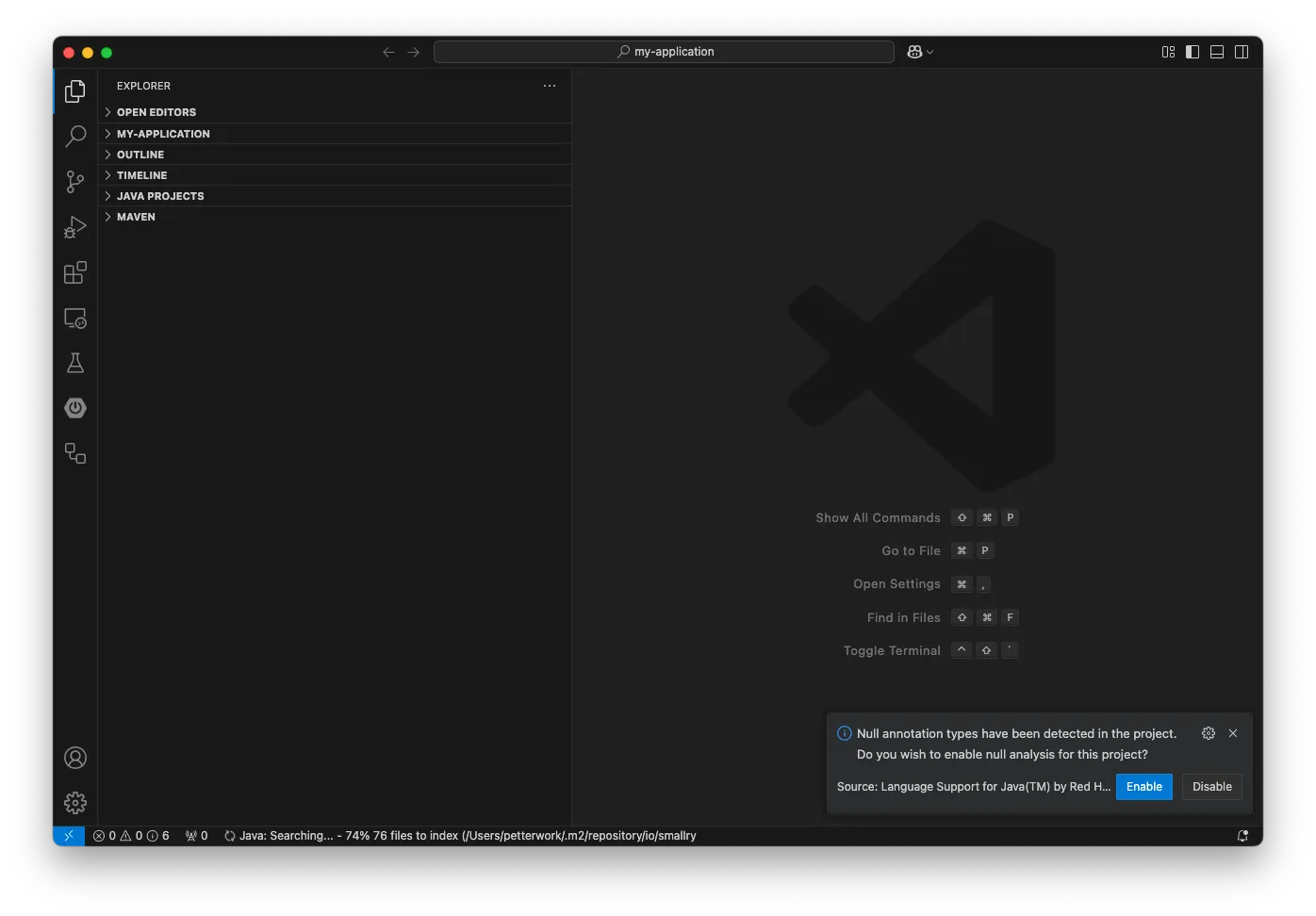
Your project is now imported.