Import into Eclipse IDE
Learn how to import a Vaadin project into Eclipse IDE using the built-in Maven project import feature.
To import a Vaadin project into Eclipse IDE, click in the menu. Then, in the Import dialog, select and click Next.
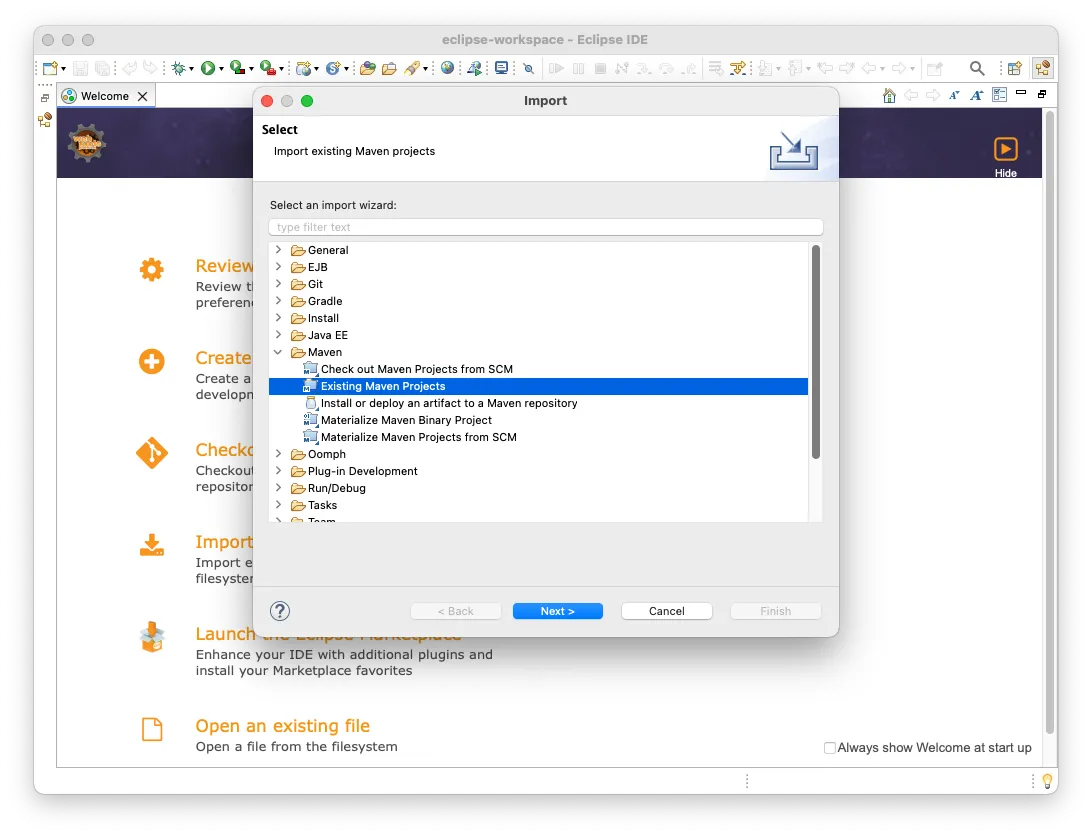
Then click Browse and find the project directory.
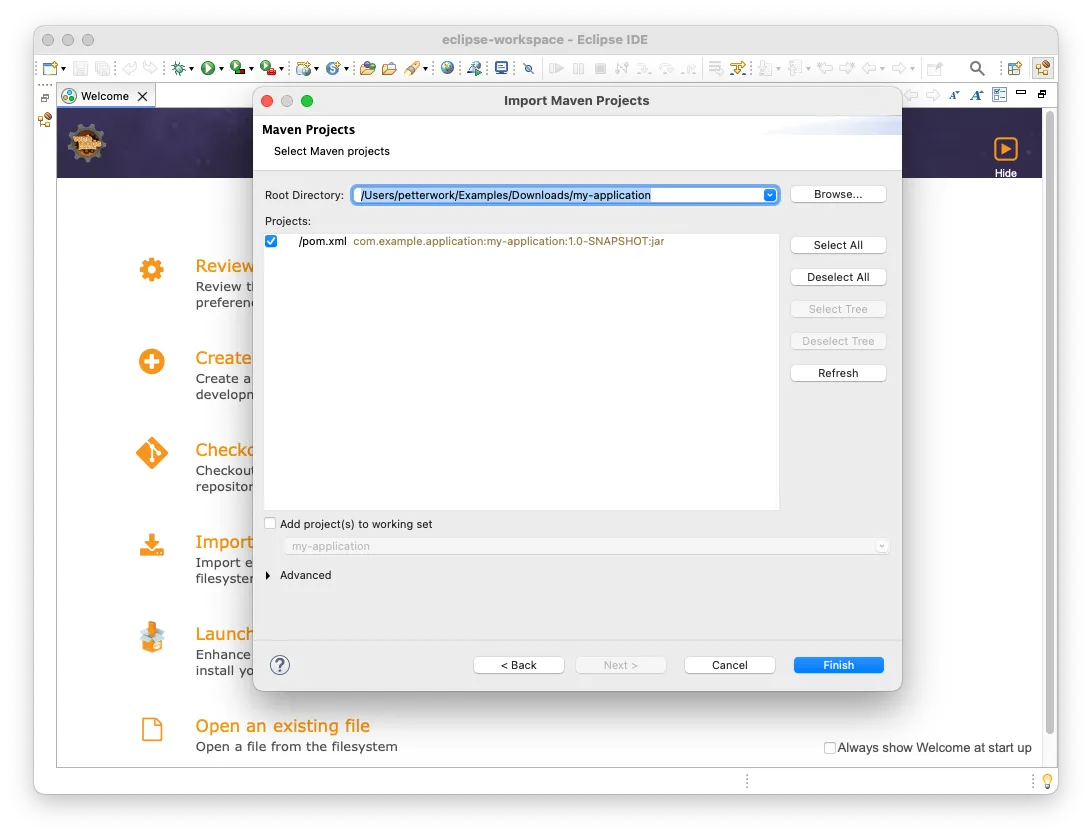
Make sure all the projects are selected and click Finish. Your project is now imported.