Running an Application
- Overview
- Eclipse IDE
- IntelliJ IDEA
- NetBeans IDE
Running Maven Goals
NetBeans has integration with Maven, enabling you to run Maven commands. Besides building and cleaning the project, you can run the web application in an embedded web server.
-
Select the project in the Projects view.
NetBeans shows common Maven goals inside the Navigator view:
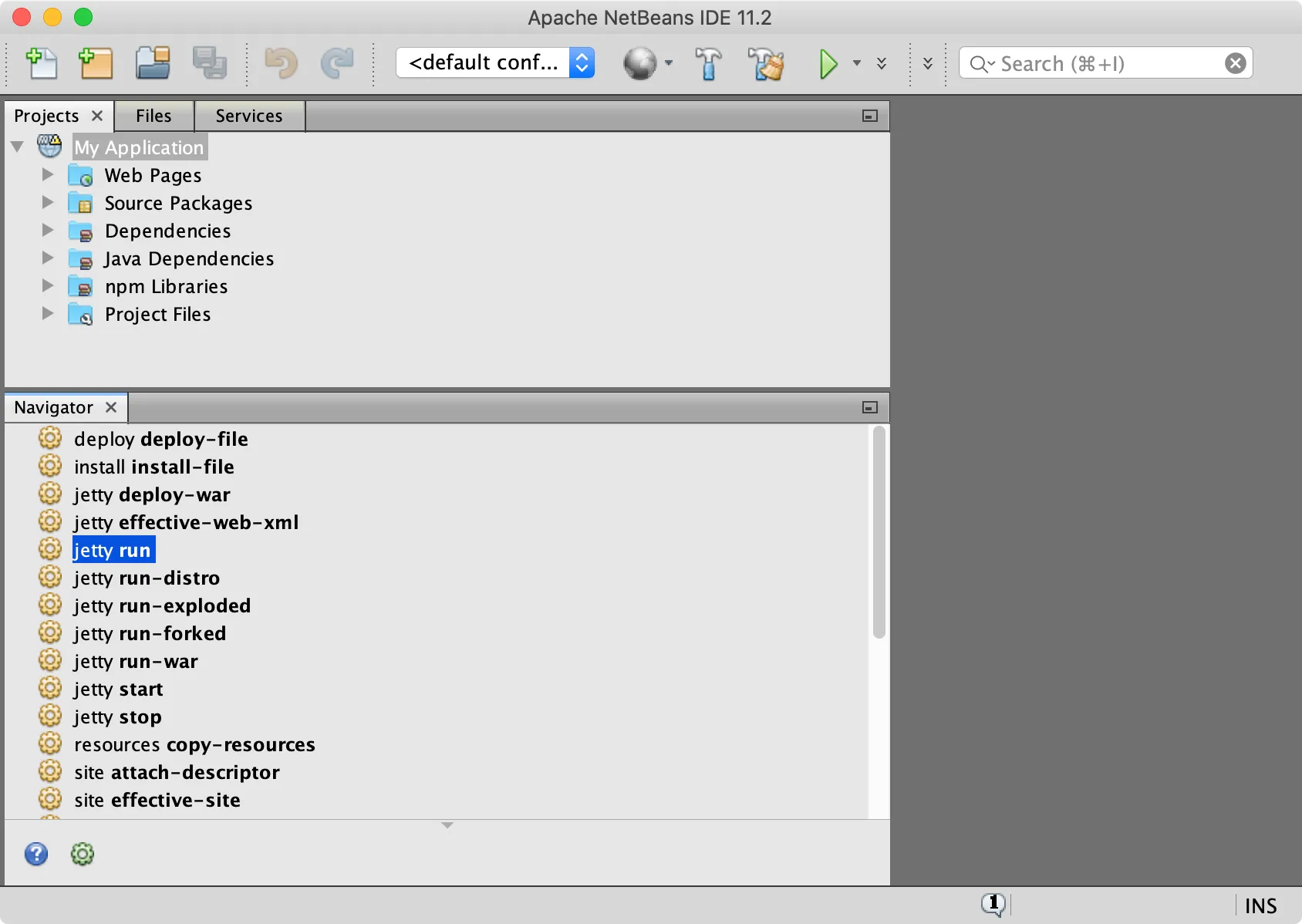 Navigator view
Navigator view -
Double-click a goal to execute it.
Running the Web Application
You can run the web application in an embedded web server by running the appropriate goal for your technology stack.
| Technology Stack | Embedded Server | Goal to Run |
|---|---|---|
Spring Boot | – |
|
CDI / Java EE | Apache TomEE |
|
Plain Java | Jetty |
|
While the server is running, when you edit and save any source files, the server notices the change and redeploys the web application. You can also enable live reload.
To stop the server, click the "stop" button in the Output view:
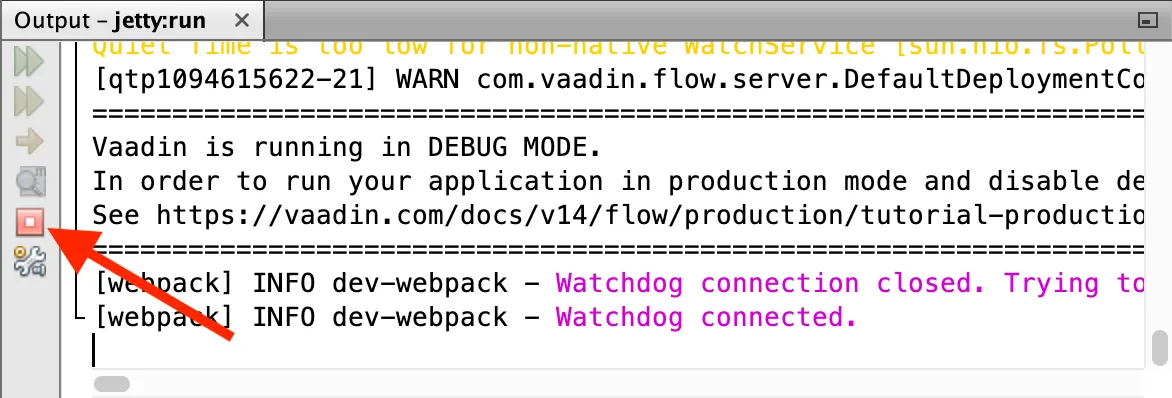
Binding Maven Goals to IDE Actions
As running the web application is a frequent task during development, you may want to bind such a Maven goal to an IDE action.
To associate the Run project action with a Maven goal to start the server, proceed as follows:
-
Right-click the project in the Projects view and select Properties.
-
In the Project Properties window, select .
-
Select the option.
-
Type the goal to start the web server in Execute Goals:
jetty:run(plain Java project),tomee:run(CDI project), orspring-boot:run(Spring Boot project). -
Click :
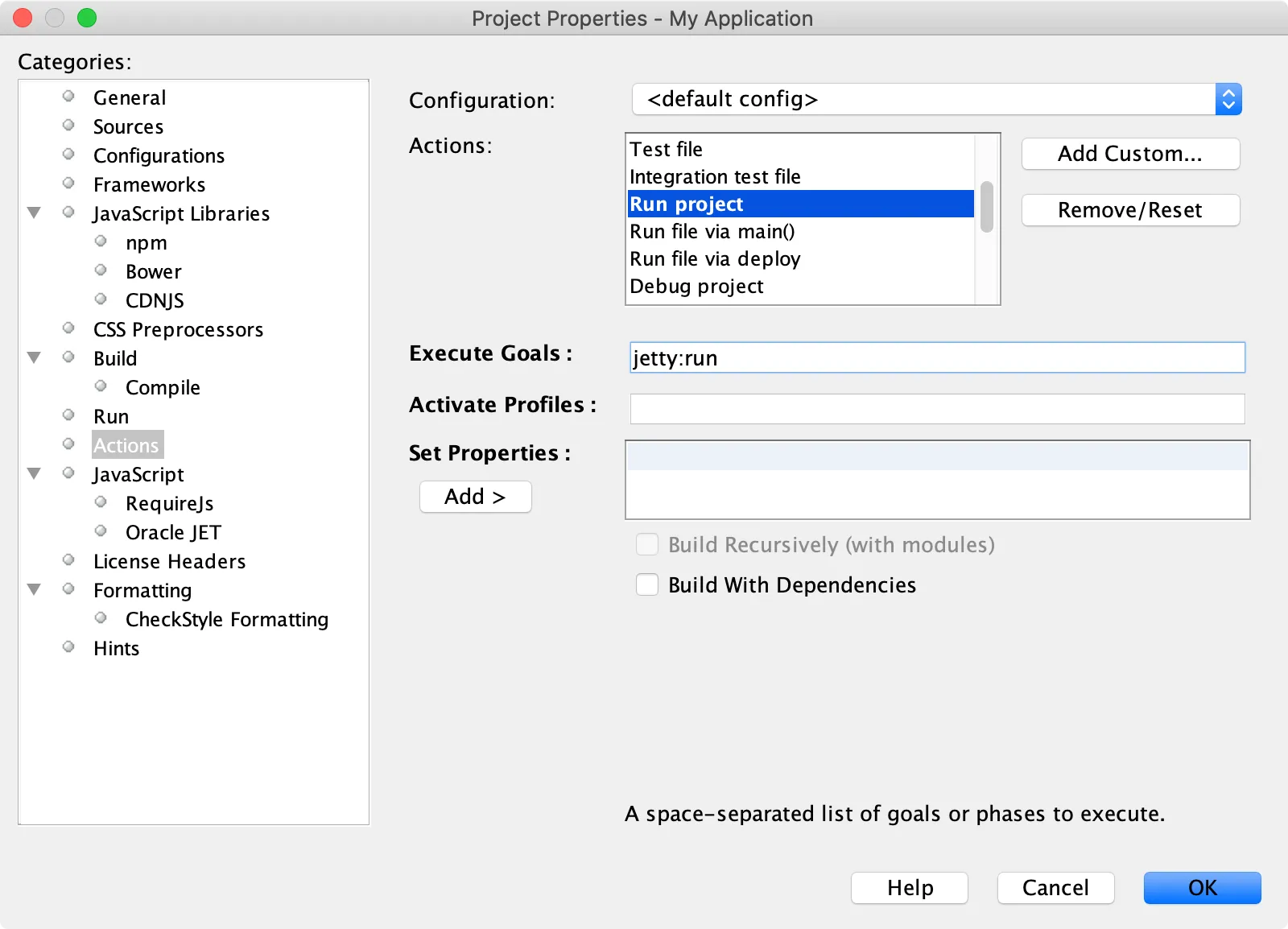
You can now deploy and run the web application by clicking the "run" icon in the toolbar:
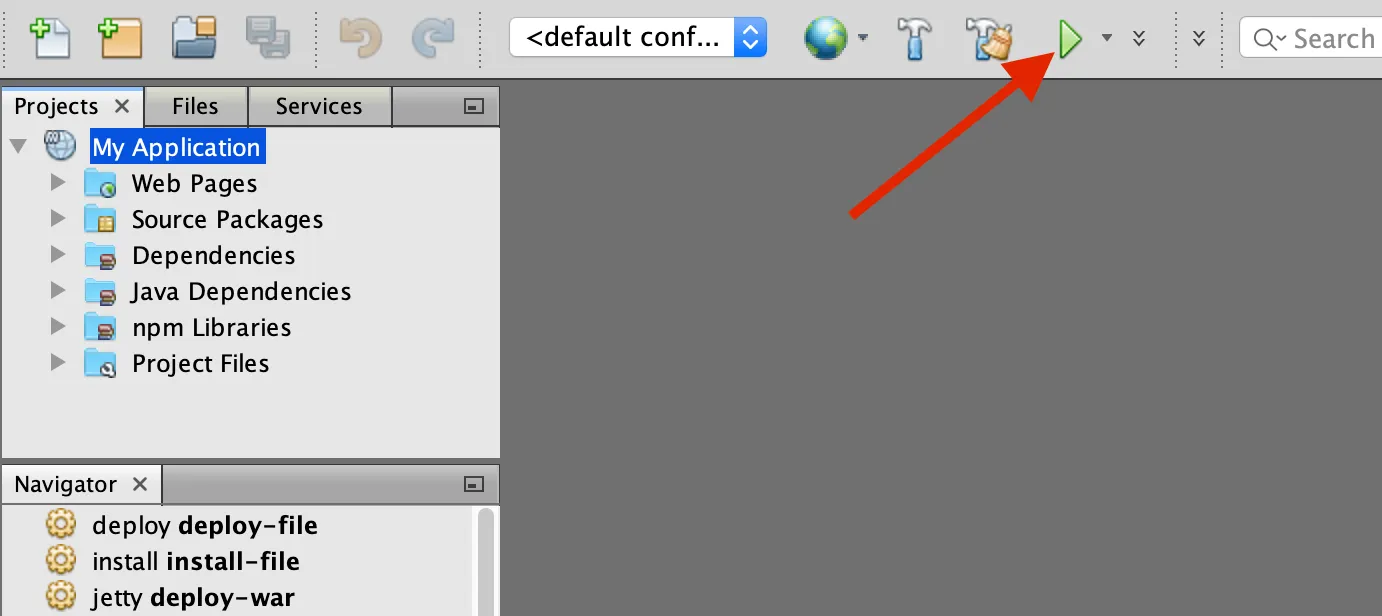
You can repeat the process to bind the same Maven goal to the Debug project IDE action, as well.
If the Vaadin application was created with the project wizard or a Maven archetype, you should be able to access it at localhost:8080.
With the above configuration, you can now use NetBeans to develop your Vaadin application with Maven.
To learn more about:
-
The key concepts in Maven, see Learning Maven concepts.
-
How to develop a Java web application without coding JavaScript or HTML, see the Vaadin getting started tutorial.
9E46A6C2-30AC-4252-810A-B95BB6D177F2