Importing to an IDE
- Overview
- Eclipse IDE
- IntelliJ IDEA
- NetBeans IDE
- VS Code
-
In Eclipse, select
-
In the Import window, select , and click .
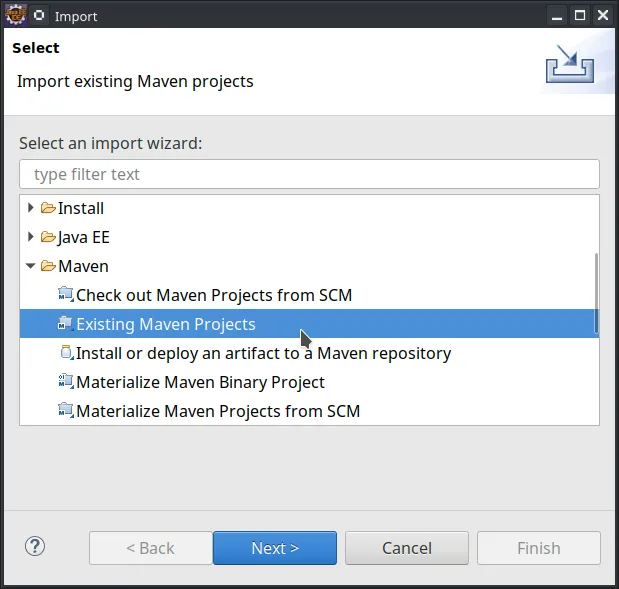 Import window in the Eclipse IDE
Import window in the Eclipse IDE -
Click and select the directory that contains the
pom.xmlfile of the project you want to import: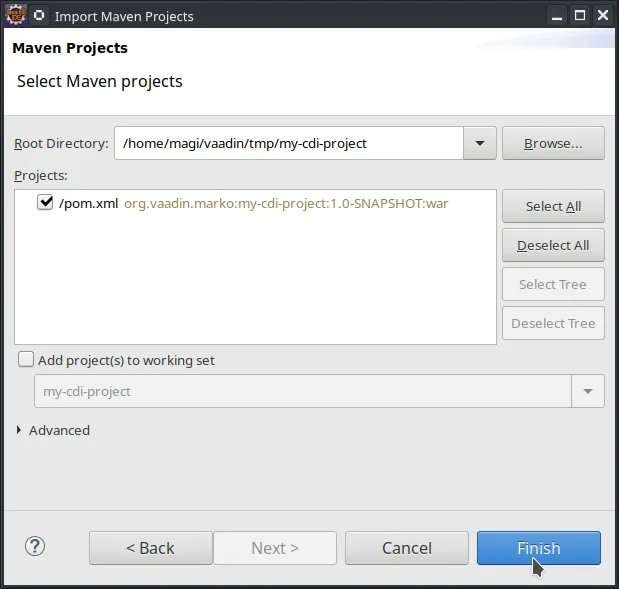 Note
NoteIf you are importing a multi-module Maven project, make sure you select the correct project to import. You typically want to select all the projects. -
Click . Eclipse imports the project and start downloading the required resources.
After the import finishes, you are ready to explore the project. If you need to make changes to the configuration, see Configuration.
To run the application, proceed to Running an Application in the Eclipse IDE.
D11B4E49-0EF1-4FD5-B0B3-4B00D3778156