Dynamically injecting CSS
In most cases you will style your components using SASS or CSS and
create a theme for the application which you include with the @Theme
annotation. This is always the preferred way of theming your
application. But in some cases this is not enough. Sometimes you will
want your user to be able to change some property on-the-fly without
providing pre-made class names. To do this you can use CSS style
injection. In this example I am going to show you how you can use CSS
injection to create an editor which you can use to modify text visually
with, a WYSIWYG of sorts. Here is an image of the final component I am
going to create:
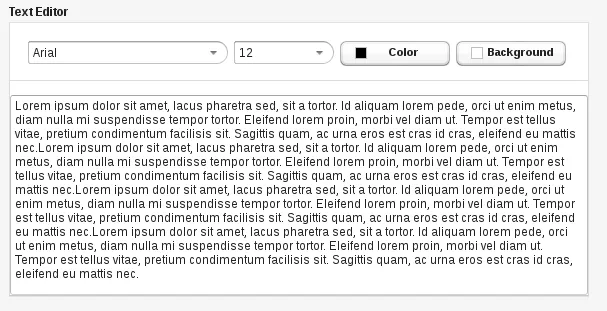
First lets start by defining the UI of the editor component, it looks like this:
Source code
Java
private Component createEditor(String text) {
Panel editor = new Panel("Text Editor");
editor.setWidth("580px");
VerticalLayout panelContent = new VerticalLayout();
panelContent.setSpacing(true);
panelContent.setMargin(new MarginInfo(true, false, false, false));
editor.setContent(panelContent);
// Create the toolbar
HorizontalLayout toolbar = new HorizontalLayout();
toolbar.setSpacing(true);
toolbar.setMargin(new MarginInfo(false, false, false, true));
// Create the font family selector
toolbar.addComponent(createFontSelect());
// Create the font size selector
toolbar.addComponent(createFontSizeSelect());
// Create the text color selector
toolbar.addComponent(createTextColorSelect());
// Create the background color selector
toolbar.addComponent(createBackgroundColorSelect());
panelContent.addComponent(toolbar);
panelContent.setComponentAlignment(toolbar, Alignment.MIDDLE_LEFT);
// Spacer between toolbar and text
panelContent.addComponent(new Label("<hr />", ContentMode.HTML));
// The text to edit
TextArea textLabel = new TextArea(null, text);
textLabel.setWidth("100%");
textLabel.setHeight("200px");
// IMPORTANT: We are here setting the style name of the label, we are going to use this in our injected styles to target the label
textLabel.setStyleName("text-label");
panelContent.addComponent(textLabel);
return editor;
}Basically the editor component is a Panel with a text area and some buttons which you can use to modify the text area text with. The important thing here is that we give the text area a style name "text-label". With this style name we will be able to inject CSS styles targeted at that text area and modify colors and fonts of it. Lets next take a look at how the controls in the toolbar is implemented. They are all pretty similar but lets first take a look at how the Font selector was made:
Source code
Java
private Component createFontSelect() {
final ComboBox select = new ComboBox(null,
Arrays.asList("Arial", "Helvetica", "Verdana", "Courier", "Times", "sans-serif"));
select.setValue("Arial");
select.setWidth("200px");
select.setInputPrompt("Font");
select.setDescription("Font");
select.setImmediate(true);
select.setNullSelectionAllowed(false);
select.setNewItemsAllowed(false);
select.addValueChangeListener(new ValueChangeListener() {
@Override
public void valueChange( ValueChangeEvent event ) {
// Get the new font family
String fontFamily = select.getValue().toString();
// Get the stylesheet of the page
Styles styles = Page.getCurrent().getStyles();
// inject the new font size as a style. We need .v-app to override Vaadin's default styles here
styles.add(".v-app .v-textarea.text-label { font-family:" + fontFamily + "; }");
}
});
return select;
}The important part here is what is inside the ValueChangeListener. Once
we get the value from the ComboBox we are ready to inject it to the page
so the user can visually see what have changed. To do this we fetch the
StyleSheet for the current Page by calling Page.getCurrent(). Once we
have the current Page we can get its StyleSheet by calling
Page.getstyleSheet(). Once we got the StyleSheet we are free to inject
any CSS string into the page by using StyleSheet.inject(String css). As
you see here we use the style name we gave to the TextArea as the
selector and apply the font-family attribute to change the font family
to the one the user has selected. For the sake of clarity, lets look at
how another one, the text color selector, was implemented:
Source code
Java
private Component createTextColorSelect( ) {
// Colorpicker for changing text color
ColorPicker textColor = new ColorPicker("Color", Color.BLACK);
textColor.setWidth("110px");
textColor.setCaption("Color");
textColor.addColorChangeListener(new ColorChangeListener() {
@Override
public void colorChanged( ColorChangeEvent event ) {
// Get the new text color
Color color = event.getColor();
// Get the stylesheet of the page
Styles styles = Page.getCurrent().getStyles();
// inject the new color as a style
styles.add(".v-app .v-textarea.text-label { color:" + color.getCSS() + "; }");
}
});
return textColor;
}Again, the important part in this method is in the ColorChangeListener.
Basically here we do the exactly same thing as we did with the font
family except here we are dealing with a color. To change the color of
the text we just simply apply the 'color' attribute for text area. The
ColorPicker.Color even provides us with a convenient method of directly
converting the received Color object into a CSS color. And finally, for
completeness, here is the full example code which will produce the demo
application in the picture above for you to try out:
Source code
Java
/**
* Imports and package definition omitted
*/
public class CSSInjectWithColorpicker extends UI {
@Override
protected void init( VaadinRequest request ) { // Create a text editor
Component editor =
createEditor("Lorem ipsum dolor sit amet, lacus pharetra sed, sit a "
+ "tortor. Id aliquam lorem pede, orci ut enim metus, diam nulla mi "
+ "suspendisse tempor tortor. Eleifend lorem proin, morbi vel diam ut. "
+ "Tempor est tellus vitae, pretium condimentum facilisis sit. Sagittis "
+ "quam, ac urna eros est cras id cras, eleifend eu mattis nec."
+ "Lorem ipsum dolor sit amet, lacus pharetra sed, sit a "
+ "tortor. Id aliquam lorem pede, orci ut enim metus, diam nulla mi "
+ "suspendisse tempor tortor. Eleifend lorem proin, morbi vel diam ut. "
+ "Tempor est tellus vitae, pretium condimentum facilisis sit. Sagittis "
+ "quam, ac urna eros est cras id cras, eleifend eu mattis nec."
+ "Lorem ipsum dolor sit amet, lacus pharetra sed, sit a "
+ "tortor. Id aliquam lorem pede, orci ut enim metus, diam nulla mi "
+ "suspendisse tempor tortor. Eleifend lorem proin, morbi vel diam ut. "
+ "Tempor est tellus vitae, pretium condimentum facilisis sit. Sagittis "
+ "quam, ac urna eros est cras id cras, eleifend eu mattis nec."
+ "Lorem ipsum dolor sit amet, lacus pharetra sed, sit a "
+ "tortor. Id aliquam lorem pede, orci ut enim metus, diam nulla mi "
+ "suspendisse tempor tortor. Eleifend lorem proin, morbi vel diam ut. "
+ "Tempor est tellus vitae, pretium condimentum facilisis sit. Sagittis "
+ "quam, ac urna eros est cras id cras, eleifend eu mattis nec.");
VerticalLayout content = new VerticalLayout(editor);
content.setMargin(true);
setContent(content);
}
/**
* Creates a text editor for visually editing text
*
* @param text The text editor
* @return
*/
private Component createEditor( String text ) {
Panel editor = new Panel("Text Editor");
editor.setWidth("580px");
VerticalLayout panelContent = new VerticalLayout();
panelContent.setSpacing(true);
panelContent.setMargin(new MarginInfo(true, false, false, false));
editor.setContent(panelContent);
// Create the toolbar
HorizontalLayout toolbar = new HorizontalLayout();
toolbar.setSpacing(true);
toolbar.setMargin(new MarginInfo(false, false, false, true));
// Create the font family selector
toolbar.addComponent(createFontSelect());
// Create the font size selector
toolbar.addComponent(createFontSizeSelect());
// Create the text color selector
toolbar.addComponent(createTextColorSelect());
// Create the background color selector
toolbar.addComponent(createBackgroundColorSelect());
panelContent.addComponent(toolbar);
panelContent.setComponentAlignment(toolbar, Alignment.MIDDLE_LEFT);
// Spacer between toolbar and text
panelContent.addComponent(new Label("<hr />", ContentMode.HTML));
// The text to edit
TextArea textLabel = new TextArea(null, text);
textLabel.setWidth("100%");
textLabel.setHeight("200px");
// IMPORTANT: We are here setting the style name of the label, we are going to use this in our injected styles to
// target the label
textLabel.setStyleName("text-label");
panelContent.addComponent(textLabel);
return editor;
}
/**
* Creates a background color select dialog
*/
private Component createBackgroundColorSelect( ) {
ColorPicker bgColor = new ColorPicker("Background", Color.WHITE);
bgColor.setWidth("110px");
bgColor.setCaption("Background");
bgColor.addColorChangeListener(new ColorChangeListener() {
@Override
public void colorChanged( ColorChangeEvent event ) {
// Get the new background color
Color color = event.getColor();
// Get the stylesheet of the page
Styles styles = Page.getCurrent().getStyles();
// inject the new background color
styles.add(".v-app .v-textarea.text-label { background-color:" + color.getCSS() + "; }");
}
});
return bgColor;
}
/**
* Create a text color selection dialog
*/
private Component createTextColorSelect( ) {
// Colorpicker for changing text color
ColorPicker textColor = new ColorPicker("Color", Color.BLACK);
textColor.setWidth("110px");
textColor.setCaption("Color");
textColor.addColorChangeListener(new ColorChangeListener() {
@Override
public void colorChanged( ColorChangeEvent event ) {
// Get the new text color
Color color = event.getColor();
// Get the stylesheet of the page
Styles styles = Page.getCurrent().getStyles();
// inject the new color as a style
styles.add(".v-app .v-textarea.text-label { color:" + color.getCSS() + "; }");
}
});
return textColor;
}
/**
* Creates a font family selection dialog
*/
private Component createFontSelect( ) {
final ComboBox select =
new ComboBox(null, Arrays.asList("Arial", "Helvetica", "Verdana", "Courier", "Times", "sans-serif"));
select.setValue("Arial");
select.setWidth("200px");
select.setInputPrompt("Font");
select.setDescription("Font");
select.setImmediate(true);
select.setNullSelectionAllowed(false);
select.setNewItemsAllowed(false);
select.addValueChangeListener(new ValueChangeListener() {
@Override
public void valueChange( ValueChangeEvent event ) {
// Get the new font family
String fontFamily = select.getValue().toString();
// Get the stylesheet of the page
Styles styles = Page.getCurrent().getStyles();
// inject the new font size as a style. We need .v-app to override Vaadin's default styles here
styles.add(".v-app .v-textarea.text-label { font-family:" + fontFamily + "; }");
}
});
return select;
}
/**
* Creates a font size selection control
*/
private Component createFontSizeSelect( ) {
final ComboBox select = new ComboBox(null, Arrays.asList(8, 9, 10, 12, 14, 16, 20, 25, 30, 40, 50));
select.setWidth("100px");
select.setValue(12);
select.setInputPrompt("Font size");
select.setDescription("Font size");
select.setImmediate(true);
select.setNullSelectionAllowed(false);
select.setNewItemsAllowed(false);
select.addValueChangeListener(new ValueChangeListener() {
@Override
public void valueChange( ValueChangeEvent event ) {
// Get the new font size
Integer fontSize = (Integer) select.getValue();
// Get the stylesheet of the page
Styles styles = Page.getCurrent().getStyles();
// inject the new font size as a style. We need .v-app to override Vaadin's default styles here
styles.add(".v-app .v-textarea.text-label { font-size:" + String.valueOf(fontSize) + "px; }");
}
});
return select;
}
}