Creating a Theme in Eclipse
The Eclipse plugin automatically creates a theme stub for new Vaadin projects. It also includes a wizard for creating new custom themes. Do the following steps to create a new theme.
-
Select in the main menu or right-click the Project Explorer and select . A window will open.
-
In the Select a wizard step, select the wizard.
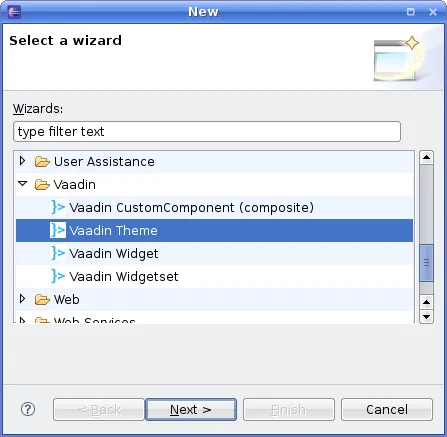
Click to proceed to the next step.
-
In the Create a new Vaadin theme step, you have the following settings:
- Project(mandatory)
-
The project in which the theme should be created.
- Theme name(mandatory)
-
The theme name is used as the name of the theme folder and in a CSS tag (prefixed with " v-theme-"), so it must be a proper identifier. Only latin alphanumerics, underscore, and minus sign are allowed.
- Modify application classes to use theme(optional)
-
The setting allows the wizard to write a code statement that enables the theme in the constructor of the selected application (UI) class(es). If you need to control the theme with dynamic logic, you can leave the setting unchecked or change the generated line later.
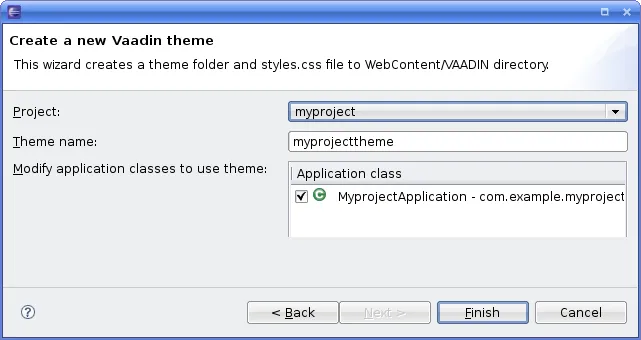
Click to create the theme.
The wizard creates the theme folder under the WebContent/VAADIN/themes folder and the actual style sheet as mytheme.scss and styles.scss files, as illustrated in Newly Created Theme.
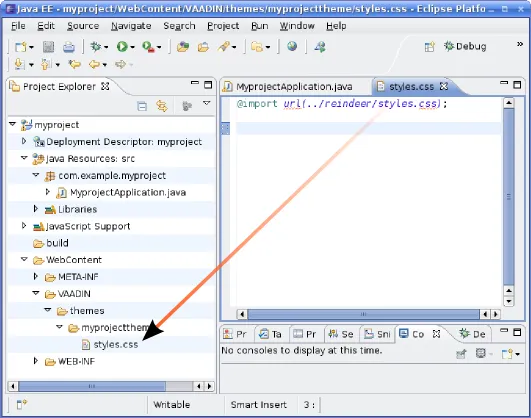
The created theme extends a built-in base theme with an @import statement. See the explanation of theme inheritance in "Creating and Using Themes". Notice that the reindeer theme is not located in the widgetsets folder, but in the Vaadin JAR. See "Built-in Themes" for information for serving the built-in themes.
If you selected a UI class or classes in the Modify application classes to use theme in the theme wizard, the wizard will add the @Theme annotation to the UI class.
If you later rename the theme in Eclipse, notice that changing the name of the folder will not automatically change the @Theme annotation. You need to change such references to theme names in the calls manually.