Creating an Eclipse project
At the moment you have two options:
-
Creating a Maven project in Eclipse
-
Using the Vaadin plug-in to create an Ivy project in Eclipse
Create a Maven project in Eclipse
To create a Maven project in Eclipse you will need to have to Maven plugin installed. To install the plugin in Eclipse select "Help→Eclipse Marketplace" and search for "Maven Integration for Eclipse". If you do not have it installed install it before continuing. You will need to restart Eclipse after installation is complete. When Eclipse has restarted it will start the Maven repository indexer which will take a while to finish so wait patiently for it to finish before trying to create a new project, else the new project archetype will not be found.
To create a new Vaadin maven project in Eclipse, start by selecting "File → New → Project…" and select "Maven Project". When clicking "Next" two times you will see a list of available archetypes. Write "vaadin" in the filter field and select "vaadin-archetype-application". This will create a Vaadin 7 application for you.
Now you still need to enter some project info for your Maven project such as group id, artifact id and version. Once you are done, click "Finish". The project structure should now be ready.
Next you will need to create a launch configuration for compiling the widget set. This can be done by right clicking on the project in the Project Explorer and select Run As.. → Run Configurations… Then right click on Maven Build and select New. You will be presented by the following dialog:
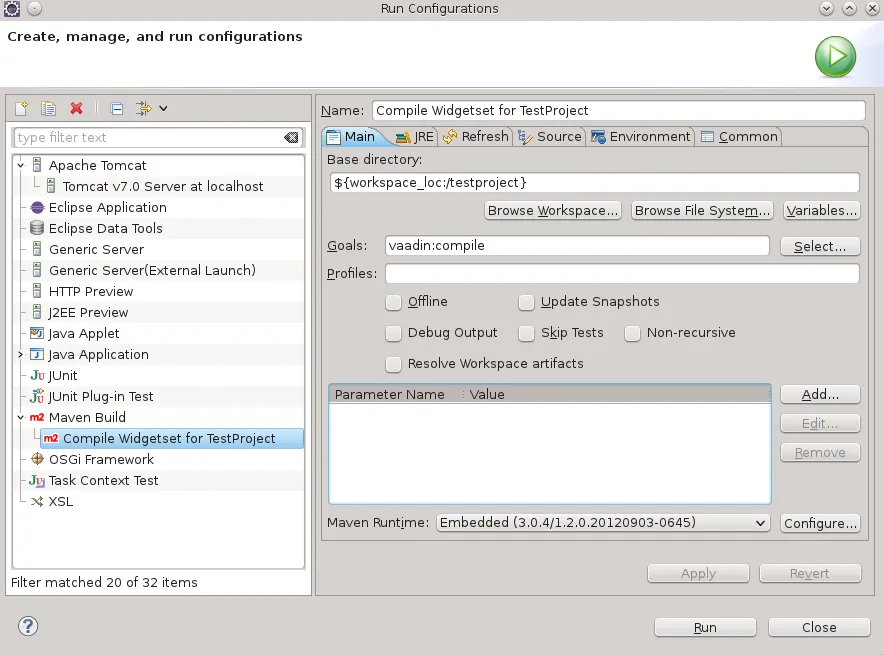
Click run and the widget set will compile. You should do this whenever you add new addons or client side classes to the project.
To run the project we will need to create a similar launch script. So,
start by creating another Maven Build launch configuration just like we
did above but instead of using the vaadin:compile target we will use the
jetty:run target. Here is my ready made configuration for that:
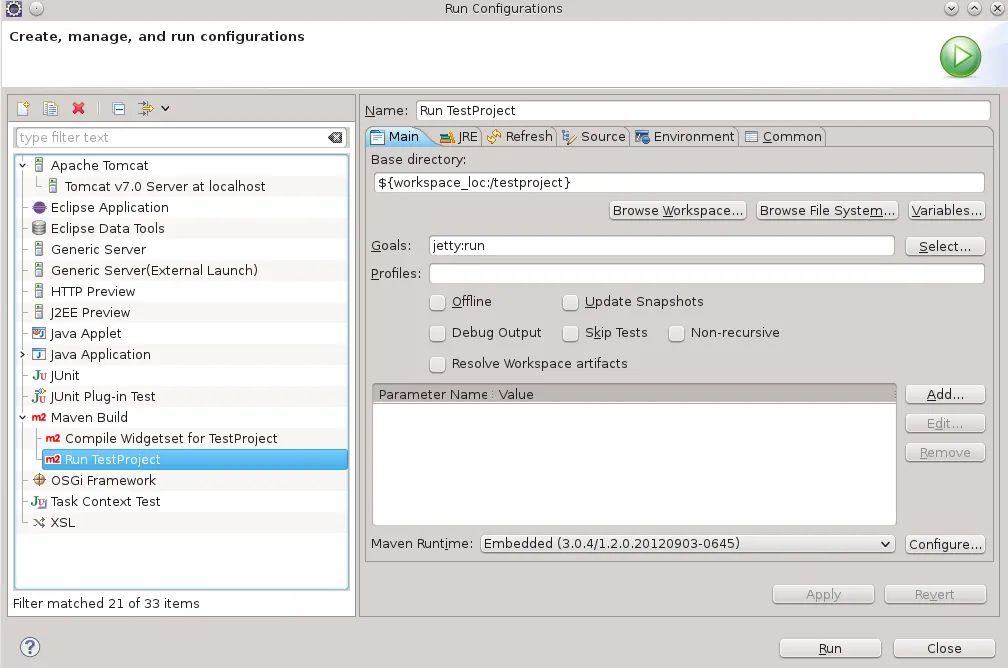
Now, click Run and your project should be running on http://localhost:8080
Using the Vaadin plug-in to create an Ivy project in Eclipse
The Vaadin Plug-in is based on a Dynamic Web Project and therefore uses Ivy instead of Maven for handling the dependencies.
So lets start by adding the update sites to our eclipse installation. This can be done by selecting "Help→Install New Software" in eclipse. In the dialog which opens we need to add the Vaadin update site.
Click "Add…" and add the following and click OK.
Name: Vaadin Eclipse Plugin Location: https://vaadin.com/eclipse
Once that is done select the Vaadin plugin like have been done below.
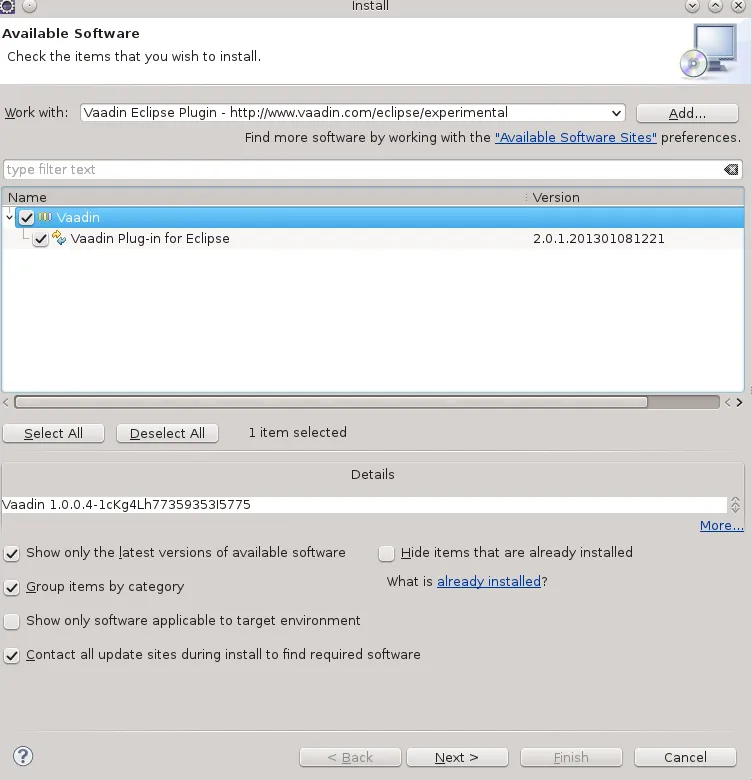
Select "Next→Next→Finish" and the plugin will be installed. You will need to restart eclipse for the plugin to take effect.
Once the plugin is installed you can create a new project by selecting File → New → Project… → Vaadin 7 Project. In the dialog you will be presented you will need to provide a name for the project at least. You can also select which version of Vaadin should be used. By default the latest version is automatically selected. Click finish and the project is created.
Once the project has been created you will still need to configure the project to use Ivy. To do this right click on the ivy.xml file in the newly created project and select "Add Ivy Library…". In the dialog that appears select Finish.
One final thing needs to be done to ensure that the Ivy managed jars are
deployed to your server and that is to add the project properties to the
deployment assembly. This can be done by right clicking on the project
and selecting Properties. In the properties dialog find the tab named
"Deployment Assembly" and select "Add.." → "Java Build Path Entries"
and choose ivy.xml[*]. Click OK and your are done.
Congratulations, you have just created a new Vaadin project!