Field Components
- The HasValue Interface
- Handling Value Changes
- Binding Fields to Data
- Validating Field Values
- Converting Field Values
Fields are components that have a value that the user can change through the user interface. Field Components illustrates the inheritance relationships and the important interfaces and base classes.
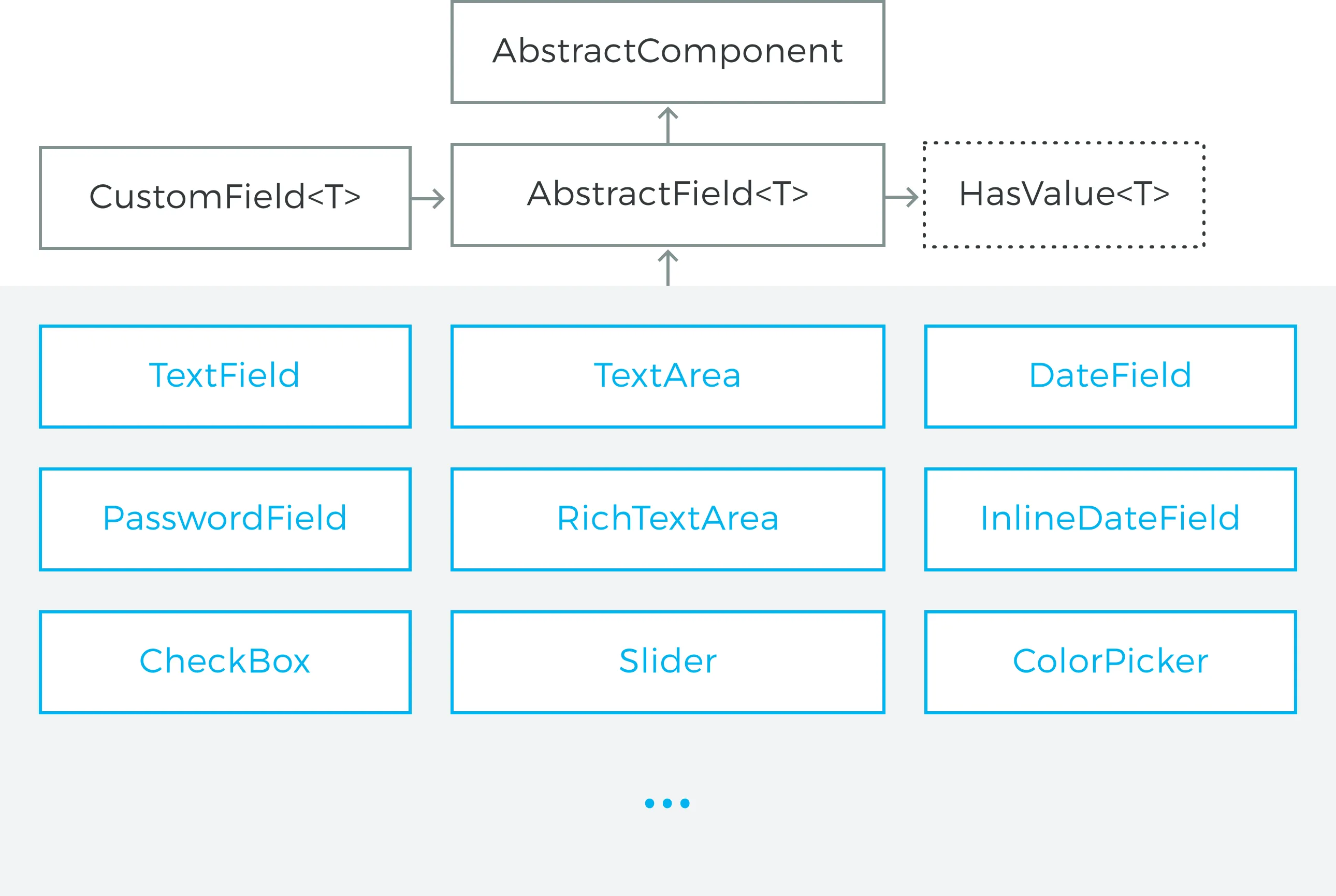
Field components are built upon the framework defined in the HasValue interface. AbstractField is the base class for all field components, except those components that allow the user to select a value. (see "Selection Components").
In addition to the component features inherited from AbstractComponent, it implements the features defined in the HasValue and Component.Focusable interfaces.
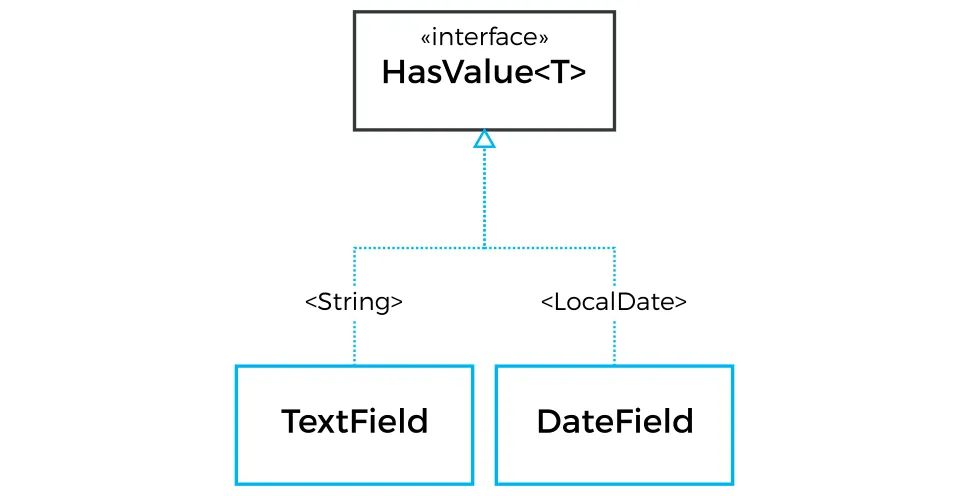
The description of the HasValue interface and field components extending [classname]#AbstractField] is broken down in the following sections.
The HasValue Interface
The HasValue interface marks a component that has a user editable value. The type parameter in the interface is the type of the value that the component is editing.
You can set the value with the setValue() and read it with the getValue() method defined in the HasValue interface.
The HasValue interface defines a number of properties, which you can access with the corresponding setters and getters.
- readOnly
-
Set the component to be read-only, meaning that the value is not editable.
- requiredIndicatorVisible
-
When enabled, a required indicator (the asterisk * character) is displayed on the left, above, or right the field, depending on the containing layout and whether the field has a caption. When the component is used in a form (see "Validation"), it can be set to be required, which will automatically show the required indicator, and validate that the value is not empty. Without validation, the required indicator is merely a visual guide.
- emptyValue
-
The initial empty value of the component.
- clear
-
Clears the value to the empty value.
Handling Value Changes
HasValue provides addValueChangeListener method for listening to changes to the field value. This method returns a Registration object that can be used to later remove the added listener if necessary.
Source code
Java
TextField textField = new TextField();
Label echo = new Label();
textField.addValueChangeListener(event -> {
String origin = event.isUserOriginated()
? "user"
: "application";
String message = origin
+ " entered the following: "
+ event.getValue();
Notification.show(message);
});Binding Fields to Data
Fields can be grouped into forms and coupled with business data objects with the Binder class. When a field is bound to a property using Binder, it gets its default value from the property, and is stored to the property either manually via the Binder.save method, or automatically every time the value changes.
Source code
Java
class Person {
private String name;
public String getName() { /* ... */ }
public void setName(String) { /* ... */ }
}
TextField nameField = new TextField();
Binder<Person> binder = new Binder<>();
// Bind nameField to the Person.name property
// by specifying its getter and setter
binder.bind(nameField, Person::getName, Person::setName);
// Bind an actual concrete Person instance.
// After this, whenever the user changes the value
// of nameField, p.setName is automatically called.
Person p = new Person();
binder.setBean(p);For more information on data binding, see "Binding Data to Forms"
Validating Field Values
User input may be syntactically or semantically invalid. Binder allows adding a chain of one or more validators for automatically checking the validity of the input before storing it to the data object. You can add validators to fields by calling the withValidator method on the Binding object returned by Binder.forField. There are several built-in validators in the Framework, such as the StringLengthValidator used below.
Source code
Java
binder.forField(nameField)
.withValidator(new StringLengthValidator(
"Name must be between 2 and 20 characters long",
2, 20))
.bind(Person::getName, Person::setName);Failed validation is by default indicated with the error indicator of the field, described in "Error Indicator and Message". Hovering mouse on the field displays the error message returned by the validator. If any value in a set of bound fields fails validation, none of the field values are saved into the bound property until the validation passes.
Implementing Custom Validators
Validators implement the Validator interface that simply extends java.util.function.Function, returning a special type called Result. This return type represents the validation outcome: whether or not the given input was valid.
Source code
Java
class MyValidator implements Validator<String> {
@Override
public ValidationResult apply(String value, ValueContext context) {
if(value.length() == 6) {
return ValidationResult.ok();
} else {
return ValidationResult.error(
"Must be exactly six characters long");
}
}
}Since Validator is a functional interface, you can often simply write a lambda expression instead of a full class declaration. There is also an withValidator overload that creates a validator from a boolean function and an error message. If the application requires more sophisticated validation diagnostics (e.g. locale-specific), there is a method withValidator, which uses a boolean function and an ErrorMessageProvider. The ErrorMessageProvider can compose diagnostic messages based on the locale of the validation and the source component value, which are provided with the ValueContext.
Source code
Java
binder.forField(nameField)
.withValidator(name -> name.length() < 20,
"Name must be less than 20 characters long")
.bind(Person::getName, Person::setName);Converting Field Values
Field values are always of some particular type. For example, TextField allows editing String values. When bound to a data source, the type of the source property can be something different, say an Integer. Converters are used for converting the values between the presentation and the model. Their usage is described in "Conversion".