Starting a Project
In this article, we go through creating or importing a new Vaadin project in NetBeans, and running it.
With NetBeans, you can create a project:
-
Externally, using an application wizard or a Maven archetype, and then importing it to NetBeans.
-
Creating from a Maven archetype in NetBeans.
Maven is a project management tool that goes beyond dependency management. See Learning Maven Concepts for more.
Importing the Project
-
In NetBeans, select .
-
Select the folder containing the Maven project you want to import.
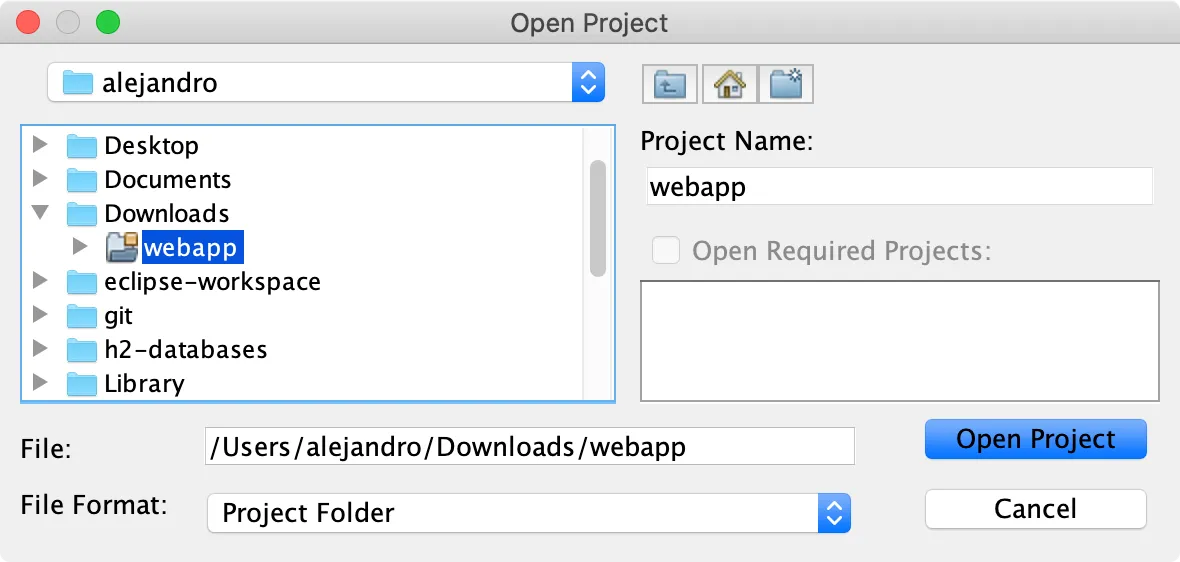
-
Click Open Project to complete the process.
Running Maven Goals
NetBeans has integration with Maven, enabling you to run Maven commands. Besides building and cleaning the project, you can run the web application in an embedded web server.
-
Select the project in the Projects view.
NetBeans will show common Maven goals inside the Navigator view:
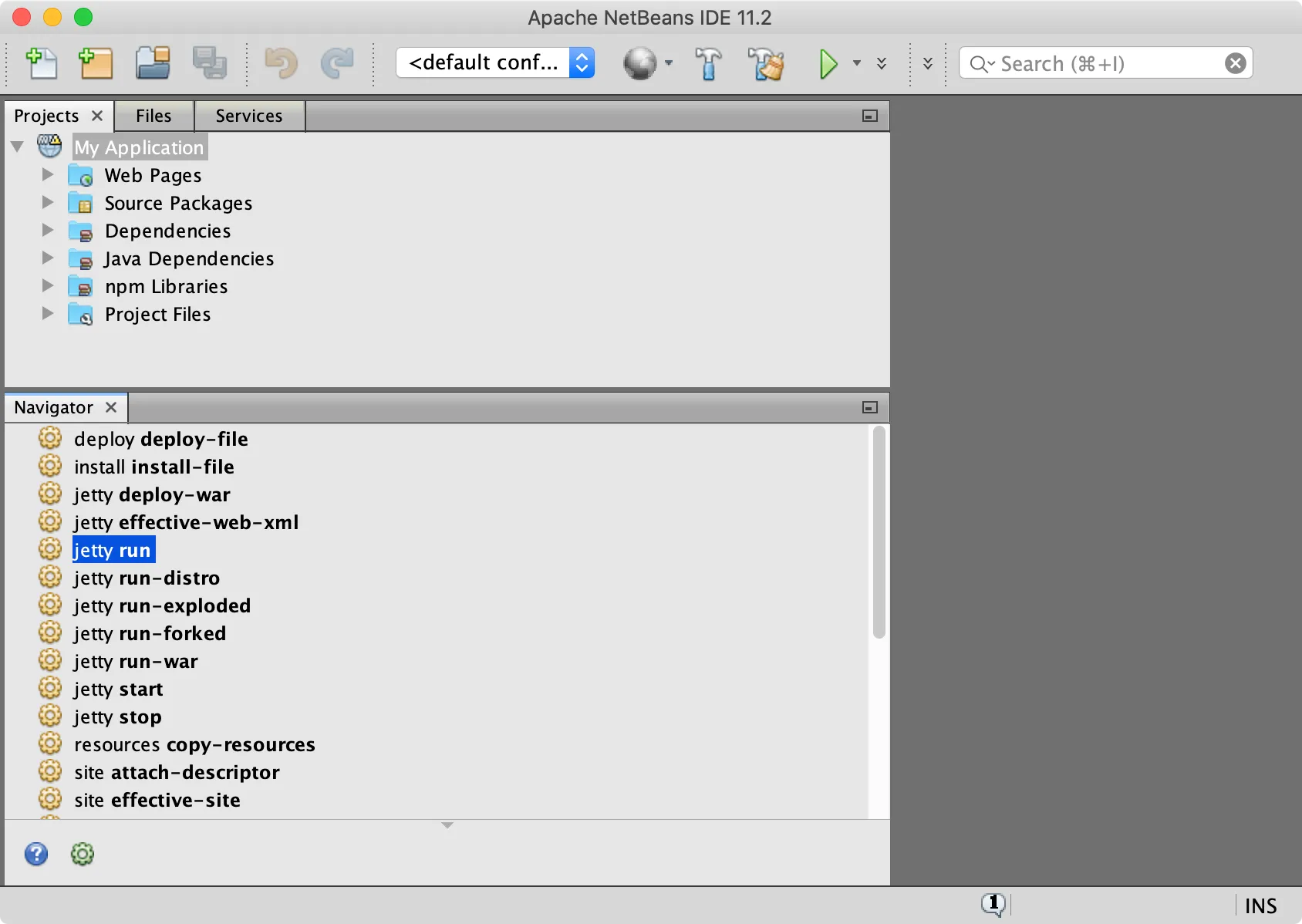
-
Double-click a goal to execute it.
Running the Web Application
You can run the web application in an embedded web server by running the appropriate goal for your technology stack.
| Technology Stack | Embedded Server | Goal to Run |
|---|---|---|
Spring Boot | – |
|
CDI / Java EE | Apache TomEE |
|
Plain Java | Jetty |
|
While the server is running, you can edit and save any source files, and the server notices the change and redeploys web application. You can also enable Live Reload.
To stop the server, click the stop button in the Output view:
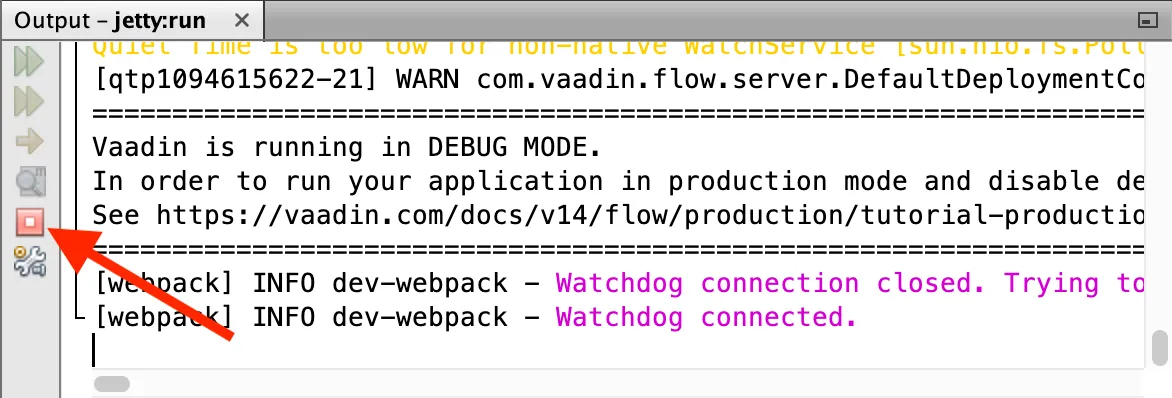
Binding Maven goals to IDE actions
As running the web application is a frequent task during development, you may want to bind such Maven goal to an IDE action.
To associate the Run project action to a Maven goal to start the server, do as follows:
-
Right-click the project in the Projects view and select Properties.
-
In the Project Properties window, select .
-
Select the option.
-
Type the goal to start the web server in Execute Goals: either
jetty:run(plain Java project),tomee:run(CDI project), orspring-boot:run(Spring Boot project). -
Click :
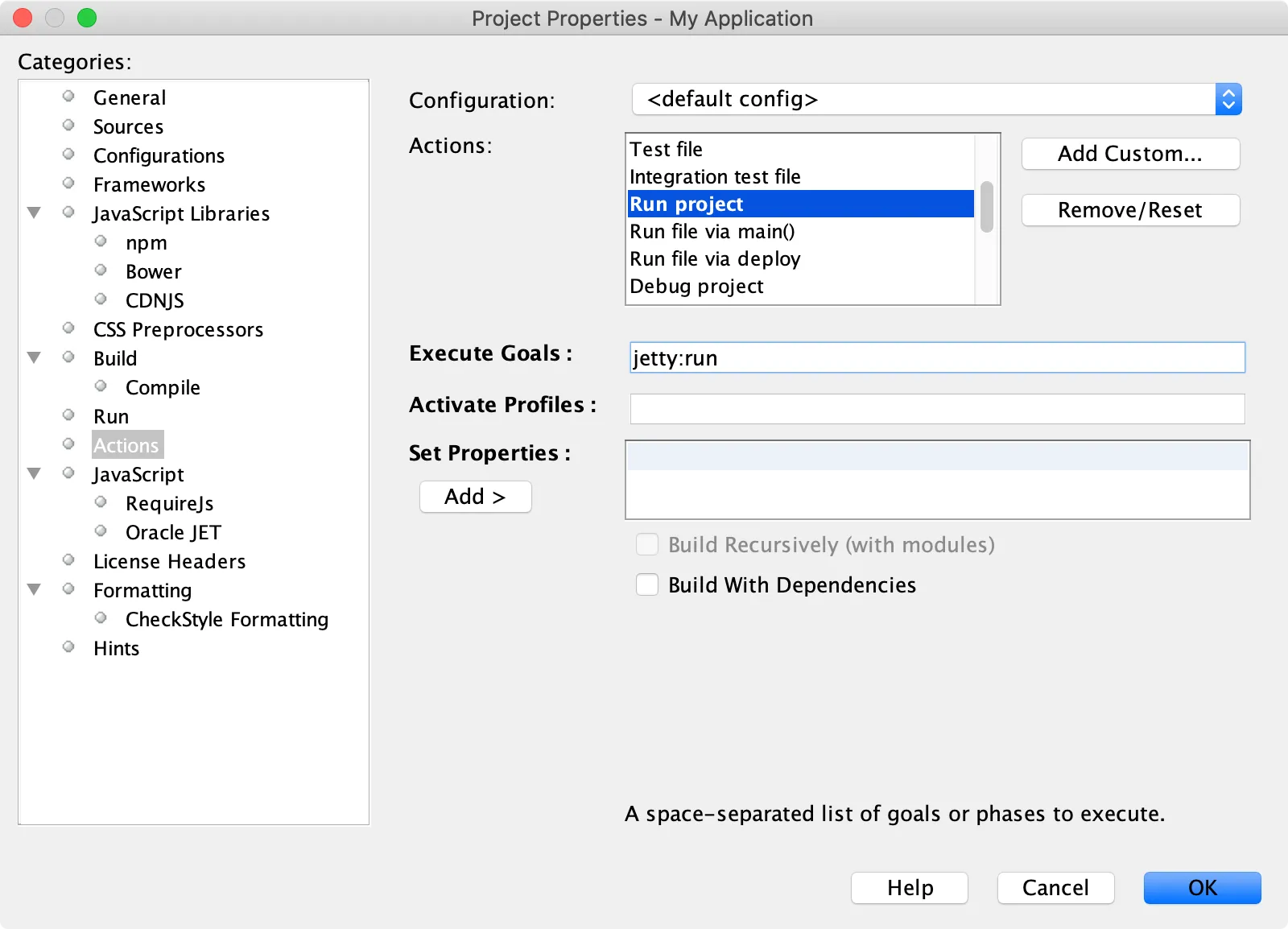
Now you can deploy and run the web application by clicking the run icon in the toolbar:
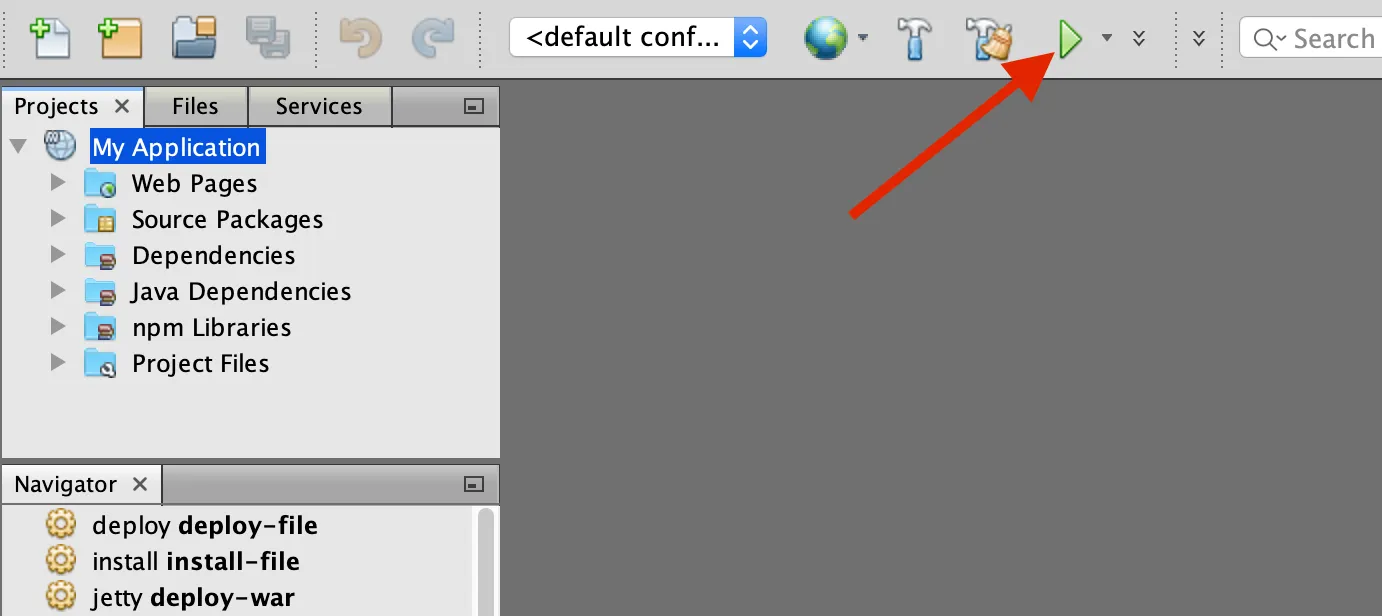
You can repeat the process to bind the same Maven goal to the Debug project IDE action as well.
If the Vaadin application was created with the project wizard or a Maven archetype, you should be able to access it at http://localhost:8080.
With the above configuration, you can now use NetBeans to develop your Vaadin application with Maven.
To learn more about:
-
The key concepts in Maven, see Learning Maven concepts.
-
How to develop a Java web application without coding JavaScript or HTML, see Vaadin quick start tutorial.
A03D12C4-9580-4A12-8340-E0ECACA6FE9F