What you can do with Copilot
Vaadin Copilot is available for all Vaadin projects built with Flow/Java or Hilla/React.
Visual Editing
Drag and drop components, rearrange layouts, and update labels—directly in the application you're building. You can edit custom and composite components, and adjust layout parameters like alignment, padding, spacing, and visibility by selecting elements and updating their properties.
Hierarchical overview
Use the Outline to get a clear overview of the UI structure, without extra cruft—no need to do manual code-to-UI mapping. Select any element to highlight it in the UI and jump directly to its source in your IDE.
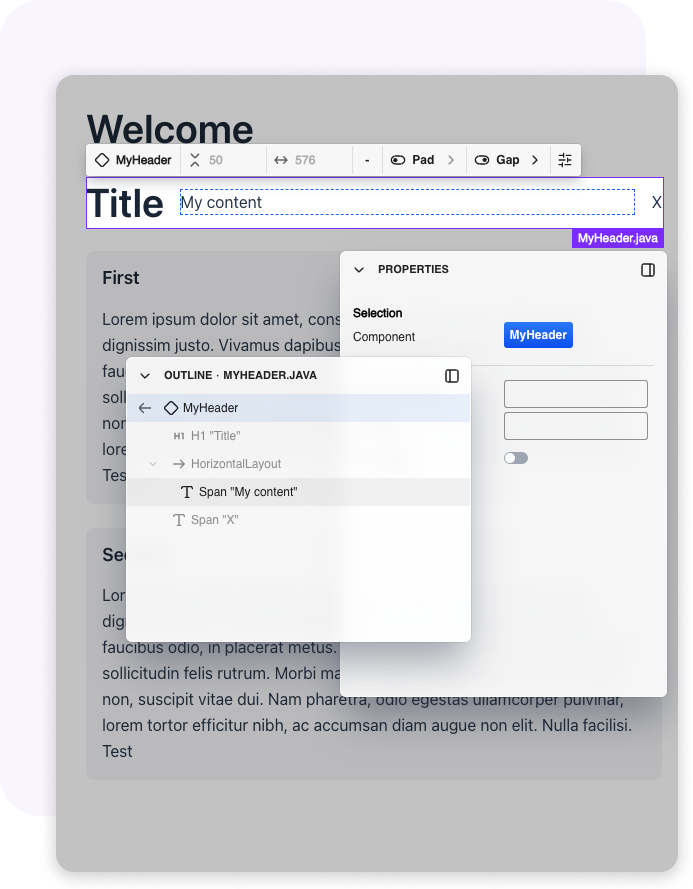
AI assistance
Use plain language to generate views, add mock data, or scaffold backend services. Copilot can turn screenshots or Figma designs into UI code, create JPA entities with repositories and services, and connect components like Grid or ComboBox to backend data.
Multi-module project support
Use Copilot in enterprise-scale projects with multiple modules. Navigate and edit across modules without extra setup or limitations. Copilot understands your project structure and how Vaadin applications are built, so it works seamlessly even in complex setups.
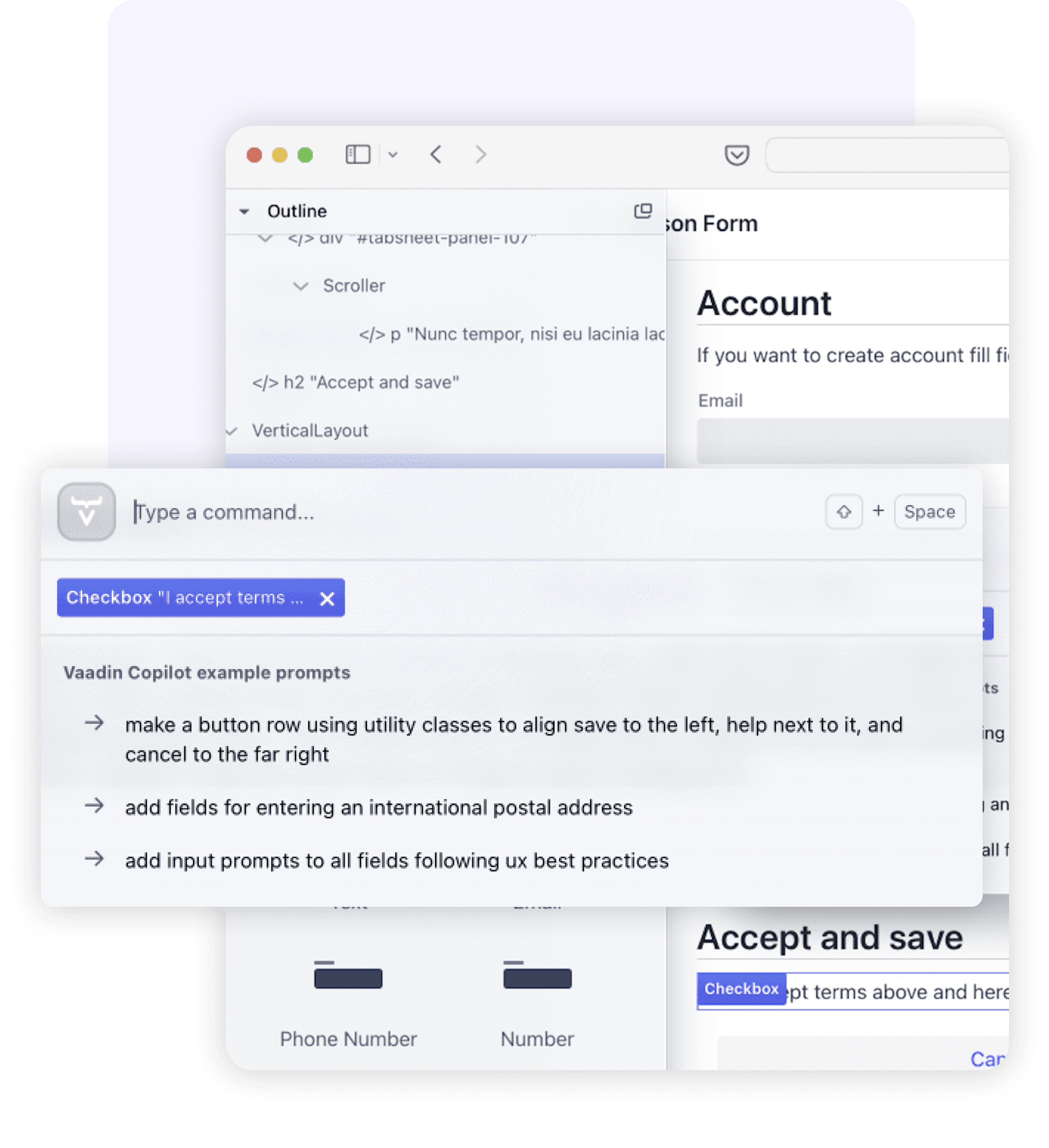
Theme Editor
Change the look of components, globally or individually, by adjusting properties using this visual tool. Minimize guesswork and the need to hop back and forth between CSS and browser – no need to awkwardly copy and paste from the browser inspector.
Properties editor
Configure components visually by updating text content, layout settings, and custom attributes. The Properties Editor makes adjustments straightforward—even for settings that aren’t editable on the canvas.
Copy & paste for Flow
Quickly reuse UI components by copying and pasting them directly in the editor. Speeds up layout building and reduces repetitive work.
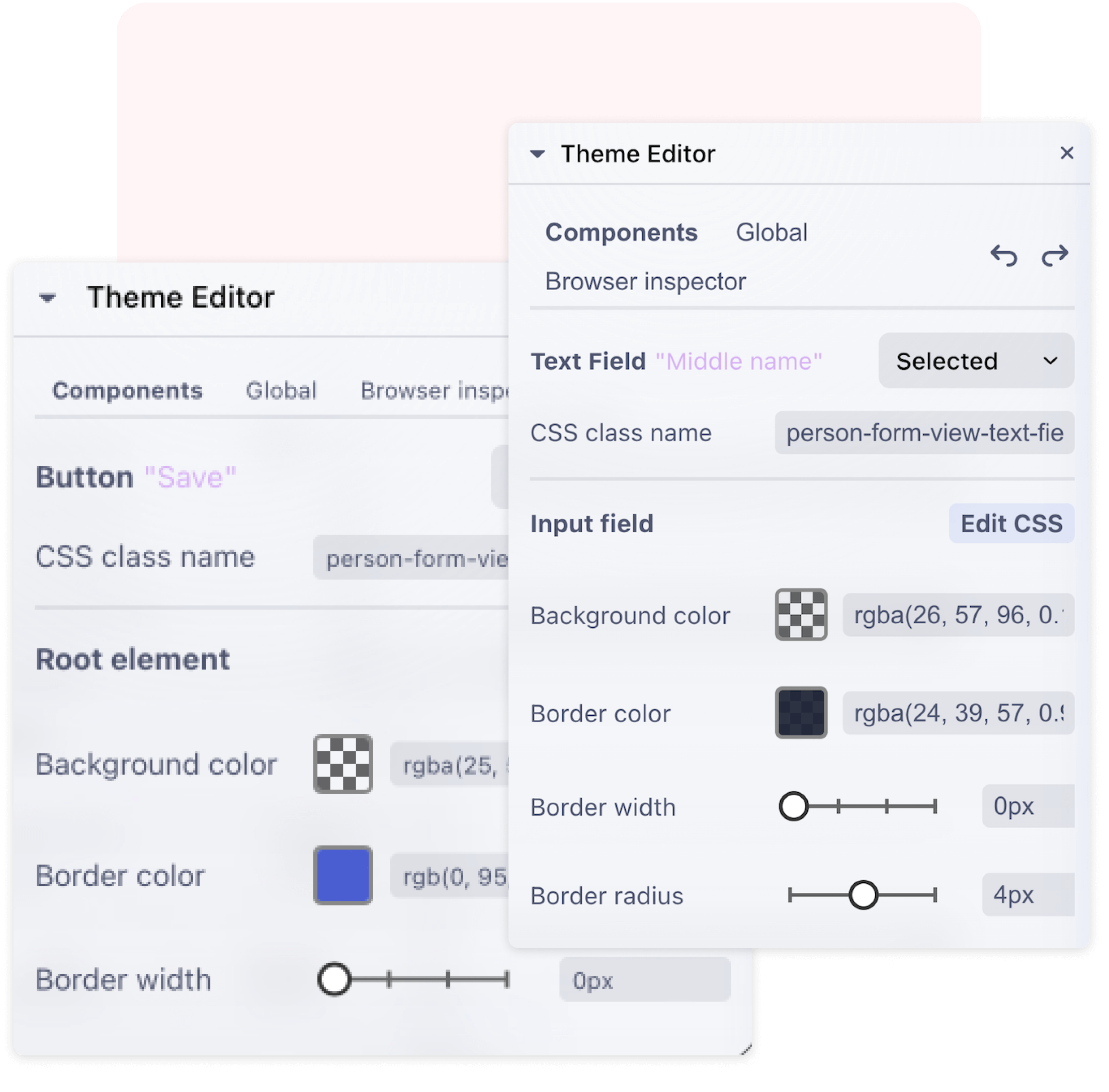
UI Services
View all Hilla services in your app along with their security configurations. Ensure proper access control and gain confidence that your UI is secure.
Version Upgrade Helper
Identify and update outdated Vaadin dependencies directly in your project. Stay current with minimal overhead and no guesswork.
Internationalization
Simplify global app development with automated translations that get you started and built-in support for professional localization workflows. Effortlessly manage and apply translations across your app.
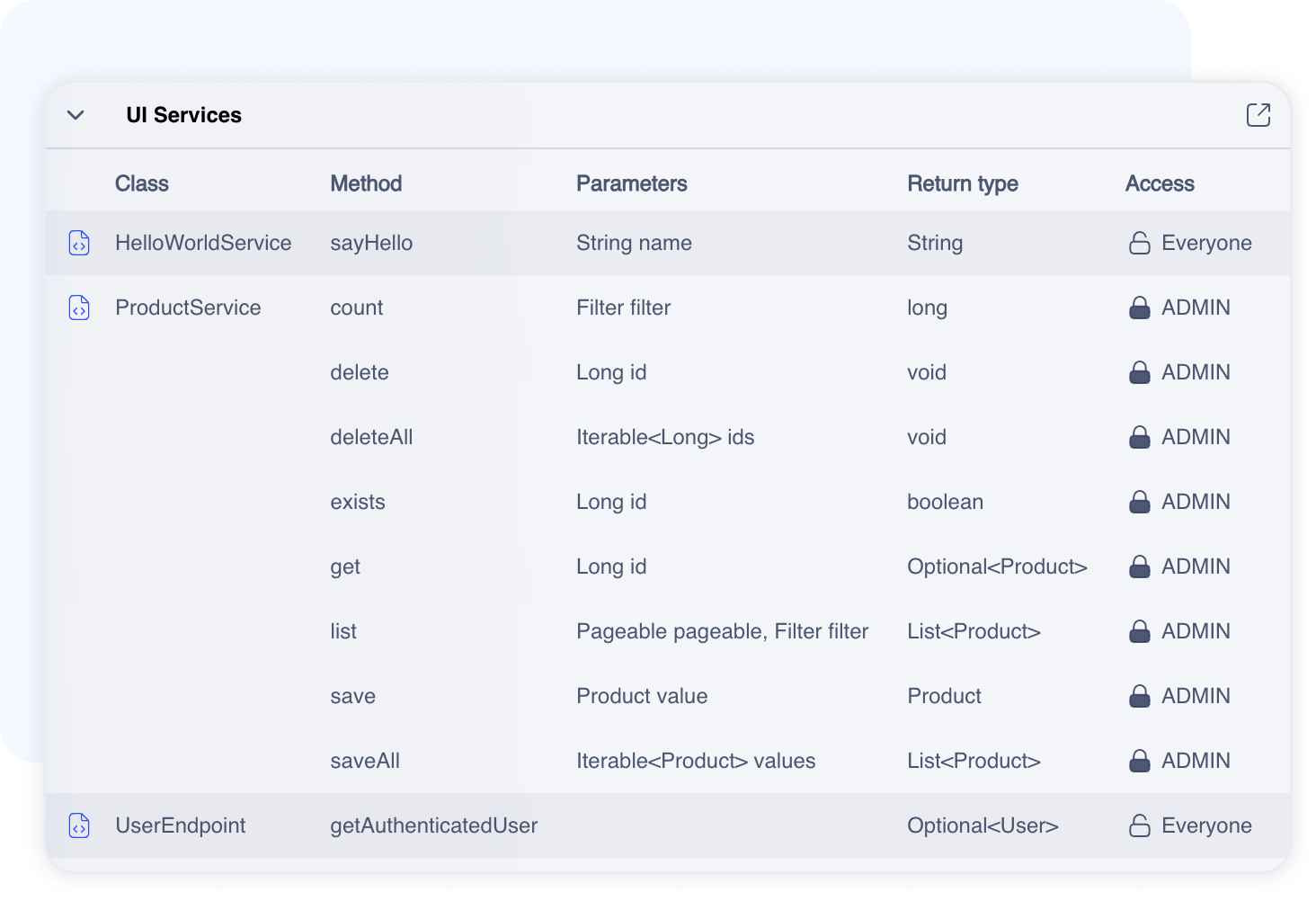
Impersonation
Switch between user accounts to test role-based behavior without logging in and out. Useful for quickly verifying access control and permissions.
Test generation with AI (experimental)
Automatically generate test cases to catch regressions before they happen.
Documentation
Quickly access documentation for any selected component directly from Copilot – no need to hunt through external resources.
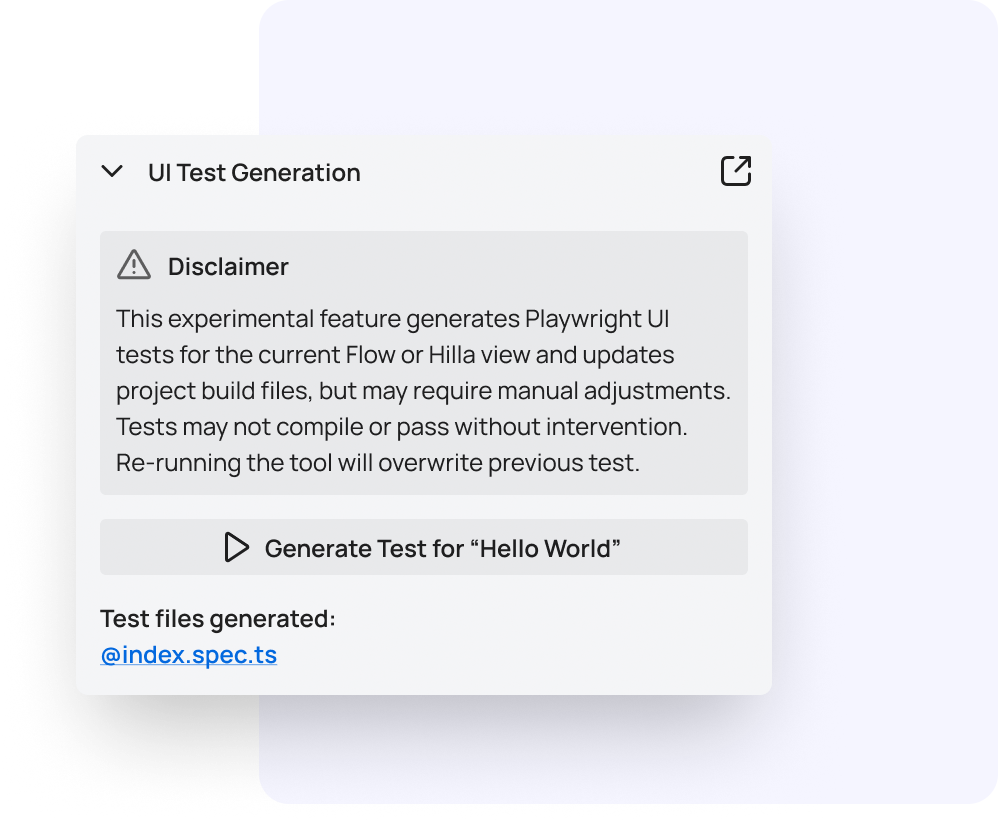

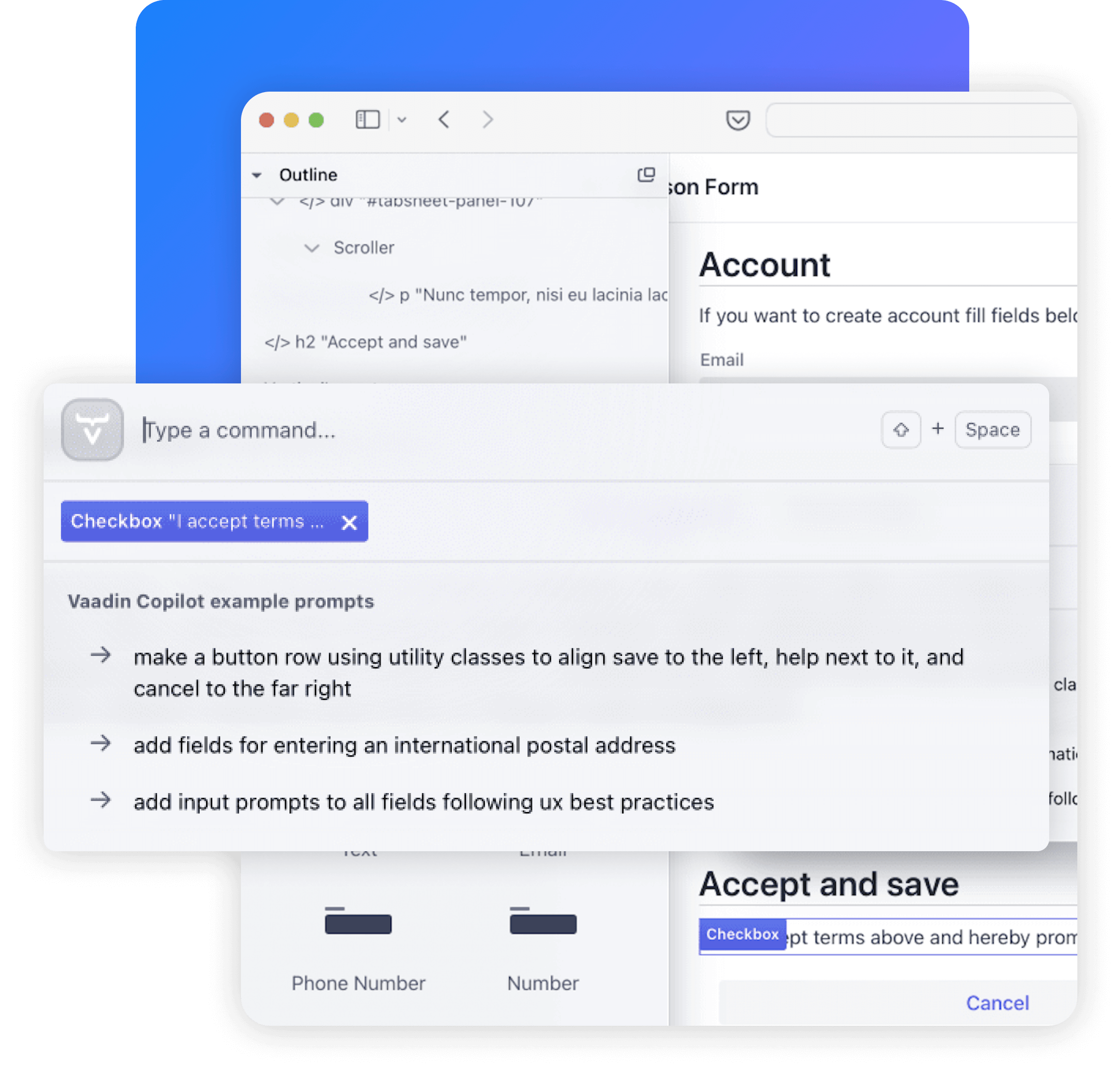
.png?width=1170&height=1001&name=Frame%204%20(3).png)