Getting Started
Vaadin Designer is compatible with both Community and Ultimate Editions.
Install the Plugin
-
Open IntelliJ IDEA
-
Go to the plugin list
-
On Windows:
-
On Linux:
-
On macOS: Choose
-
-
In the search field, type “Vaadin”
-
Press on Vaadin Designer
-
When the installation has finished, press the -button, confirm to restart and wait for the IDE to start up again
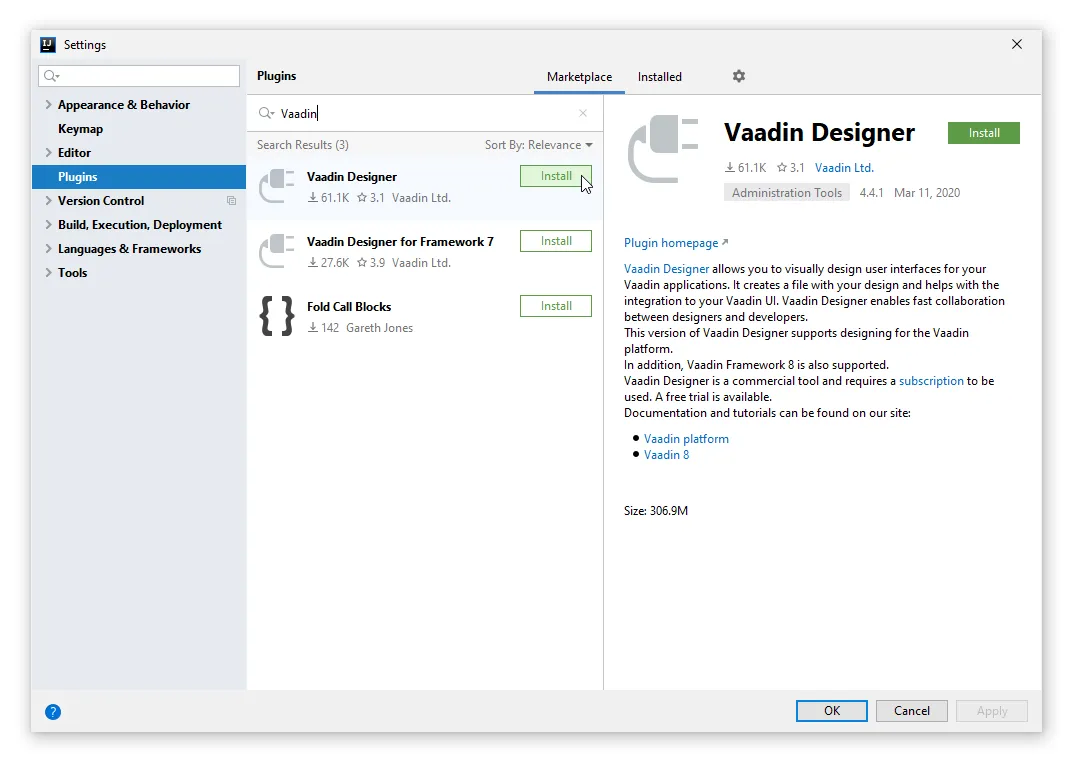
Starting a Free Trial and Validating Your License
When you open Vaadin Designer for the first time, you need to log in to vaadin.com to validate your license:
-
If you do not have an active subscription or trial: Click Start free trial and log in with your credentials. This will give you access to Vaadin Designer, as well as other useful development tools, such as TestBench, Charts, CRUD, Grid Pro, and more. See the pricing page for more details.
-
If you have an active subscription or trial: Click Have a subscription? and log in with your credentials.
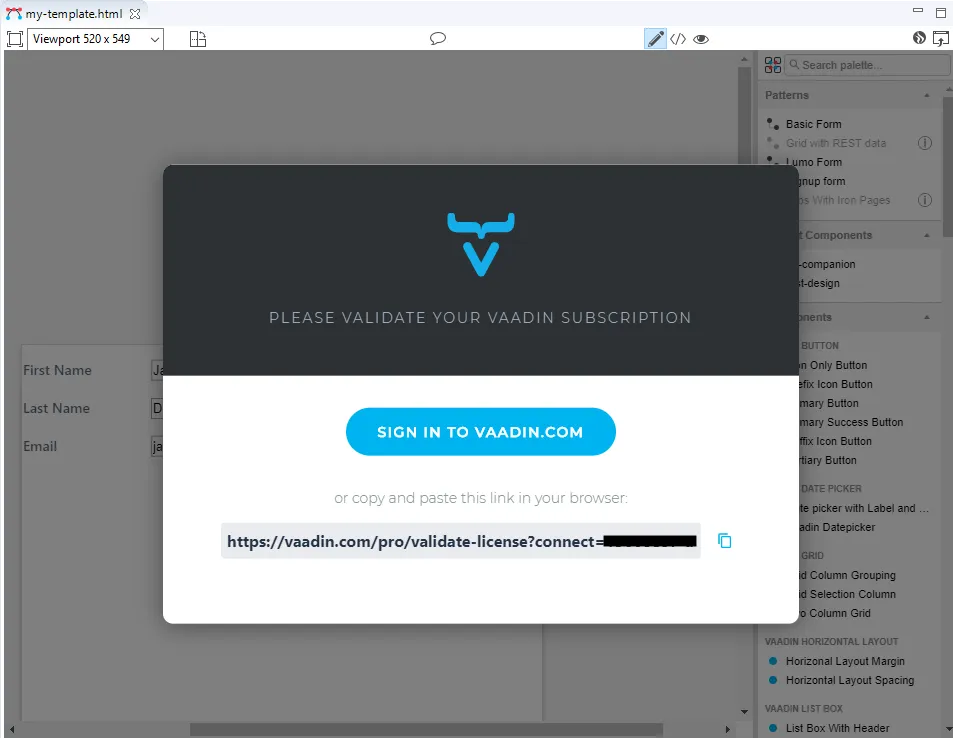
Please note that a separate license key is required for each developer. If you choose not to supply a license, you will be unable to see your design.
If, for any reason, you need to remove or change a valid license, it is located in
~/.vaadin/proKey in UNIX systems and
C:\Users\[replaceable]<username>#\.vaadin\proKey# in
Windows.
Next Step
Proceed to the next step to start building the application: Build your main view
2613138A-0411-430E-870A-DA7EF1E30DE8