Getting Started
- Overview
- IntelliJ IDEA
- Eclipse
Vaadin Designer is compatible with both Eclipse IDE for Java Developers and Eclipse IDE for Enterprise Java Developers. Other flavors of Eclipse are also supported.
Install the Plugin
-
Open Eclipse.
-
In the menu, go to
-
In the Find field, type “Vaadin”
-
Press on Vaadin Plugin for Eclipse
-
Vaadin Plug-in for Eclipse and Vaadin Designer should be preselected. Press to proceed.
-
On the Review Licenses view, select “I accept the terms of the license agreements” and press
-
Eclipse will start installing the plug-ins in the background. When it is finished installing it, you will be prompted to restart the IDE. Press .
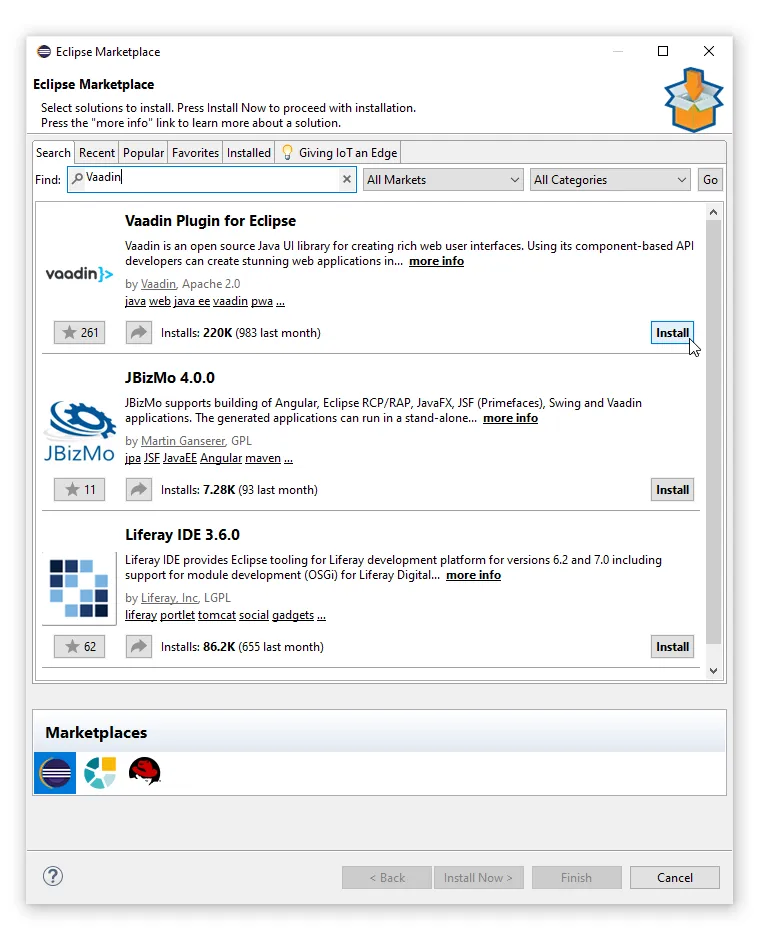
Starting a Free Trial and Validating Your License
When you open Vaadin Designer for the first time, you need to log in to vaadin.com to validate your license:
-
If you do not have an active subscription or trial: Click Start free trial and log in with your credentials. This will give you access to Vaadin Designer, as well as other useful development tools, such as TestBench, Charts, CRUD, Grid Pro, and more. See the pricing page for more details.
-
If you have an active subscription or trial: Click Have a subscription? and log in with your credentials.
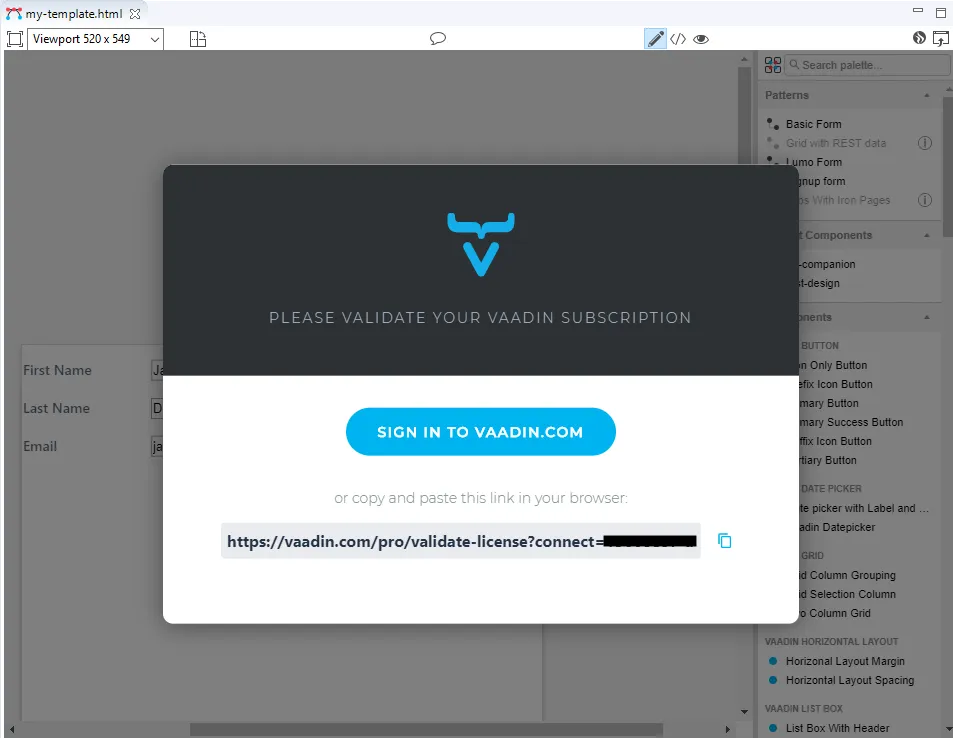
Please note that a separate license key is required for each developer. If you choose not to supply a license, you will be unable to see your design.
If, for any reason, you need to remove or change a valid license, it is located in
~/.vaadin/proKey in UNIX systems and
C:\Users\[replaceable]<username>#\.vaadin\proKey# in
Windows.
Next Step
Proceed to the next step to start building the application: Build your main view
9CC3E150-A27A-4381-B490-B88DEB4467DA