paper-range-slider - Vaadin Add-on Directory
A material design-style range-slider, composed of paper-slider elements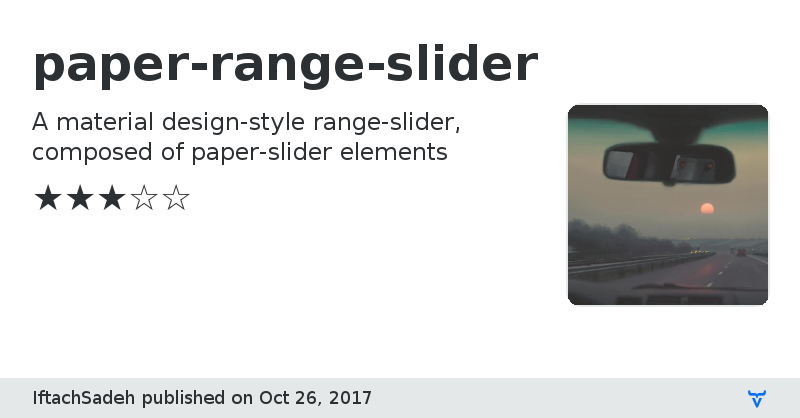
Issue tracker
Documentation
Online Demo
View on GitHub
paper-range-slider version 0.0.1
### Dependencies
* polymer#Polymer/polymer#^1.1.0
* paper-input#PolymerElements/paper-input#^1.0.0
* paper-progress#PolymerElements/paper-progress#^1.0.0
* iron-flex-layout#PolymerElements/iron-flex-layout#^1.0.0
* paper-styles#PolymerElements/paper-styles#^1.0.0
* iron-behaviors#PolymerElements/iron-behaviors#^1.0.0
* paper-behaviors#PolymerElements/paper-behaviors#^1.0.0
* iron-a11y-keys-behavior#PolymerElements/iron-a11y-keys-behavior#^1.0.0
* iron-form-element-behavior#PolymerElements/iron-form-element-behavior#^1.0.0
* paper-slider#PolymerElements/paper-slider#^1.0.10
paper-range-slider version 0.0.2
### Dependencies
* polymer#Polymer/polymer#^1.1.0
* paper-input#PolymerElements/paper-input#^1.0.0
* paper-progress#PolymerElements/paper-progress#^1.0.0
* iron-flex-layout#PolymerElements/iron-flex-layout#^1.0.0
* paper-styles#PolymerElements/paper-styles#^1.0.0
* iron-behaviors#PolymerElements/iron-behaviors#^1.0.0
* paper-behaviors#PolymerElements/paper-behaviors#^1.0.0
* iron-a11y-keys-behavior#PolymerElements/iron-a11y-keys-behavior#^1.0.0
* iron-form-element-behavior#PolymerElements/iron-form-element-behavior#^1.0.0
* paper-slider#PolymerElements/paper-slider#^1.0.10
paper-range-slider version 0.0.3
### Dependencies
* polymer#Polymer/polymer#^1.1.0
* paper-input#PolymerElements/paper-input#^1.0.0
* paper-progress#PolymerElements/paper-progress#^1.0.0
* iron-flex-layout#PolymerElements/iron-flex-layout#^1.0.0
* paper-styles#PolymerElements/paper-styles#^1.0.0
* iron-behaviors#PolymerElements/iron-behaviors#^1.0.0
* paper-behaviors#PolymerElements/paper-behaviors#^1.0.0
* iron-a11y-keys-behavior#PolymerElements/iron-a11y-keys-behavior#^1.0.0
* iron-form-element-behavior#PolymerElements/iron-form-element-behavior#^1.0.0
* paper-slider#PolymerElements/paper-slider#^1.0.10
paper-range-slider version 0.0.4
### Dependencies
* polymer#Polymer/polymer#^1.1.0
* paper-input#PolymerElements/paper-input#^1.0.0
* paper-progress#PolymerElements/paper-progress#^1.0.0
* iron-flex-layout#PolymerElements/iron-flex-layout#^1.0.0
* paper-styles#PolymerElements/paper-styles#^1.0.0
* iron-behaviors#PolymerElements/iron-behaviors#^1.0.0
* paper-behaviors#PolymerElements/paper-behaviors#^1.0.0
* iron-a11y-keys-behavior#PolymerElements/iron-a11y-keys-behavior#^1.0.0
* iron-form-element-behavior#PolymerElements/iron-form-element-behavior#^1.0.0
* paper-slider#PolymerElements/paper-slider#^1.0.10
paper-range-slider version 0.0.5
### Dependencies
* polymer#Polymer/polymer#^1.1.0
* paper-input#PolymerElements/paper-input#^1.0.0
* paper-progress#PolymerElements/paper-progress#^1.0.0
* iron-flex-layout#PolymerElements/iron-flex-layout#^1.0.0
* paper-styles#PolymerElements/paper-styles#^1.0.0
* iron-behaviors#PolymerElements/iron-behaviors#^1.0.0
* paper-behaviors#PolymerElements/paper-behaviors#^1.0.0
* iron-a11y-keys-behavior#PolymerElements/iron-a11y-keys-behavior#^1.0.0
* iron-form-element-behavior#PolymerElements/iron-form-element-behavior#^1.0.0
* paper-slider#PolymerElements/paper-slider#^1.0.10
paper-range-slider version 0.0.6
### Dependencies
* polymer#Polymer/polymer#^1.1.0
* paper-input#PolymerElements/paper-input#^1.0.0
* paper-progress#PolymerElements/paper-progress#^1.0.0
* iron-flex-layout#PolymerElements/iron-flex-layout#^1.0.0
* paper-styles#PolymerElements/paper-styles#^1.0.0
* iron-behaviors#PolymerElements/iron-behaviors#^1.0.0
* paper-behaviors#PolymerElements/paper-behaviors#^1.0.0
* iron-a11y-keys-behavior#PolymerElements/iron-a11y-keys-behavior#^1.0.0
* iron-form-element-behavior#PolymerElements/iron-form-element-behavior#^1.0.0
* paper-slider#PolymerElements/paper-slider#^1.0.10
paper-range-slider version 0.0.7
### Dependencies
* polymer#Polymer/polymer#^1.1.0
* paper-input#PolymerElements/paper-input#^1.0.0
* paper-progress#PolymerElements/paper-progress#^1.0.0
* iron-flex-layout#PolymerElements/iron-flex-layout#^1.0.0
* paper-styles#PolymerElements/paper-styles#^1.0.0
* iron-behaviors#PolymerElements/iron-behaviors#^1.0.0
* paper-behaviors#PolymerElements/paper-behaviors#^1.0.0
* iron-a11y-keys-behavior#PolymerElements/iron-a11y-keys-behavior#^1.0.0
* iron-form-element-behavior#PolymerElements/iron-form-element-behavior#^1.0.0
* paper-slider#PolymerElements/paper-slider#^1.0.10
paper-range-slider version 0.0.8
### Dependencies
* polymer#Polymer/polymer#^1.1.0
* paper-input#PolymerElements/paper-input#^1.0.0
* paper-progress#PolymerElements/paper-progress#^1.0.0
* iron-flex-layout#PolymerElements/iron-flex-layout#^1.0.0
* paper-styles#PolymerElements/paper-styles#^1.0.0
* iron-behaviors#PolymerElements/iron-behaviors#^1.0.0
* paper-behaviors#PolymerElements/paper-behaviors#^1.0.0
* iron-a11y-keys-behavior#PolymerElements/iron-a11y-keys-behavior#^1.0.0
* iron-form-element-behavior#PolymerElements/iron-form-element-behavior#^1.0.0
* paper-slider#PolymerElements/paper-slider#^1.0.10
paper-range-slider version 0.0.9
### Dependencies
* polymer#Polymer/polymer#^1.1.0
* paper-input#PolymerElements/paper-input#^1.0.0
* paper-progress#PolymerElements/paper-progress#^1.0.0
* iron-flex-layout#PolymerElements/iron-flex-layout#^1.0.0
* paper-styles#PolymerElements/paper-styles#^1.0.0
* iron-behaviors#PolymerElements/iron-behaviors#^1.0.0
* paper-behaviors#PolymerElements/paper-behaviors#^1.0.0
* iron-a11y-keys-behavior#PolymerElements/iron-a11y-keys-behavior#^1.0.0
* iron-form-element-behavior#PolymerElements/iron-form-element-behavior#^1.0.0
* paper-slider#PolymerElements/paper-slider#^1.0.10
paper-range-slider version 0.0.10
### Dependencies
* polymer#Polymer/polymer#^1.1.0
* paper-input#PolymerElements/paper-input#^1.0.0
* paper-progress#PolymerElements/paper-progress#^1.0.0
* iron-flex-layout#PolymerElements/iron-flex-layout#^1.0.0
* paper-styles#PolymerElements/paper-styles#^1.0.0
* iron-behaviors#PolymerElements/iron-behaviors#^1.0.0
* paper-behaviors#PolymerElements/paper-behaviors#^1.0.0
* iron-a11y-keys-behavior#PolymerElements/iron-a11y-keys-behavior#^1.0.0
* iron-form-element-behavior#PolymerElements/iron-form-element-behavior#^1.0.0
* paper-slider#PolymerElements/paper-slider#^1.0.10
paper-range-slider version 0.1.0
### Dependencies
* polymer#Polymer/polymer#^1.1.0
* paper-input#PolymerElements/paper-input#^1.0.0
* paper-progress#PolymerElements/paper-progress#^1.0.0
* iron-flex-layout#PolymerElements/iron-flex-layout#^1.0.0
* paper-styles#PolymerElements/paper-styles#^1.0.0
* iron-behaviors#PolymerElements/iron-behaviors#^1.0.0
* paper-behaviors#PolymerElements/paper-behaviors#^1.0.0
* iron-a11y-keys-behavior#PolymerElements/iron-a11y-keys-behavior#^1.0.0
* iron-form-element-behavior#PolymerElements/iron-form-element-behavior#^1.0.0
* paper-slider#PolymerElements/paper-slider#^1.0.10
paper-range-slider version 0.1.1
### Dependencies
* polymer#Polymer/polymer#^1.1.0
* paper-input#PolymerElements/paper-input#^1.0.0
* paper-progress#PolymerElements/paper-progress#^1.0.0
* iron-flex-layout#PolymerElements/iron-flex-layout#^1.0.0
* paper-styles#PolymerElements/paper-styles#^1.0.0
* iron-behaviors#PolymerElements/iron-behaviors#^1.0.0
* paper-behaviors#PolymerElements/paper-behaviors#^1.0.0
* iron-a11y-keys-behavior#PolymerElements/iron-a11y-keys-behavior#^1.0.0
* iron-form-element-behavior#PolymerElements/iron-form-element-behavior#^1.0.0
* paper-slider#PolymerElements/paper-slider#^1.0.10
paper-range-slider version 0.1.2
### Dependencies
* polymer#Polymer/polymer#^1.1.0
* paper-input#PolymerElements/paper-input#^1.0.0
* paper-progress#PolymerElements/paper-progress#^1.0.0
* iron-flex-layout#PolymerElements/iron-flex-layout#^1.0.0
* paper-styles#PolymerElements/paper-styles#^1.0.0
* iron-behaviors#PolymerElements/iron-behaviors#^1.0.0
* paper-behaviors#PolymerElements/paper-behaviors#^1.0.0
* iron-a11y-keys-behavior#PolymerElements/iron-a11y-keys-behavior#^1.0.0
* iron-form-element-behavior#PolymerElements/iron-form-element-behavior#^1.0.0
* paper-slider#PolymerElements/paper-slider#^1.0.10
paper-range-slider version 0.2.0
### Dependencies
* polymer#Polymer/polymer#^1.1.0
* paper-input#PolymerElements/paper-input#^1.0.0
* paper-progress#PolymerElements/paper-progress#^1.0.0
* iron-flex-layout#PolymerElements/iron-flex-layout#^1.0.0
* paper-styles#PolymerElements/paper-styles#^1.0.0
* iron-behaviors#PolymerElements/iron-behaviors#^1.0.0
* paper-behaviors#PolymerElements/paper-behaviors#^1.0.0
* iron-a11y-keys-behavior#PolymerElements/iron-a11y-keys-behavior#^1.0.0
* iron-form-element-behavior#PolymerElements/iron-form-element-behavior#^1.0.0
* paper-slider#PolymerElements/paper-slider#^1.0.10
paper-range-slider version 0.2.1
### Dependencies
* polymer#Polymer/polymer#^1.1.0
* paper-input#PolymerElements/paper-input#^1.0.0
* paper-progress#PolymerElements/paper-progress#^1.0.0
* iron-flex-layout#PolymerElements/iron-flex-layout#^1.0.0
* paper-styles#PolymerElements/paper-styles#^1.0.0
* iron-behaviors#PolymerElements/iron-behaviors#^1.0.0
* paper-behaviors#PolymerElements/paper-behaviors#^1.0.0
* iron-a11y-keys-behavior#PolymerElements/iron-a11y-keys-behavior#^1.0.0
* iron-form-element-behavior#PolymerElements/iron-form-element-behavior#^1.0.0
* paper-slider#PolymerElements/paper-slider#^1.0.10
paper-range-slider version 0.2.2
### Dependencies
* polymer#Polymer/polymer#^1.1.0
* paper-input#PolymerElements/paper-input#^1.0.0
* paper-progress#PolymerElements/paper-progress#^1.0.0
* iron-flex-layout#PolymerElements/iron-flex-layout#^1.0.0
* paper-styles#PolymerElements/paper-styles#^1.0.0
* iron-behaviors#PolymerElements/iron-behaviors#^1.0.0
* paper-behaviors#PolymerElements/paper-behaviors#^1.0.0
* iron-a11y-keys-behavior#PolymerElements/iron-a11y-keys-behavior#^1.0.0
* iron-form-element-behavior#PolymerElements/iron-form-element-behavior#^1.0.0
* paper-slider#PolymerElements/paper-slider#^1.0.10
paper-range-slider version 0.2.3
### Dependencies
* polymer#Polymer/polymer#^1.1.0
* paper-input#PolymerElements/paper-input#^1.0.0
* paper-progress#PolymerElements/paper-progress#^1.0.0
* iron-flex-layout#PolymerElements/iron-flex-layout#^1.0.0
* paper-styles#PolymerElements/paper-styles#^1.0.0
* iron-behaviors#PolymerElements/iron-behaviors#^1.0.0
* paper-behaviors#PolymerElements/paper-behaviors#^1.0.0
* iron-a11y-keys-behavior#PolymerElements/iron-a11y-keys-behavior#^1.0.0
* iron-form-element-behavior#PolymerElements/iron-form-element-behavior#^1.0.0
* paper-slider#PolymerElements/paper-slider#^1.0.10
paper-range-slider version 0.2.4
### Dependencies
* polymer#Polymer/polymer#^1.1.0
* paper-input#PolymerElements/paper-input#^1.0.0
* paper-progress#PolymerElements/paper-progress#^1.0.0
* iron-flex-layout#PolymerElements/iron-flex-layout#^1.0.0
* paper-styles#PolymerElements/paper-styles#^1.0.0
* iron-behaviors#PolymerElements/iron-behaviors#^1.0.0
* paper-behaviors#PolymerElements/paper-behaviors#^1.0.0
* iron-a11y-keys-behavior#PolymerElements/iron-a11y-keys-behavior#^1.0.0
* iron-form-element-behavior#PolymerElements/iron-form-element-behavior#^1.0.0
* paper-slider#PolymerElements/paper-slider#^1.0.10
paper-range-slider version 0.2.5
### Dependencies
* polymer#Polymer/polymer#^1.1.0
* paper-input#PolymerElements/paper-input#^1.0.0
* paper-progress#PolymerElements/paper-progress#^1.0.0
* iron-flex-layout#PolymerElements/iron-flex-layout#^1.0.0
* paper-styles#PolymerElements/paper-styles#^1.0.0
* iron-behaviors#PolymerElements/iron-behaviors#^1.0.0
* paper-behaviors#PolymerElements/paper-behaviors#^1.0.0
* iron-a11y-keys-behavior#PolymerElements/iron-a11y-keys-behavior#^1.0.0
* iron-form-element-behavior#PolymerElements/iron-form-element-behavior#^1.0.0
paper-range-slider version 0.2.6
### Dependencies
* polymer#Polymer/polymer#^1.1.0
* paper-input#PolymerElements/paper-input#^1.0.0
* paper-progress#PolymerElements/paper-progress#^1.0.0
* iron-flex-layout#PolymerElements/iron-flex-layout#^1.0.0
* paper-styles#PolymerElements/paper-styles#^1.0.0
* iron-behaviors#PolymerElements/iron-behaviors#^1.0.0
* paper-behaviors#PolymerElements/paper-behaviors#^1.0.0
* iron-a11y-keys-behavior#PolymerElements/iron-a11y-keys-behavior#^1.0.0
* iron-form-element-behavior#PolymerElements/iron-form-element-behavior#^1.0.0
paper-range-slider version 0.2.7
### Dependencies
* polymer#Polymer/polymer#^1.1.0
* paper-input#PolymerElements/paper-input#^1.0.0
* paper-progress#PolymerElements/paper-progress#^1.0.0
* iron-flex-layout#PolymerElements/iron-flex-layout#^1.0.0
* paper-styles#PolymerElements/paper-styles#^1.0.0
* iron-behaviors#PolymerElements/iron-behaviors#^1.0.0
* paper-behaviors#PolymerElements/paper-behaviors#^1.0.0
* iron-a11y-keys-behavior#PolymerElements/iron-a11y-keys-behavior#^1.0.0
* iron-form-element-behavior#PolymerElements/iron-form-element-behavior#^1.0.0
paper-range-slider version 1.0.0
### Dependencies
* polymer#Polymer/polymer#1.9 - 2
* paper-input#PolymerElements/paper-input#1 - 2
* paper-progress#PolymerElements/paper-progress#1 - 2
* iron-flex-layout#PolymerElements/iron-flex-layout#1 - 2
* paper-styles#PolymerElements/paper-styles#1 - 2
* iron-behaviors#PolymerElements/iron-behaviors#1 - 2
* paper-behaviors#PolymerElements/paper-behaviors#1 - 2
* iron-a11y-keys-behavior#PolymerElements/iron-a11y-keys-behavior#1 - 2
* iron-form-element-behavior#PolymerElements/iron-form-element-behavior#1 - 2
paper-range-slider version 1.0.1
### Dependencies
* polymer#Polymer/polymer#1.9 - 2
* paper-input#PolymerElements/paper-input#1 - 2
* paper-progress#PolymerElements/paper-progress#1 - 2
* iron-flex-layout#PolymerElements/iron-flex-layout#1 - 2
* paper-styles#PolymerElements/paper-styles#1 - 2
* iron-behaviors#PolymerElements/iron-behaviors#1 - 2
* paper-behaviors#PolymerElements/paper-behaviors#1 - 2
* iron-a11y-keys-behavior#PolymerElements/iron-a11y-keys-behavior#1 - 2
* iron-form-element-behavior#PolymerElements/iron-form-element-behavior#1 - 2
paper-range-slider version 0.2.8
### Dependencies
* polymer#Polymer/polymer#^1.1.0
* paper-input#PolymerElements/paper-input#^1.0.0
* paper-progress#PolymerElements/paper-progress#^1.0.0
* iron-flex-layout#PolymerElements/iron-flex-layout#^1.0.0
* paper-styles#PolymerElements/paper-styles#^1.0.0
* iron-behaviors#PolymerElements/iron-behaviors#^1.0.0
* paper-behaviors#PolymerElements/paper-behaviors#^1.0.0
* iron-a11y-keys-behavior#PolymerElements/iron-a11y-keys-behavior#^1.0.0
* iron-form-element-behavior#PolymerElements/iron-form-element-behavior#^1.0.0
paper-range-slider version 1.0.2
### Dependencies
* polymer#Polymer/polymer#1.9 - 2
* paper-input#PolymerElements/paper-input#1 - 2
* paper-progress#PolymerElements/paper-progress#1 - 2
* iron-flex-layout#PolymerElements/iron-flex-layout#1 - 2
* paper-styles#PolymerElements/paper-styles#1 - 2
* iron-behaviors#PolymerElements/iron-behaviors#1 - 2
* paper-behaviors#PolymerElements/paper-behaviors#1 - 2
* iron-a11y-keys-behavior#PolymerElements/iron-a11y-keys-behavior#1 - 2
* iron-form-element-behavior#PolymerElements/iron-form-element-behavior#1 - 2
paper-range-slider version 0.2.10
### Dependencies
* polymer#Polymer/polymer#^1.1.0
* paper-input#PolymerElements/paper-input#^1.0.0
* paper-progress#PolymerElements/paper-progress#^1.0.0
* iron-flex-layout#PolymerElements/iron-flex-layout#^1.0.0
* paper-styles#PolymerElements/paper-styles#^1.0.0
* iron-behaviors#PolymerElements/iron-behaviors#^1.0.0
* paper-behaviors#PolymerElements/paper-behaviors#^1.0.0
* iron-a11y-keys-behavior#PolymerElements/iron-a11y-keys-behavior#^1.0.0
* iron-form-element-behavior#PolymerElements/iron-form-element-behavior#^1.0.0
paper-range-slider version 0.2.11
### Dependencies
* polymer#Polymer/polymer#^1.1.0
* paper-input#PolymerElements/paper-input#^1.0.0
* paper-progress#PolymerElements/paper-progress#^1.0.0
* iron-flex-layout#PolymerElements/iron-flex-layout#^1.0.0
* paper-styles#PolymerElements/paper-styles#^1.0.0
* iron-behaviors#PolymerElements/iron-behaviors#^1.0.0
* paper-behaviors#PolymerElements/paper-behaviors#^1.0.0
* iron-a11y-keys-behavior#PolymerElements/iron-a11y-keys-behavior#^1.0.0
* iron-form-element-behavior#PolymerElements/iron-form-element-behavior#^1.0.0
paper-range-slider version 0.2.9
### Dependencies
* polymer#Polymer/polymer#^1.1.0
* paper-input#PolymerElements/paper-input#^1.0.0
* paper-progress#PolymerElements/paper-progress#^1.0.0
* iron-flex-layout#PolymerElements/iron-flex-layout#^1.0.0
* paper-styles#PolymerElements/paper-styles#^1.0.0
* iron-behaviors#PolymerElements/iron-behaviors#^1.0.0
* paper-behaviors#PolymerElements/paper-behaviors#^1.0.0
* iron-a11y-keys-behavior#PolymerElements/iron-a11y-keys-behavior#^1.0.0
* iron-form-element-behavior#PolymerElements/iron-form-element-behavior#^1.0.0
paper-range-slider version 1.0.3
### Dependencies
* polymer#Polymer/polymer#1.9 - 2
* paper-input#PolymerElements/paper-input#1 - 2
* paper-progress#PolymerElements/paper-progress#1 - 2
* iron-flex-layout#PolymerElements/iron-flex-layout#1 - 2
* paper-styles#PolymerElements/paper-styles#1 - 2
* iron-behaviors#PolymerElements/iron-behaviors#1 - 2
* paper-behaviors#PolymerElements/paper-behaviors#1 - 2
* iron-a11y-keys-behavior#PolymerElements/iron-a11y-keys-behavior#1 - 2
* iron-form-element-behavior#PolymerElements/iron-form-element-behavior#1 - 2
paper-range-slider version 1.0.4
### Dependencies
* polymer#Polymer/polymer#1.9 - 2
* paper-input#PolymerElements/paper-input#1 - 2
* paper-progress#PolymerElements/paper-progress#1 - 2
* iron-flex-layout#PolymerElements/iron-flex-layout#1 - 2
* paper-styles#PolymerElements/paper-styles#1 - 2
* iron-behaviors#PolymerElements/iron-behaviors#1 - 2
* paper-behaviors#PolymerElements/paper-behaviors#1 - 2
* iron-a11y-keys-behavior#PolymerElements/iron-a11y-keys-behavior#1 - 2
* iron-form-element-behavior#PolymerElements/iron-form-element-behavior#1 - 2