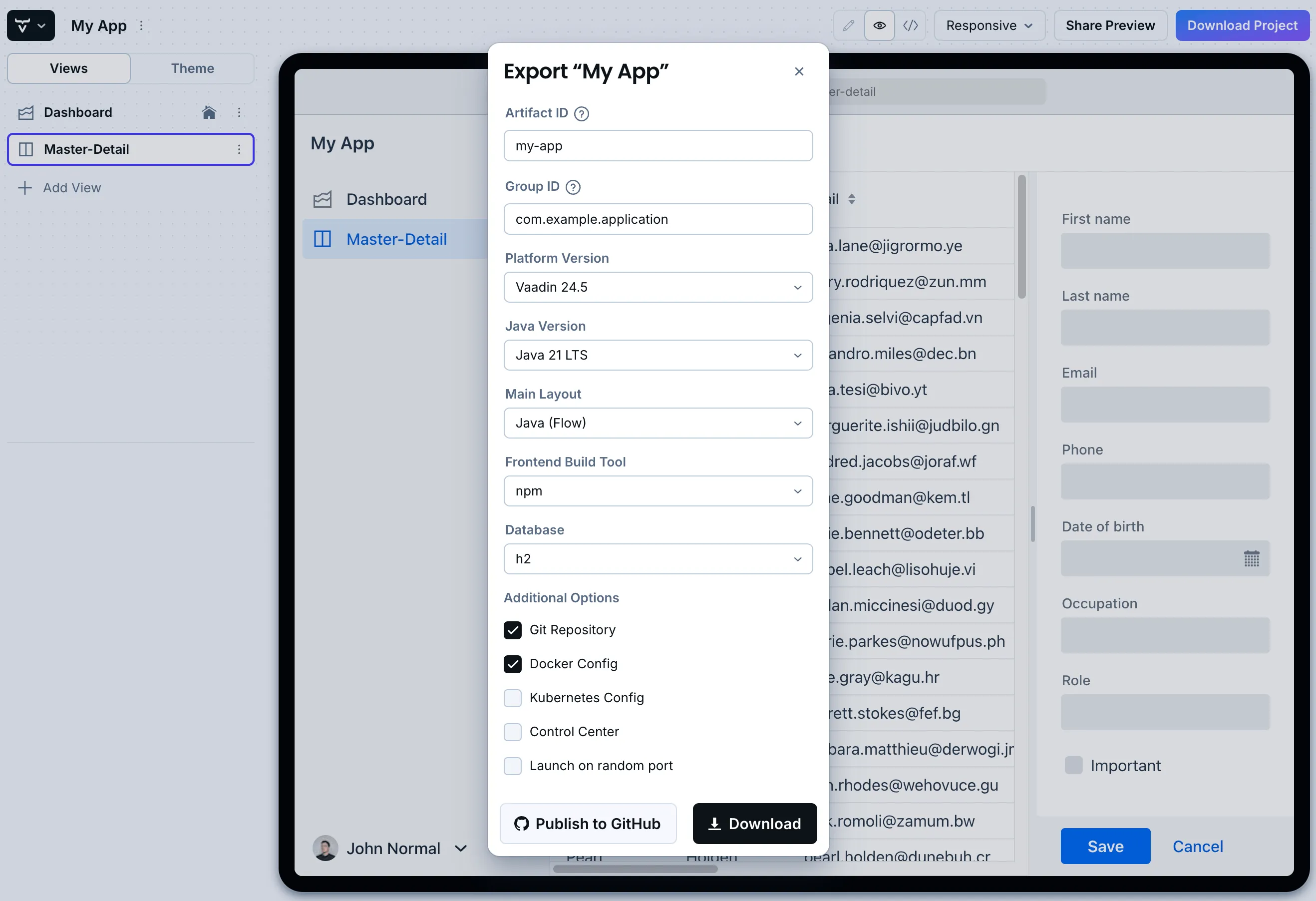The Vaadin Start Playground
The Vaadin Start Playground online interface allows you to manage, configure and download the core of functional Vaadin projects. You can use them as a starting point to create your own Vaadin applications. Even more so, they allow you to do several fundamental things, easily.
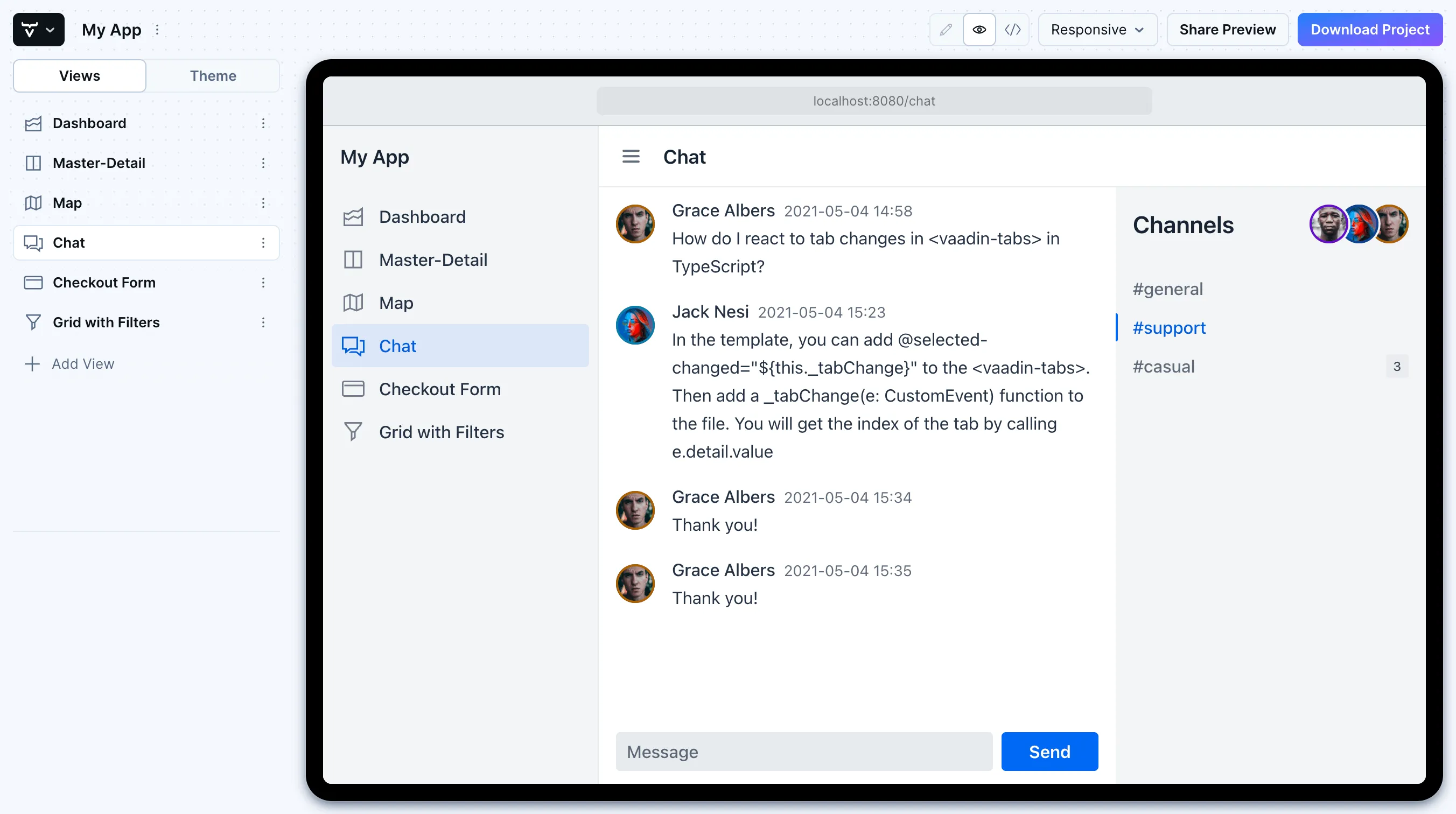
Manage Projects
With Vaadin Start Playground, you can work on multiple projects. You can find a list of your projects in the My Projects section. You can download your project from there, directly.
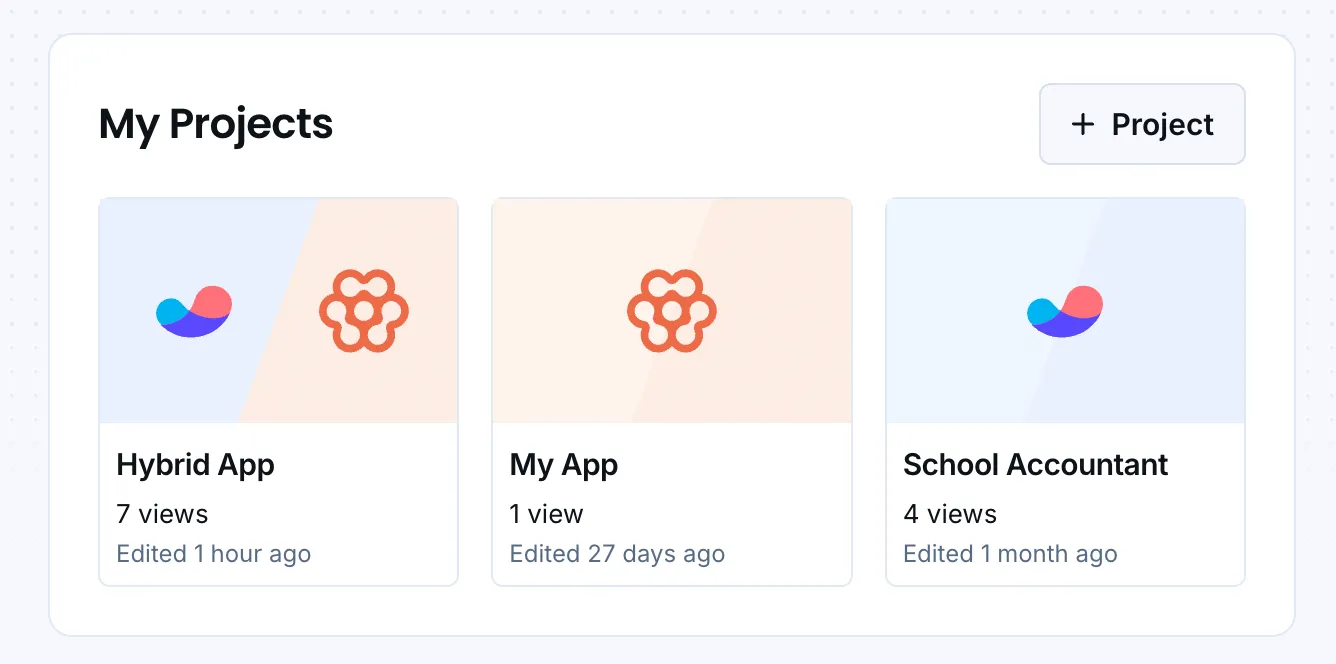
Add Views
Vaadin Start Playground allows you to add several views to your project. You can select the initial content of each view from a list of more than fifteen Flow and Hilla templates. For example, you can include views based on the Master-Detail template, which can be used to manage an entity’s data.
The screenshot here shows the Vaadin Start Playground UI with the Add View dialog open, showing the Master-Detail template selected:
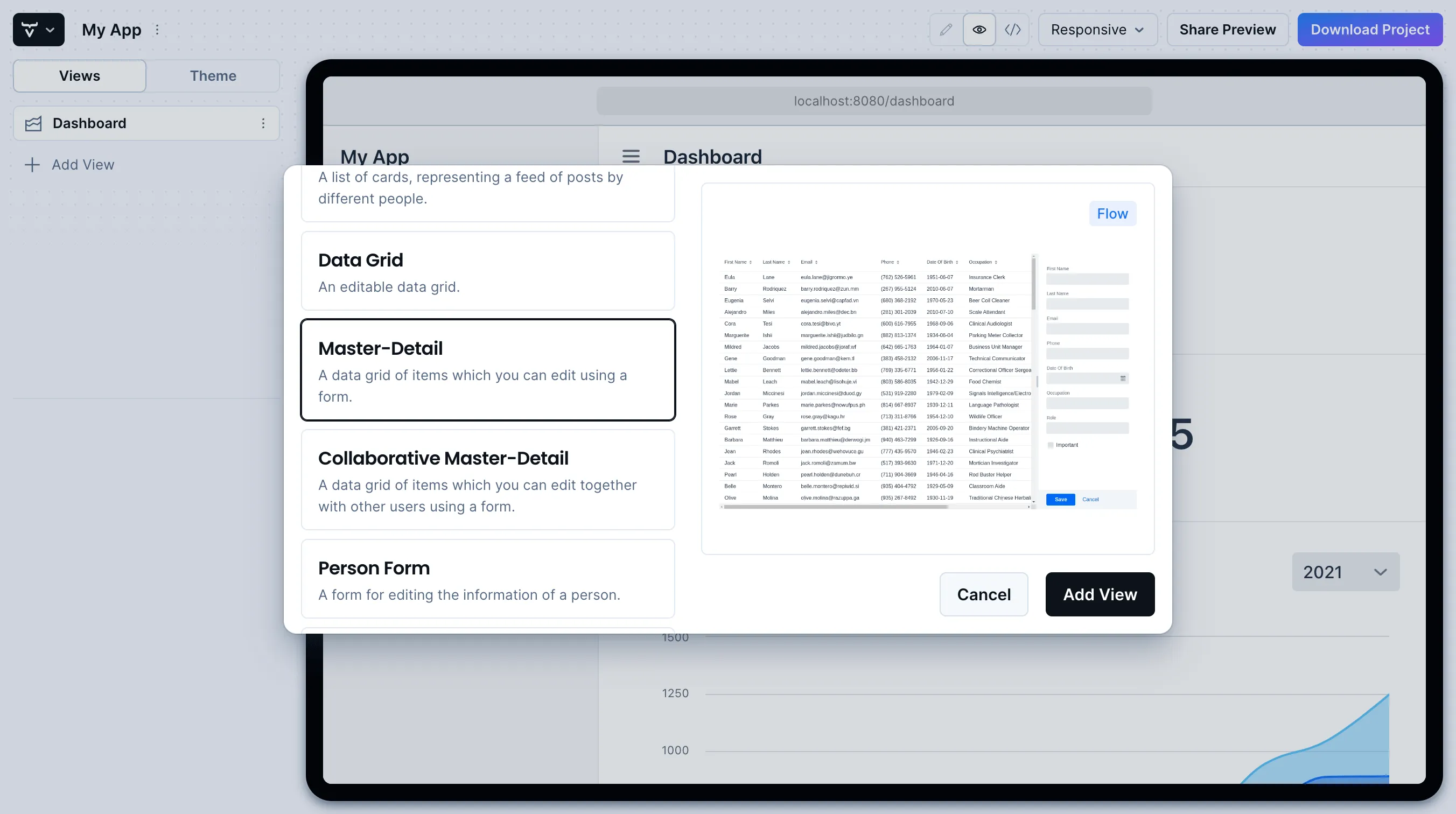
You can then add and modify JPA entities. These entities are downloaded with the generated project, along with their corresponding Spring Data classes, such as the Repository and Service. You can see the relevant parts highlighted in the screenshots here:
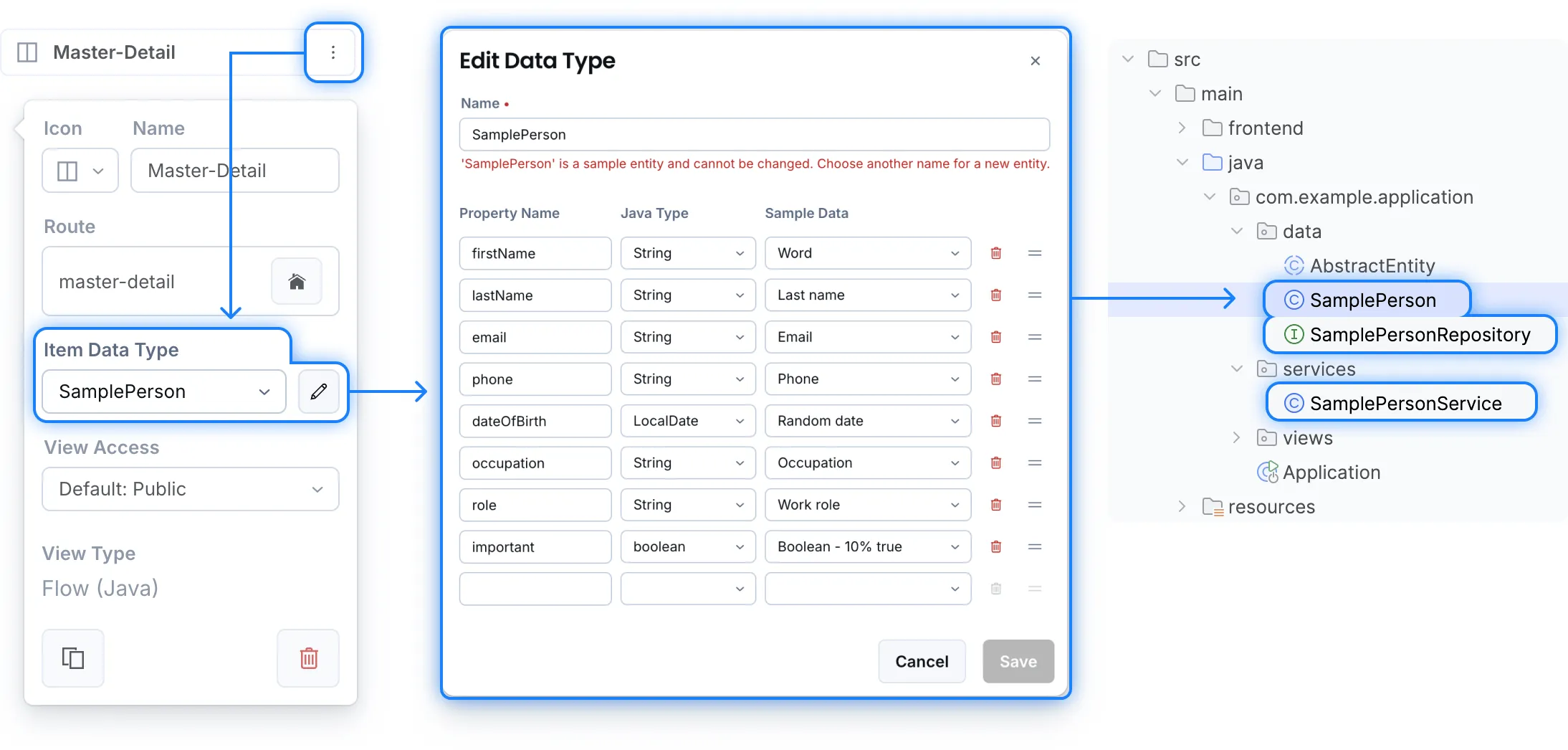
Login & Access Control
You can also configure security and control access. A login view is added if you configure one or more views that require a logged-in user.
In this screenshot, you can see the Vaadin Start Playground UI with the view details popover open, showing the options for the View Access control:
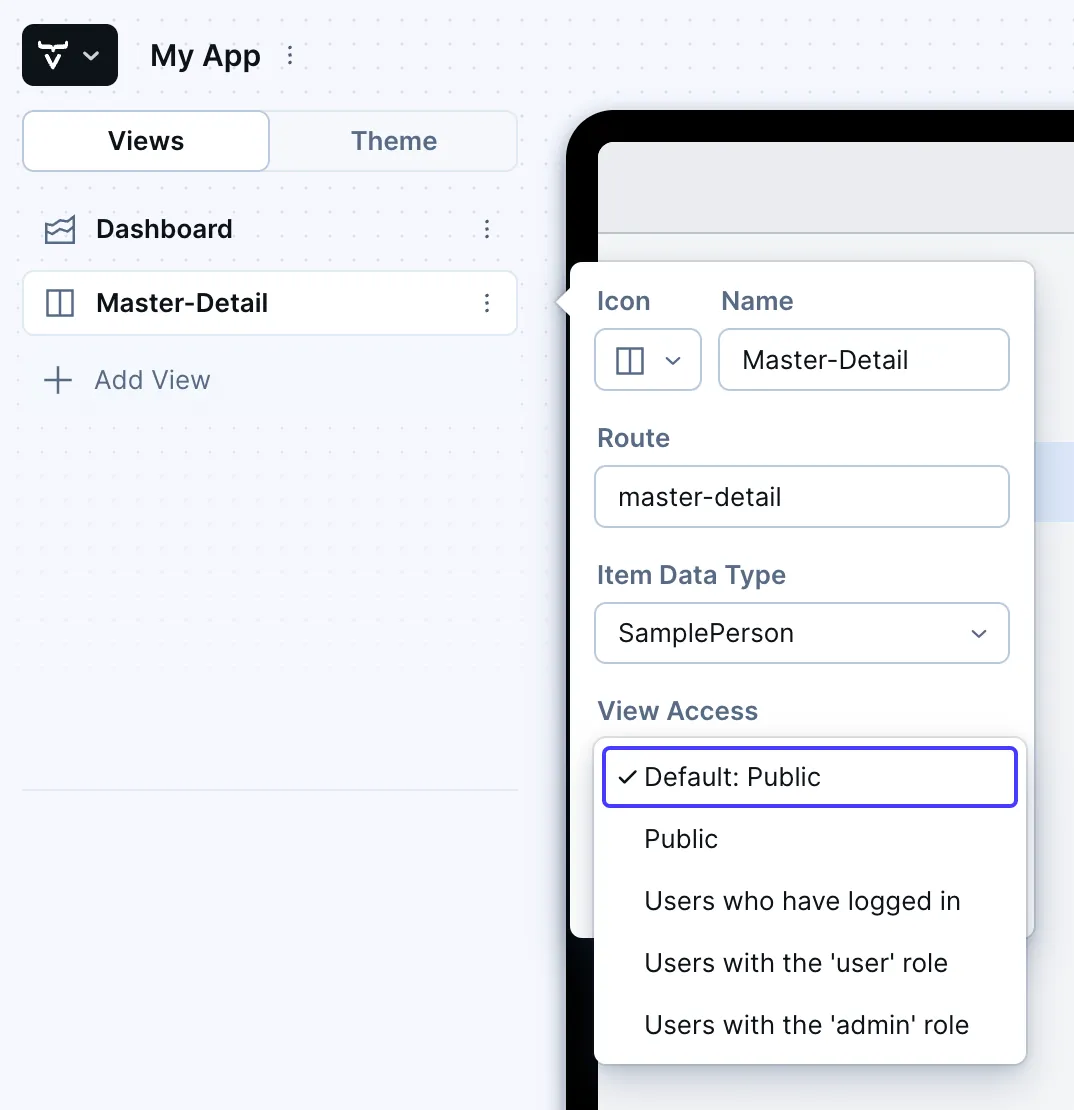
Customize Theme
Vaadin Start Playground lets you easily change the look and feel of the application. Specifically, you can adjust the application’s colors, typography, style, sizing, and spacing.
This next screenshot shows the Vaadin Start Playground UI with the Theme sidebar active, showing the color palette options:
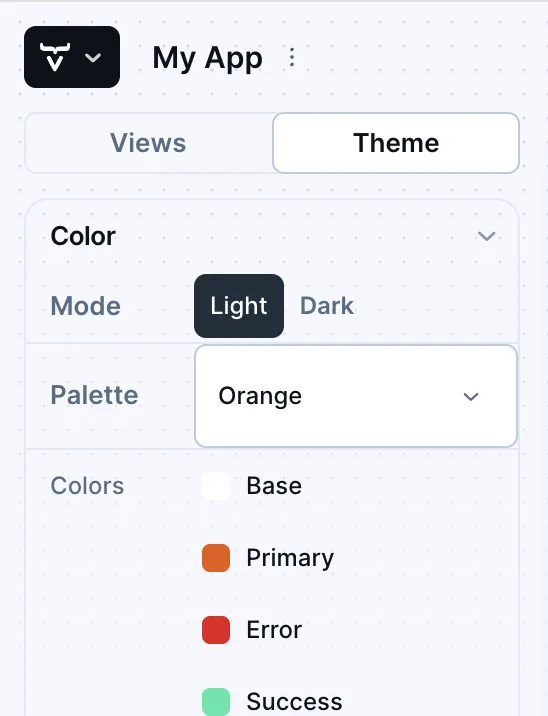
Technical Configuration
You can also add helpful project settings. For example, you can generate the deployment files for Docker, and Kubernetes. Or you can select between H2 and PostgreSQL as the database to use for the project.
This screenshot shows the Vaadin Start Playground UI with the Download Project dialog open, with all of the project settings shown: