Build Your First Data List View
- Create the View Class
- Create a Data Transfer Object
- Add a Grid Component
- Create a Repository Interface
- Add Data to the Grid
- Next Steps
Your first task is to build a product catalog view that displays a list of products from the database. You’ll create a new Vaadin view class and set up a grid component to show the product data.
You’ll take only the minimal steps needed to get the view up and running. Later in the tutorial, you’ll enhance the view with additional features and functionality, and also refactor the code to improve its structure.
|
Tip
|
Restart or Hotswap?
If you run the application with hotswap enabled, changes to the UI should show up automatically in the browser. However, if you change the data model or repository interfaces, you’ll need to restart the application to see the changes.
|
Create the View Class
You’ll be packaging your code by feature in this tutorial. Start by making a new package com.example.product. Inside that package, create a new Java class named ProductCatalogView that extends VerticalLayout. Annotate the class with @Route("") to make it the main view of the application:
Source code
ProductCatalogView.java
package com.example.product;
import com.vaadin.flow.component.orderedlayout.VerticalLayout;
import com.vaadin.flow.router.PageTitle;
import com.vaadin.flow.router.Route;
@Route("")
@PageTitle("Product Catalog") 1
class ProductCatalogView extends VerticalLayout { 2
ProductCatalogView() {
// The view implementation will go here
}
}-
The view will have the page title "Product Catalog", which appears in the browser tab.
-
The class has package visibility as you won’t need to access it from other packages.
Now run the application, and navigate to http://localhost:8080. You should see an empty page with the title "Product Catalog".
Create a Data Transfer Object
You’ll need a data transfer object (DTO) to represent the product data in the view. Create a new record named ProductCatalogItem in the same package as the view.
Since you’ll be using Spring Data to fetch the data, the record fields must match the column names in the PRODUCTS table of the database. You also need to annotate the record with @Table and the ID field with @Id so that Spring Data can map the database rows to instances of the record:
Source code
ProductCatalogItem.java
package com.example.product;
import org.springframework.data.annotation.Id;
import org.springframework.data.relational.core.mapping.Table;
import java.math.BigDecimal;
@Table("PRODUCTS")
record ProductCatalogItem( 1
@Id long productId,
String name,
String description,
String category,
String brand,
BigDecimal price
) {
}-
The record has package visibility as you won’t need to access it from other packages.
Add a Grid Component
To display the product data, you’ll use a Grid component. In the constructor of the ProductCatalogView class, create a new Grid instance and configure it to display the columns you want.
When building views with Vaadin, you typically create and layout the UI components in separate sections of the constructor for better readability. Here’s how to set up the grid in the ProductCatalogView class:
Source code
ProductCatalogView.java
package com.example.product;
import com.vaadin.flow.component.grid.ColumnTextAlign;
import com.vaadin.flow.component.grid.Grid;
import com.vaadin.flow.component.orderedlayout.VerticalLayout;
import com.vaadin.flow.router.PageTitle;
import com.vaadin.flow.router.Route;
@Route("")
@PageTitle("Product Catalog")
class ProductCatalogView extends VerticalLayout {
ProductCatalogView() {
// Create components
var grid = new Grid<ProductCatalogItem>();
grid.addColumn(ProductCatalogItem::name) 1
.setHeader("Name");
grid.addColumn(ProductCatalogItem::price)
.setHeader("Price")
.setTextAlign(ColumnTextAlign.END);
grid.addColumn(ProductCatalogItem::description)
.setHeader("Description");
grid.addColumn(ProductCatalogItem::category)
.setHeader("Category");
grid.addColumn(ProductCatalogItem::brand)
.setHeader("Brand");
// Layout view
setSizeFull(); 2
grid.setSizeFull(); 3
add(grid); 4
}
}-
Use method references to define how the columns get their values from the
ProductCatalogItemrecord. -
Make the view take the full size of the browser window.
-
Make the grid take the full size of the view.
-
Add the grid to the view layout.
The view should now look like this:
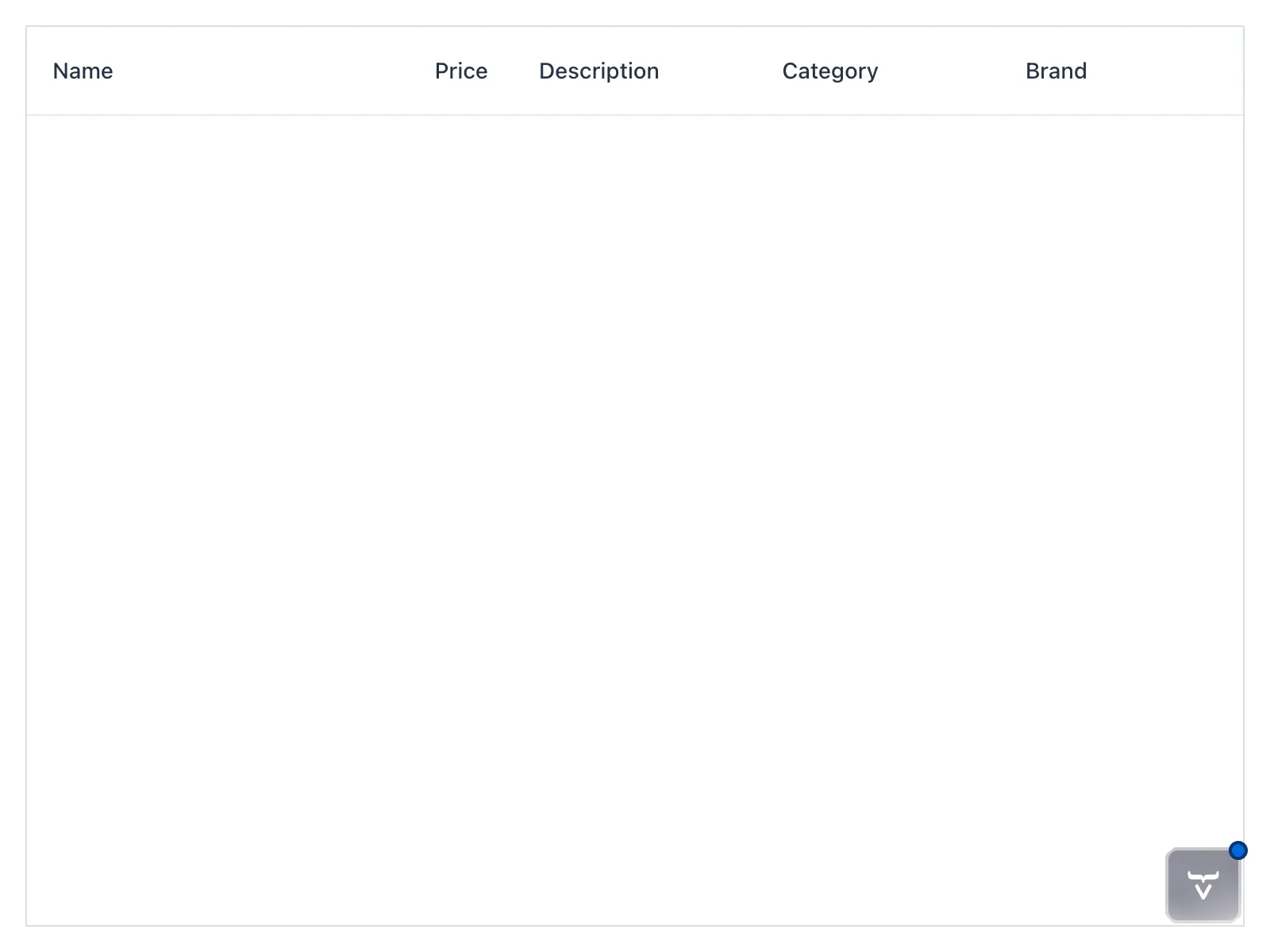
Create a Repository Interface
To fetch the product data from the database, you’ll use a Spring Data repository. Create a new interface named ProductCatalogItemRepository in the same package as the view and DTO:
Source code
ProductCatalogItemRepository.java
package com.example.product;
import org.springframework.data.repository.PagingAndSortingRepository;
interface ProductCatalogItemRepository 1
extends PagingAndSortingRepository<ProductCatalogItem, Long> { 2
}-
The interface has package visibility as you won’t need to access it from other packages.
-
The
PagingAndSortingRepositoryinterface provides methods for pagination and sorting, which you’ll use later in the tutorial.
Spring Data provides the implementation of the repository interface at runtime, so you don’t need to write any code for it.
Add Data to the Grid
Finally, you’ll fetch the product data from the database and set it as the items of the grid. To do this, inject the ProductCatalogItemRepository into the constructor of the ProductCatalogView class and use it to retrieve all products.
In production applications, you should never perform unbounded queries that can return a large number of items. Since Grid has built-in support for pagination, you’ll use that to fetch only the items needed for the current page:
Source code
ProductCatalogView.java
package com.example.product;
import com.vaadin.flow.component.grid.ColumnTextAlign;
import com.vaadin.flow.component.grid.Grid;
import com.vaadin.flow.component.orderedlayout.VerticalLayout;
import com.vaadin.flow.router.PageTitle;
import com.vaadin.flow.router.Route;
@Route("")
@PageTitle("Product Catalog")
class ProductCatalogView extends VerticalLayout {
ProductCatalogView(ProductCatalogItemRepository repository) { 1
// Create components
var grid = new Grid<ProductCatalogItem>();
grid.addColumn(ProductCatalogItem::name)
.setHeader("Name");
grid.addColumn(ProductCatalogItem::price)
.setHeader("Price")
.setTextAlign(ColumnTextAlign.END);
grid.addColumn(ProductCatalogItem::description)
.setHeader("Description");
grid.addColumn(ProductCatalogItem::category)
.setHeader("Category");
grid.addColumn(ProductCatalogItem::brand)
.setHeader("Brand");
grid.setItemsPageable(pageable -> repository
.findAll(pageable)
.getContent()
); 2
// Layout view
setSizeFull();
grid.setSizeFull();
add(grid);
}
}-
Use constructor injection to get the repository instance.
-
Use the
setItemsPageablemethod of the grid to fetch only the items needed for the current page.
Now, when you run the application and navigate to http://localhost:8080, you should see the product catalog populated with data from the database:
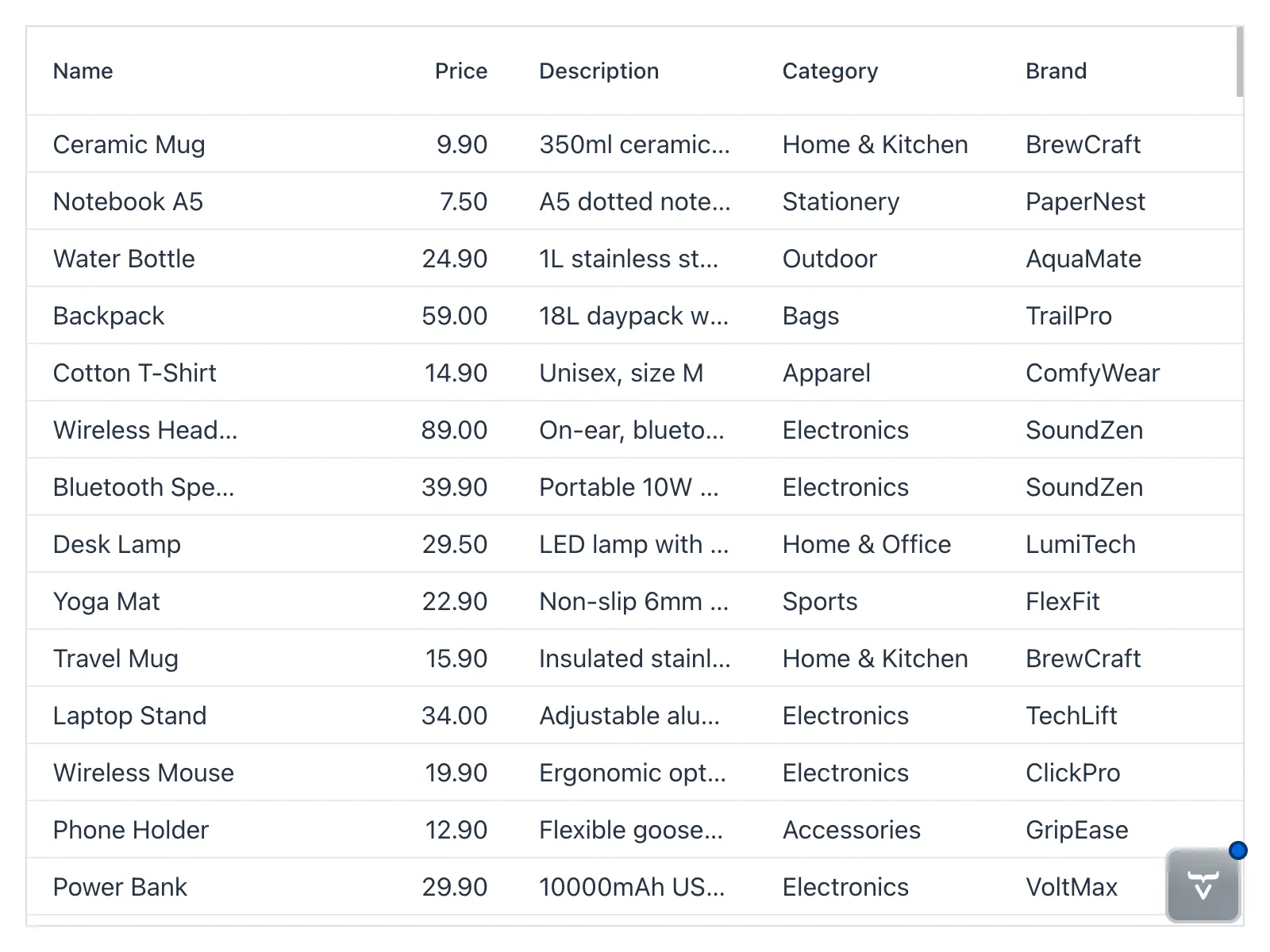
If you scroll the grid, it looks like all items are loaded at once. Under the hood, only the visible items are fetched from the database. For more information about paginated grids, see Add a Paginated Grid guide.
Next Steps
Congratulations! You’ve built your first Vaadin view that displays data from a database. In the next part of the tutorial, you’ll enhance the product catalog view with sorting and filtering capabilities. Proceed to the Sort and Filter the Product Catalog step to continue the tutorial.