Running Tests in a Distributed Environment
- Running Tests Remotely
- Starting the Hub
- Node Service Configuration
- Starting a Grid Node
- Mobile Testing
A distributed test environment consists of a test server, a grid hub and a number of test nodes.
The components of a grid setup are illustrated in Vaadin TestBench Grid Setup.
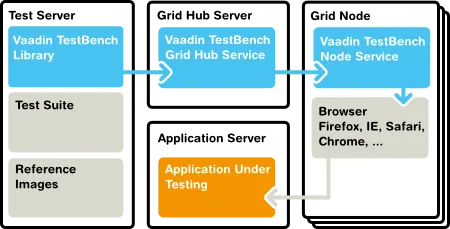
The grid hub is a service that handles communication between the JUnit test runner and the nodes. The hub listens to calls from test runners and delegates them to the grid nodes. The nodes are services that perform the actual execution of test commands in the browser. Different nodes can run on different operating system platforms and have different browsers installed.
The hub requires very little resources, so you would typically run it either in the test server or on one of the nodes. You can run the tests, the hub, and one node all in one host, but in a fully distributed setup, you install the Vaadin TestBench components on separate hosts.
Controlling browsers over a distributed setup requires using a remote WebDriver.
Running Tests Remotely
Remote tests are just like locally executed tests, except instead of using a browser driver, you use a remote web driver that can connect to the hub. The hub delegates the connection to a grid node with the desired capabilities, that is, which browsers are installed in the node.
Instead of creating and handling the remote driver explicitly, as described in the following, you can use the ParallelTest framework presented in "Parallel Execution of Tests".
An example of remote execution of tests is given in the TestBench demo described in "TestBench Demo". See the README.md file for further instructions.
In the following example, we create and use a remote driver that runs tests in a Selenium cloud at testingbot.com. The desired capabilities of a test node are described with a DesiredCapabilities object.
Source code
public class UsingHubITCase extends TestBenchTestCase {
private String baseUrl;
private String clientKey = "INSERT-YOUR-CLIENT-KEY-HERE";
private String clientSecret = "INSERT-YOUR-CLIENT-KEY-HERE";
@Before
public void setUp() throws Exception {
// Create a RemoteDriver against the hub.
// In you local setup you don't need key and secret,
// but if you use service like testingbot.com, they
// can be used for authentication
URL testingbotdotcom = new URL("https://" +
clientKey + ":" + clientSecret +
"@hub.testingbot.com:4444/wd/hub");
setDriver(new RemoteWebDriver(testingbotdotcom,
DesiredCapabilities.iphone()));
baseUrl = "https://demo.vaadin.com/Calc/";
}
@Test
@Ignore("Requires testingbot.com credientials")
public void testOnePlusTwo() throws Exception {
// run the test just as with "local bots"
openCalculator();
$(ButtonElement.class).caption("1").first().click();
$(ButtonElement.class).caption("+").first().click();
$(ButtonElement.class).caption("2").first().click();
$(ButtonElement.class).caption("=").first().click();
assertEquals("3.0", $(TextFieldElement.class)
.first().getAttribute("value"));
// Thats it. Services may provide also some other goodies
// like the video replay of your test in testingbot.com
}
private void openCalculator() {
getDriver().get(baseUrl);
}
@After
public void tearDown() throws Exception {
getDriver().quit();
}
}Please see the API documentation of the DesiredCapabilities class for a complete list of supported capabilities.
Running the example requires that the hub service and the nodes are running. Starting them is described in the subsequent sections. Please refer to Selenium documentation for more detailed information.
Starting the Hub
The TestBench grid hub listens to calls from test runners and delegates them to the grid nodes. The grid hub service is included in the Vaadin TestBench JAR and you can start it with the following command:
Source code
$ java -jar vaadin-testbench-standalone-4.x.x.jar \
-role hubYou can open the control interface of the hub also with a web browser. Using the default port, just open URL http://localhost:4444/. Once you have started one or more grid nodes, as instructed in the next section, the "console" page displays a list of the grid nodes with their browser capabilities.
Node Service Configuration
Test nodes can be configured with command-line options, as described later, or in a configuration file in JSON format. If no configuration file is provided, a default configuration is used.
A node configuration file is specified with the -nodeConfig parameter to the node service, for example as follows:
Source code
$ java -jar vaadin-testbench-standalone-4.x.x.jar
-role node -nodeConfig nodeConfig.jsonSee Starting a Grid Node for further details on starting the node service.
Configuration File Format
The test node configuration file follows the JSON format, which defines nested associative maps. An associative map is defined as a block enclosed in curly braces ( {}). A mapping is a key-value pair separated with a colon ( :). A key is a string literal quoted with double quotes ( "key"). The value can be a string literal, list, or a nested associative map. A list a comma-separated sequence enclosed within square brackets ( []).
The top-level associative map should have two associations: capabilities (to a list of associative maps) and configuration (to a nested associative map).
Source code
{
"capabilities":
[
{
"browserName": "firefox",
…
},
…
],
"port": 5555,
…
}A complete example is given later.
Browser Capabilities
The browser capabilities are defined as a list of associative maps as the value of the capabilities key. The capabilities can also be given from command-line using the -browser parameter, as described in Starting a Grid Node.
The keys in the map are the following:
- platform
-
The operating system platform of the test node: WINDOWS, XP, VISTA, LINUX, or MAC.
- browserName
-
A browser identifier, any of: android, chrome, firefox, htmlunit, internet explorer, iphone, opera, or phantomjs (as of TestBench 3.1).
- maxInstances
-
The maximum number of browser instances of this type open at the same time for parallel testing.
- version
-
The major version number of the browser.
- seleniumProtocol
-
This should be WebDriver for WebDriver use.
- firefox_binary
-
Full path and file name of the Firefox executable. This is typically needed if you have Firefox ESR installed in a location that is not in the system path.
Server Configuration
The node service configuration is defined as a nested associative map as the value of the configuration key. The configuration parameters can also be given as command-line parameters to the node service, as described in Starting a Grid Node.
See the following example for a typical server configuration.
Example Configuration
Source code
{
"capabilities":
[
{
"browserName": "firefox",
"maxInstances": 5,
"seleniumProtocol": "WebDriver",
"version": "10",
"firefox_binary": "/path/to/firefox10"
},
{
"browserName": "firefox",
"maxInstances": 5,
"version": "16",
"firefox_binary": "/path/to/firefox16"
},
{
"browserName": "chrome",
"maxInstances": 5,
"seleniumProtocol": "WebDriver"
},
{
"platform": "WINDOWS",
"browserName": "internet explorer",
"maxInstances": 1,
"seleniumProtocol": "WebDriver"
}
],
"proxy": "org.openqa.grid.selenium.proxy.DefaultRemoteProxy",
"maxSession": 5,
"port": 5555,
"host": ip,
"register": true,
"registerCycle": 5000,
"hubPort": 4444
}Starting a Grid Node
A TestBench grid node listens to calls from the hub and is capable of opening a browser. The grid node service is included in the Vaadin TestBench JAR and you can start it with the following command:
Source code
$ java -jar \
vaadin-testbench-standalone-4.x.x.jar \
-role node \
-hub http://localhost:4444/grid/registerThe node registers itself in the grid hub. You need to give the address of the hub either with the -hub parameter or in the node configuration file as described in Node Service Configuration.
You can run one grid node in the same host as the hub, as is done in the example above with the localhost address.
Operating system settings
Make any operating system settings that might interfere with the browser and how it is opened or closed. Typical problems include crash handler dialogs.
On Windows, disable error reporting in case a browser crashes as follows:
-
Open
-
Select the Advanced tab
-
Select Error reporting
-
Check that Disable error reporting is selected
-
Check that But notify me when critical errors occur is not selected
Settings for Screenshots
The screenshot comparison feature requires that the user interface of the browser stays constant. The exact features that interfere with testing depend on the browser and the operating system.
In general:
-
Disable blinking cursor
-
Use identical operating system themeing on every host
-
Turn off any software that may suddenly pop up a new window
-
Turn off screen saver
If using Windows and Internet Explorer, you should give also the following setting:
-
Turn on Allow active content to run in files on My Computer under Security settings
Browser Capabilities
The browsers installed in the node can be defined either with command-line parameters or with a configuration file in JSON format, as described in Node Service Configuration.
On command-line, you can issue one or more -browser options to define the browser capabilities. It must be followed by a comma-separated list of property-value definitions, such as the following:
Source code
-browser "browserName=firefox,version=10,firefox_binary=/path/to/firefox10" \
-browser "browserName=firefox,version=16,firefox_binary=/path/to/firefox16" \
-browser "browserName=chrome,maxInstances=5" \
-browser "browserName=internet explorer,maxInstances=1,platform=WINDOWS"The configuration properties are described in Node Service Configuration.
Browser Driver Parameters
If you use Chrome or Internet Explorer, their remote driver executables must be in the system path (in the PATH environment variable) or be given with a command-line parameter to the node service:
- Internet Explorer
-
-Dwebdriver.ie.driver=C:\path\to\IEDriverServer.exe
- Google Chrome
-
-Dwebdriver.chrome.driver=/path/to/ChromeDriver
Mobile Testing
Vaadin TestBench includes an iPhone and an Android driver, with which you can test on mobile devices. The tests can be run either in a device or in an emulator/simulator.
The actual testing is just like with any WebDriver, using either the IPhoneDriver or the AndroidDriver. The Android driver assumes that the hub ( android-server) is installed in the emulator and forwarded to port 8080 in localhost, while the iPhone driver assumes port 3001. You can also use the RemoteWebDriver with either the iphone() or the android() capability, and specify the hub URI explicitly.
The mobile testing setup is covered in detail in the Selenium documentation for both the iOS driver and the AndroidDriver.