Querying Elements
- Generating Queries with Debug Window
- Querying Elements by Component Type ($)
- Non-Recursive Component Queries ($$)
- Element Classes
- ElementQuery Objects
- Query Terminators
The high-level ElementQuery API allows querying Vaadin components in the browser according to their component class type, hierarchy, caption, and other properties. Once one or more components are found, they can be interacted upon. The query API forms an domain-specific language (DSL), embedded in the TestBenchTestCase class.
The basic idea of element queries match elements and return queries, which can again be queried upon, until terminated by a terminal query that returns one or more elements.
Consider the following query:
Source code
List<ButtonElement> buttons = $(ButtonElement.class).all();The query returns a list of HTML elements of all the Button components in the UI. Every Vaadin component has its corresponding element class, which has methods to interact with the particular component type. We could control the buttons found by the query, for example, by clicking them as follows:
Source code
for (ButtonElement b: buttons)
b.click();In the following sub-sections, we look into the details of element queries.
Generating Queries with Debug Window
You can use the debug window to easily generate the element query code to select a particular element in the UI. This should be especially useful when starting to use TestBench, to get the idea what the queries should be like.
First, enable the debug window with the &debug parameter for the application, as described in more detail in "Debug Mode and Window". You can interact with the UI in any way you like before generating the query code, but we recommend that you proceed by following the sequence in which the user would use the UI in each use case, making the queries at each step.
Switch to the TestBench tab in the debug window, and enable the pick mode by clicking the small button. Now, when you hover the mouse pointer on elements, it highlights them, and when you click one, it generates the TestBench element query to find the element. Use of the debug window is illustrated in Using Debug Window to Generate Element Queries.
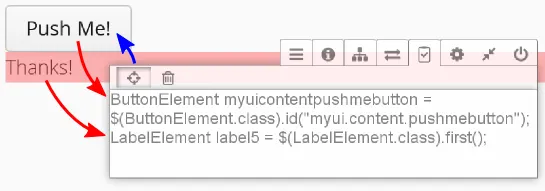
You can select and copy and paste the code from the debug window to your editor. To exit the pick mode, click the pick button again.
The debug window feature is available in Vaadin 7.2 and later.
Querying Elements by Component Type ($)
The $ method creates an ElementQuery that looks for the given element class. The method is available both in TestBenchTestcase and ElementQuery, which defines the context. The search is done recursively in the context.
Source code
// Find the first OK button in the UI
ButtonElement button = $(ButtonElement.class)
.caption("OK").first();
// A nested query where the context of the latter
// component type query is the matching elements
// - matches the first Label inside the "content" layout.
LabelElement label = $(VerticalLayoutElement.class)
.id("content").$(LabelElement.class).first();Non-Recursive Component Queries ($$)
The $$ method creates a non-recursive ElementQuery. It is a shorthand for first creating a recursive query with $ and then calling recursive(false) for the query.
Element Classes
Each Vaadin component has a corresponding element class in TestBench, which contains methods for interacting with the particular component. The element classes extend TestBenchElement. It implements Selenium WebElement, so the Selenium element API can be used directly. The element classes are distributed in a Vaadin library rather than with TestBench, as they must correspond with the Vaadin version used in the application.
In addition to components, other Vaadin UI elements such as notifications (see "Testing Notifications") can have their corresponding element class. Add-on libraries may also define their custom element classes.
TestBenchElement is a TestBench command executor, so you can always use an element to create query in the sub-tree of the element. For example, in the following we first find a layout element by its ID and then do a sub-query to find the first label in it:
Source code
VerticalLayoutElement layout =
$(VerticalLayoutElement.class).id("content");
LabelElement label = layout.$(LabelElement.class).first();ElementQuery Objects
You can use an ElementQuery object to either make sub-queries to refine the query, or use a query terminator to finalize the query and get one or more matching elements.
Query Terminators
A query is finalized by a sub-query that returns an element or a collection of elements.
- first()
-
Returns the first found element.
- get()
-
Returns the element by index in the collection of matching elements.
- all()
-
Returns a List of elements of the query type.
- id()
-
Returns the unique element having the given ID. Element IDs must always be unique in the web page. It is therefore meaningless to make a complex query to match the ID, just matching the element class is enough.