PagingComponent - Vaadin Add-on Directory
Paging for any content when you have too much data to display on the page: << < 1 2 3 ... > >>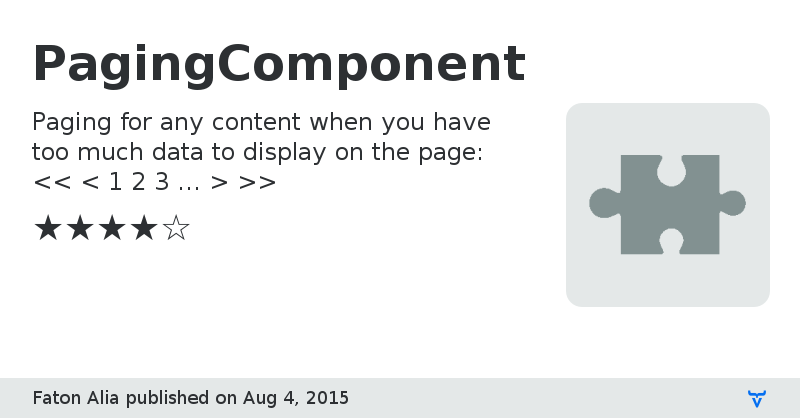
Source Code
Discussion Forum
Gaetan Timmermans (author) on Linkedin
PagingComponent version 0.9.0
null
PagingComponent version 0.9.1
null
PagingComponent version 0.9.2
This new version contains no break code and add some functionalities:
- Code improvement.
- The PagingComponent can take an even or odd number of buttons to navigate between the different pages.
- Lazy loading can be done with the FakeList which takes in parameter the number of items to paginate.
- If you want to style the PagingComponent by CSS without coding, you can give a CssCustomizerAdaptator (see JavaDoc) in parameter to the PagingComponent constructor.
- You can more easilly customize buttons with :
- ElementsCustomizer allows you to create or not your buttons and separators.
- StyleCustomizer provides methods to style the buttons according to their state and also to change their label.
- GlobalCustomizer regroup these ones.
PagingComponent version 0.9.3
- The style methods of PagingComponent become useless when a "Customizer" is given as parameter to the PagingComponent. In this case, these methods throw a RuntimeException to warn the programmer.
- The methods for the creation of a separator in the ElementsCustomizer and the GlobalCustomizer return now a Component instead of a AbstractComponent.
- PagingComponent have a new protected method called "createComponentsManager". You may override this method to use your own ComponentsManager.
- Two new classes has been added. They allow to display the items more easily than the PagingComponentListener. So, you can use the SimplePagingComponentListener for eager loading and the LazyPagingComponentListener for lazy loading.
PagingComponent version 0.9.4
Ensures compatibility with Vaadin 7.
Use the version 0.9.3 for Vaadin 6.
PagingComponent version 0.9.5
New feature:
Allow to change pages by programming
PagingComponent version 0.9.6
Add a builder to create the PagingComponent mare easily than the contructors. You can create a new builder thanks to the PagingComponent.paginate(Collection