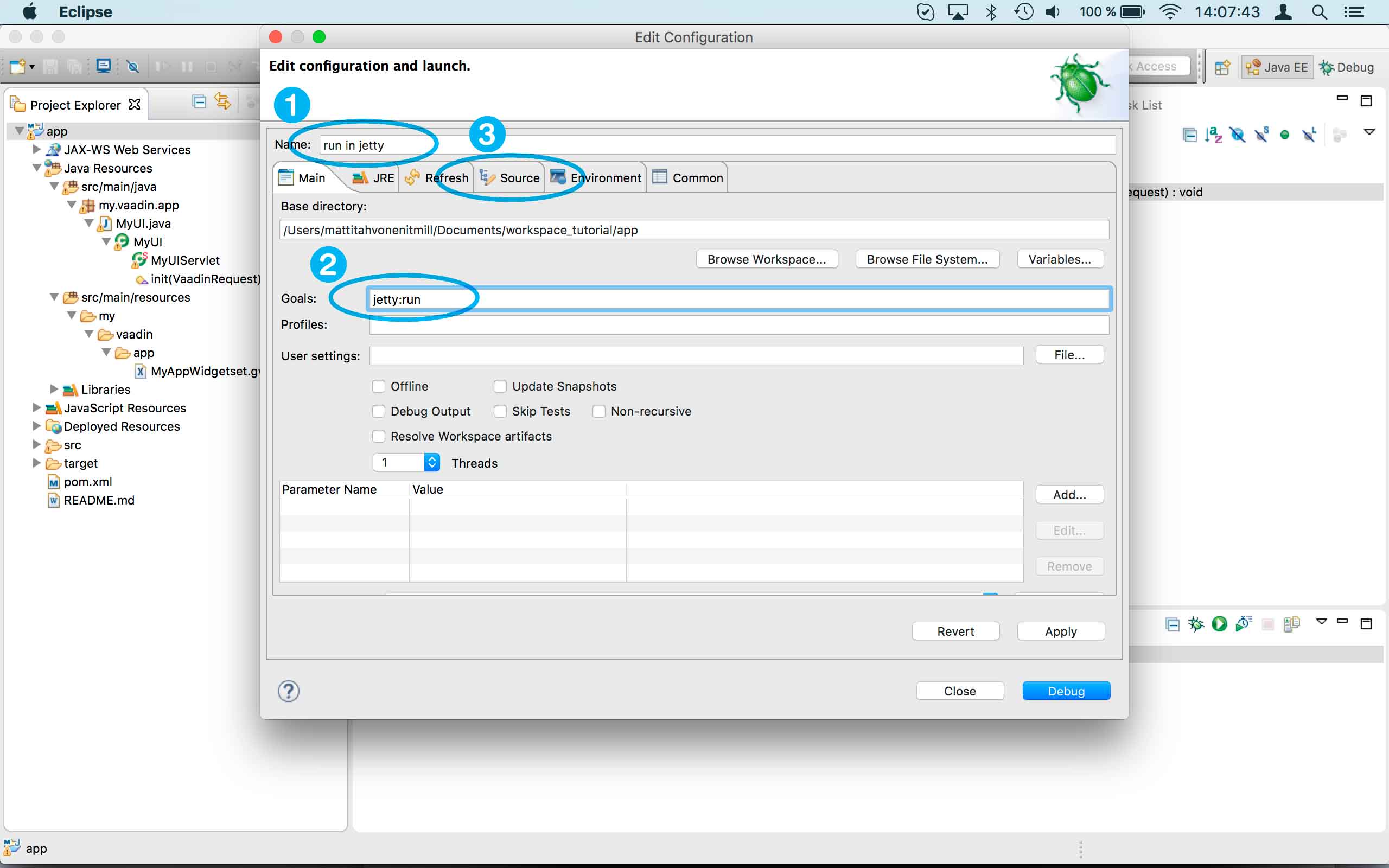Hello everyone.
I’ve been seeing this message for a long period of time.
I tried this
thread
, but I still couldn’t find a solution for it.
INFO: Requested resource
[/VAADIN/widgetsets/com.vaadin.DefaultWidgetSet/com.vaadin.DefaultWidgetSet.nocache.js] not found from filesystem or through class loader. Add widgetset and/or theme JAR to your classpath or add files to WebContent/VAADIN folder.
Wheather I create my project via Vaadin Option in eclipse or via maven command line even in a “Hello World” project, I got that message. I run Vaadin on Apache Tomcat 8.0.
![]()
I can’t understand such behaviour, because the widgetset is compiled and I see the message the console in Eclipse that it was successfull. The compilation seems to be okay through the Vaadin button in Eclipse, “Compile Widgetset”, and everything seems to be fine, but when I run the application I have the same message.
I didn’t change the pom.xml file, beacuse as I said before, I asssumed that the compilation went fine.
I noticed that the result after the compilation is not placed in the Vaadin folder “…/VAADIN/widgetset/”. It should be here, right?
I would also like to clarify some questions:
- Where should I place the .gwt.xml file? Should it be seen as an resource folder?
- Do I need to declare it in the web.xml file? (I’ve seen many people doing it in order to solve this problem)
- Do I need a web.xml file? Once I read that Vaadin 7 doesn’t need it.
Thanks in advance!
Best Regards,
Victor Camargo