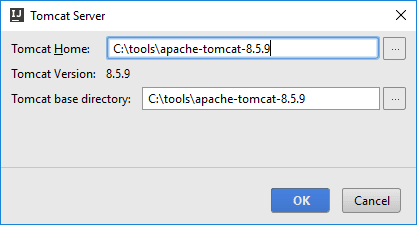Installing and Configuring IntelliJ IDEA
With IntelliJ IDEA, you have two choices: use the commercial Ultimate Edition or the free Community Edition. In the following, we cover the installation and configuration of them both.
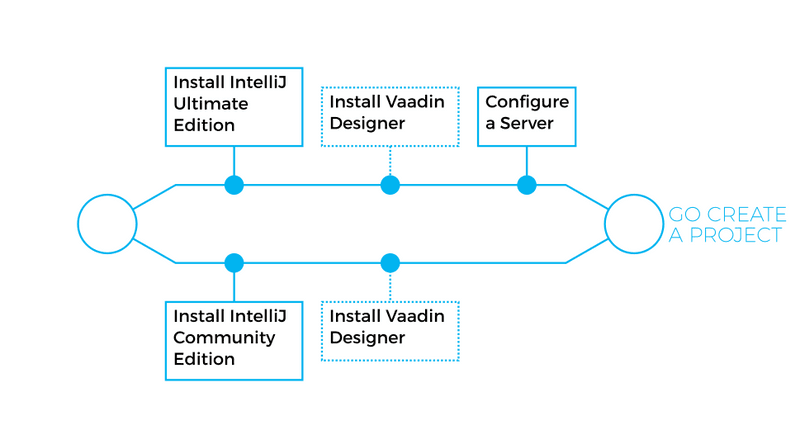
- The Ultimate Edition
-
The Ultimate Edition includes built-in support for creating Vaadin applications and running or debugging them in an integrated application server.
- Community Edition
-
You can create a Vaadin application most easily with a Maven archetype and deploy it to a server using a Maven run/debug configuration.
You can get the both editions from the website at jetbrains.com/idea.
Installing the Ultimate Edition
Follow the installation instructions given at the website.
Configuring an Application Server
To run a Vaadin application during development in the Ultimate Edition of IntelliJ IDEA, you first need to install and configure an application server that is integrated with the IDE. The edition includes integration with many commonly used application servers.
In the following, we configure Apache Tomcat:
-
Download and extract Tomcat installation package to a local directory, as instructed in "Installing Apache Tomcat".
-
Select .
-
Select .
-
Click and select Tomcat Server to add a Tomcat server, or any of the other supported servers. A WebSocket-enabled server, such as Glassfish or TomEE, is required for server push.
-
In the Tomcat Server dialog, specify the home directory for the server.
![idea server 1]()
Click .
-
Review the application server settings page to check that it is OK.
![idea server 2]()
Then, click .