wc-menu-button - Vaadin Add-on Directory
A simple animating menu button (web component)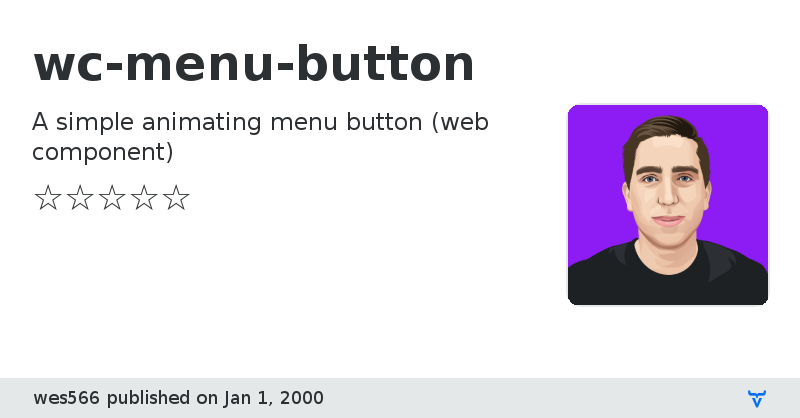
[](https://www.webcomponents.org/element/wc-menu-button) [](https://npmjs.org/package/wc-menu-button)
[](https://circleci.com/gh/wes566/wc-menu-button)
# wc-menu-button
A simple, animating side drawer built as a Web Component

## [Demo](https://wc-menu-button.netlify.com/)
## Installation
You can integrate wc-menu-button via `
```
Now you can use the `wc-menu-button` element anywhere in your html, JSX, template, etc.
### Via NPM
```bash
npm install wc-menu-button --save
```
And then you need to import the module before you can use it in your html/jsx/template:
```js
import "wc-menu-button";
```
## Web Component Browser Support
This web component uses [HTML templates](https://caniuse.com/#feat=template), the [shadow DOM](https://caniuse.com/#feat=shadowdomv1), and [custom elements](https://caniuse.com/#feat=custom-elementsv1). If you need to polyfill for any of these standards then [take a look at the web components polyfill](https://github.com/webcomponents/webcomponentsjs).
## API and Customization
### Attributes/Properties
- `open`
- Add this attribute to put the menu button in the "open" state.
- Example: ``
- `closed`
- Raised when the menu button changes to the not "open" state.
- Example: `menu.addEventListener("closed", handleClose())`
- When subscribing in html listen for `onclosed`
- Ex: ``
### Styling
You can style the wc-menu-button element as you would any regular element, in CSS. A list of supported CSS properties are below, along with the default values.
```css
/* Menu button color is set with CSS variable */
:root {
--wc-menu-button-color: #000000;
}
/* You only need to set the width, the height is calculated to maintain proportion */
wc-menu-button {
width: 37px;
}
/* Set to `1.0` if you do not want any hover opacity effect */
wc-menu-button:hover {
opacity: 0.75;
}
```
## Contribute
This project is built with standard HTML/CSS/TS, no frameworks or special web-component compilers here (for maximum simplicity and minimum size). If you want to learn more about writing custom elements see [MDN](https://developer.mozilla.org/en-US/docs/Web/Web_Components/Using_custom_elements) or [this web fundamentals page](https://developers.google.com/web/fundamentals/web-components/).
```bash
npm install
npm start
```
This will start a live-server on port localhost:8080. Any changes you make to files in lib/ or any changes to example/index.html should get live reloaded.
## Acknowledgements
Thanks to [BrowserStack](https://www.browserstack.com/) for cross browser testing.
[](https://www.browserstack.com/)
View on NPMView on GitHub
wc-menu-button version 1.0.0
### Dependencies
wc-menu-button version 1.0.1
### Dependencies
wc-menu-button version 1.0.2
### Dependencies
wc-menu-button version 1.0.3
### Dependencies
wc-menu-button version 1.0.4
### Dependencies
wc-menu-button version 1.0.5
### Dependencies
wc-menu-button version 1.1.0
### Dependencies
wc-menu-button version 2.0.1
### Dependencies
wc-menu-button version 2.0.2
### Dependencies
wc-menu-button version 2.0.3
### Dependencies
wc-menu-button version 2.0.4
### Dependencies
wc-menu-button version 3.0.0
### Dependencies
wc-menu-button version 3.0.1
### Dependencies