side-drawer - Vaadin Add-on Directory
A simple side drawer written as HTML custom element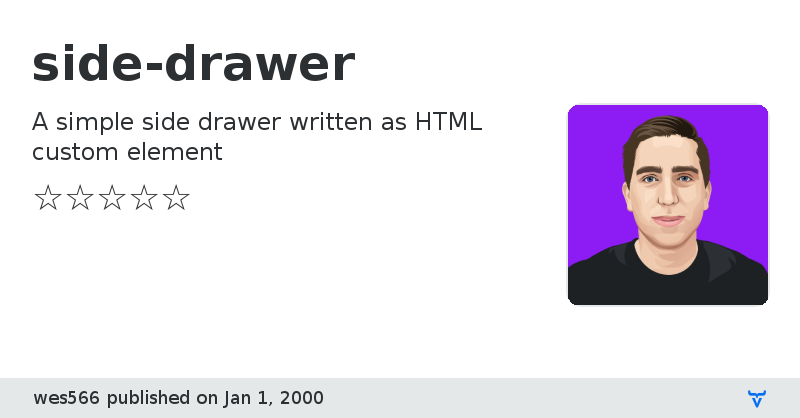
[](https://www.webcomponents.org/element/side-drawer) [](https://npmjs.org/package/side-drawer)
[](https://circleci.com/gh/wes566/side-drawer)
# side-drawer
A simple, animating side drawer built as a Web Component

## [Demo](https://side-drawer.netlify.com/)
## Installation
You can integrate side-drawer via `
```
Now you can use the `side-drawer` element anywhere in your html, JSX, template, etc.
### Via NPM
```bash
npm install side-drawer --save
```
And then you need to import the module before you can use it in your html/jsx/template:
```js
import "side-drawer";
```
## Web Component Browser Support
This web component uses [HTML templates](https://caniuse.com/#feat=template), the [shadow DOM](https://caniuse.com/#feat=shadowdomv1), and [custom elements](https://caniuse.com/#feat=custom-elementsv1). If you need to polyfill for any of these standards then [take a look at the web components polyfill](https://github.com/webcomponents/webcomponentsjs).
## API and Customization
### Attributes/Properties
- `open`
- Add this attribute to open the drawer.
- Example: ``
- `close`
-Raised when the drawer is closed.
- Example: `drawer.addEventListener("close", handleClose())`
- When subscribing in html listen for `onclose`
- Ex: ``
### Styling
You can style the side-drawer element as you would any regular element, in CSS. A list of supported CSS properties are below, along with the default values.
```css
side-drawer {
background-color: #ffffff;
color: inherit;
width: 350px;
max-width: 75vw;
border-top-right-radius: 0;
border-bottom-right-radius: 0;
}
```
You can customize the overlay that appears to the right of the drawer (when it's open) by setting one of the following CSS variables.
- `--side-drawer-overlay-transition`
- Sets the transition
- Default is `opacity 0.25s ease-in-out 0.25s`
- `--side-drawer-overlay-opacity`
- Sets the opacity of the overlay
- Default is `0.7`
## Contribute
This project is built with standard HTML/CSS/TS, no frameworks or special web-component compilers here (for maximum simplicity and minimum size). If you want to learn more about writing custom elements see [MDN](https://developer.mozilla.org/en-US/docs/Web/Web_Components/Using_custom_elements) or [this web fundamentals page](https://developers.google.com/web/fundamentals/web-components/).
```bash
npm install
npm start
```
This will start a live-server on port localhost:8080. Any changes you make to files in lib/ or any changes to example/index.html should get live reloaded.
View on NPMView on GitHub
side-drawer version 1.0.0
### Dependencies
side-drawer version 1.1.0
### Dependencies
side-drawer version 1.2.0
### Dependencies
side-drawer version 2.0.0
### Dependencies
side-drawer version 2.0.1
### Dependencies
side-drawer version 2.0.2
### Dependencies
side-drawer version 2.1.0
### Dependencies
side-drawer version 2.1.1
### Dependencies
side-drawer version 2.2.0
### Dependencies