vcf-pwa-install-dialog - Vaadin Add-on Directory
Vaadin Component Factory PWA Install Dialog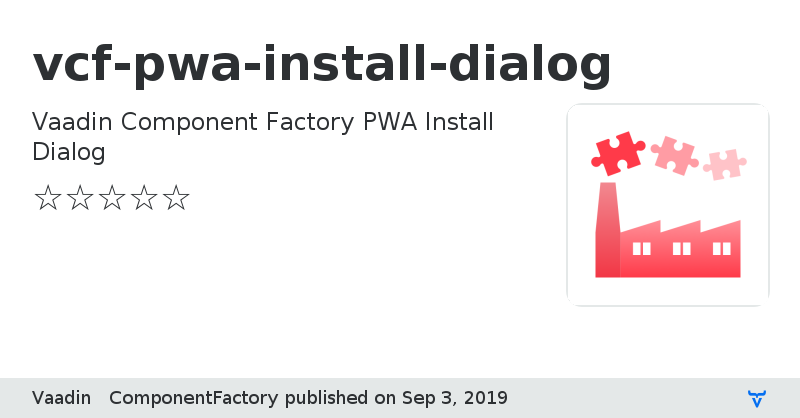
View on GitHub
License
View on NPM
vcf-pwa-install-dialog version 0.1.0
### Dependencies
* @polymer/polymer#^3.0.0
* @vaadin/vaadin-button#^2.2.1
* @vaadin/vaadin-checkbox#^2.2.10
* @vaadin/vaadin-dialog#^2.2.1
* @vaadin/vaadin-element-mixin#^2.1.3
* @vaadin/vaadin-lumo-styles#^1.5.0
* @vaadin/vaadin-themable-mixin#^1.4.4
vcf-pwa-install-dialog version 0.1.1
### Dependencies
* @polymer/polymer#^3.0.0
* @vaadin/vaadin-button#2.2.0
* @vaadin/vaadin-checkbox#^2.2.10
* @vaadin/vaadin-dialog#^2.2.1
* @vaadin/vaadin-element-mixin#^2.1.3
* @vaadin/vaadin-lumo-styles#^1.5.0
* @vaadin/vaadin-themable-mixin#^1.4.4
vcf-pwa-install-dialog version 0.2.0
### Dependencies
* @polymer/polymer#^3.0.0
* @vaadin/vaadin-button#2.2.0
* @vaadin/vaadin-checkbox#^2.2.10
* @vaadin/vaadin-dialog#^2.2.1
* @vaadin/vaadin-element-mixin#^2.1.3
* @vaadin/vaadin-lumo-styles#^1.5.0
* @vaadin/vaadin-themable-mixin#^1.4.4
vcf-pwa-install-dialog version 0.2.1
### Dependencies
* @polymer/polymer#^3.0.0
* @vaadin/vaadin-button#2.2.0
* @vaadin/vaadin-checkbox#^2.2.10
* @vaadin/vaadin-dialog#^2.2.1
* @vaadin/vaadin-element-mixin#^2.1.3
* @vaadin/vaadin-lumo-styles#^1.5.0
* @vaadin/vaadin-themable-mixin#^1.4.4
vcf-pwa-install-dialog version 0.3.0
### Dependencies
* @polymer/polymer#^3.0.0
* @vaadin-component-factory/vcf-pwa-install-helpers#^0.1.0
* @vaadin/vaadin-button#2.2.0
* @vaadin/vaadin-checkbox#^2.2.10
* @vaadin/vaadin-dialog#^2.2.1
* @vaadin/vaadin-element-mixin#^2.1.3
* @vaadin/vaadin-lumo-styles#^1.5.0
* @vaadin/vaadin-themable-mixin#^1.4.4
vcf-pwa-install-dialog version 0.3.1
### Dependencies
* @polymer/polymer#^3.0.0
* @vaadin-component-factory/vcf-pwa-install-helpers#^0.1.0
* @vaadin/vaadin-button#2.2.0
* @vaadin/vaadin-checkbox#^2.2.10
* @vaadin/vaadin-dialog#^2.2.1
* @vaadin/vaadin-element-mixin#^2.1.3
* @vaadin/vaadin-lumo-styles#^1.5.0
* @vaadin/vaadin-themable-mixin#^1.4.4
vcf-pwa-install-dialog version 0.3.2
### Dependencies
* @polymer/polymer#^3.0.0
* @vaadin-component-factory/vcf-pwa-install-helpers#^0.1.0
* @vaadin/vaadin-button#2.2.0
* @vaadin/vaadin-checkbox#^2.2.10
* @vaadin/vaadin-dialog#^2.2.1
* @vaadin/vaadin-element-mixin#^2.1.3
* @vaadin/vaadin-lumo-styles#^1.5.0
* @vaadin/vaadin-themable-mixin#^1.4.4
vcf-pwa-install-dialog version 0.3.3
### Dependencies
* @polymer/polymer#^3.0.0
* @vaadin-component-factory/vcf-pwa-install-helpers#^0.1.0
* @vaadin/vaadin-button#2.2.0
* @vaadin/vaadin-checkbox#^2.2.10
* @vaadin/vaadin-dialog#^2.2.1
* @vaadin/vaadin-element-mixin#^2.1.3
* @vaadin/vaadin-lumo-styles#^1.5.0
* @vaadin/vaadin-themable-mixin#^1.4.4
vcf-pwa-install-dialog version 0.3.4
### Dependencies
* @polymer/polymer#^3.0.0
* @vaadin-component-factory/vcf-pwa-install-helpers#^0.1.0
* @vaadin/vaadin-button#2.2.0
* @vaadin/vaadin-checkbox#^2.2.10
* @vaadin/vaadin-dialog#^2.2.1
* @vaadin/vaadin-element-mixin#^2.1.3
* @vaadin/vaadin-lumo-styles#^1.5.0
* @vaadin/vaadin-themable-mixin#^1.4.4
vcf-pwa-install-dialog version 1.0.0
### Dependencies
* @polymer/polymer#^3.0.0
* @vaadin-component-factory/vcf-pwa-install-helpers#^0.1.0
* @vaadin/vaadin-button#2.2.0
* @vaadin/vaadin-checkbox#^2.2.10
* @vaadin/vaadin-dialog#^2.2.1
* @vaadin/vaadin-element-mixin#^2.1.3
* @vaadin/vaadin-lumo-styles#^1.5.0
* @vaadin/vaadin-themable-mixin#^1.4.4