Stacked Notification - Vaadin Add-on Directory
Extension of Notification to display information to your users.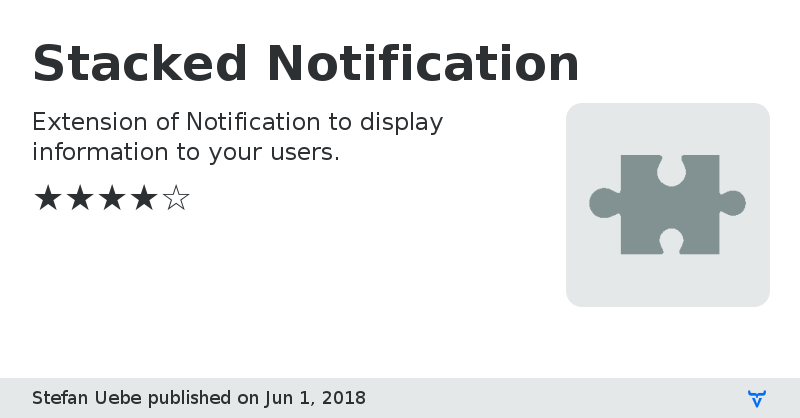
# Stacked Notification
## Description
Stacked Notification is an extension of the default Notification component in V10. It allows you to display different information in a stacked manner. The information can be closed at once or one by one. Optionally a reload button can be provided to allow an automatic reload of several parts of your application.
## Usage examples
Please note that all the examples are simple show cases. UI Thread accesses, actions to open the notification, etc. are omitted.
### Simple notification
This stacked notification will show three simple text entries. It can be closed at once with the main close button in the notification caption.
```
StackedNotification stackedNotification = new StackedNotification("Contents have changed");
stackedNotification.addItem("Entry 1 has changed");
stackedNotification.addItem("Entry 2 was added");
stackedNotification.addItem("Entry 3 was removed");
stackedNotification.open();
```
### Closeable items and reloadable content
This notification will allow the user to close single entries one by one as soon as they were acknowledged. Also a reload button will be shown in the caption. This reload button closes the notification and reloads a grid.
```
StackedNotification stackedNotification = new StackedNotification("Contents have changed");
stackedNotification.addCloseableItem("Entry 1 has changed");
stackedNotification.addCloseableItem("Entry 2 was added");
stackedNotification.addCloseableItem("Entry 3 was removed");
stackedNotification.addReloadClickListeners(event -> grid.getDataProvider().refreshAll());
stackedNotification.open();
```
### Usage of components as content
```
private void createNotification() {
// Caption can be a component as well
Span caption = new Span("Contents have changed");
caption.getStyle().set("font-weight", "bold");
StackedNotification stackedNotification = new StackedNotification(caption);
stackedNotification.addCloseableItem(wrapImageEntry("Entry 1 has changed", "http://..."));
stackedNotification.addCloseableItem(wrapImageEntry("Entry 2 has changed", "http://..."));
stackedNotification.addCloseableItem(new Span("Entry 3 was removed"));
stackedNotification.addReloadClickListeners(event -> grid.getDataProvider().refreshAll());
stackedNotification.open();
}
private Component wrapImageEntry(String content, String imageSource) {
Div div = new Div();
div.add(new Image(imageSource, "some image"));
div.add(new Span(content));
// ... we should do some styling here
return div;
}
```
Vaadin Notification componentStacked Notification version 0.0.2
First usable version. Stylings are currently done in Java.
Todos:
- extracting styling and layout to CSS and Polymer templates
- add item groups, that can be expand / collapsed
- better handling of complex items
Stacked Notification version 1.0.0.beta10
- updated to V10 beta 10 and fixed changed API issues
- updated version number to match beta status of V10
- removed dependency to servlet-api
Stacked Notification version 1.0.0.beta11
- update to beta11
Stacked Notification version 1.0.0.rc1
- updated to Vaadin 10 RC1