paper-dropdown - Vaadin Add-on Directory
A wrapper for paper-dropdown-menu to enable various features like multi-select, search / filter of items, key value pair and 2-way binding on value.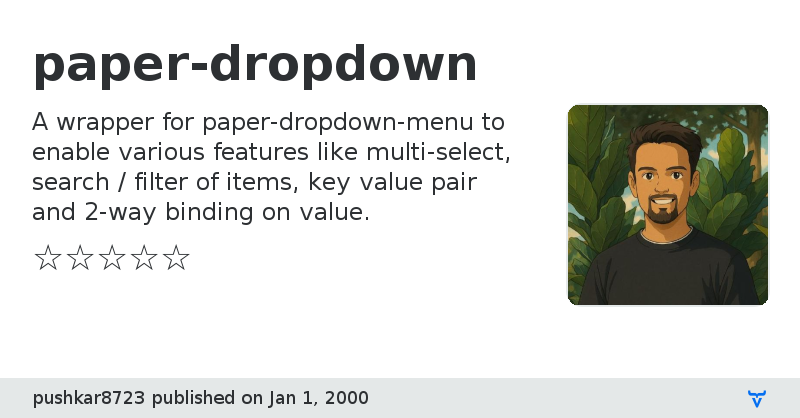
Seleted Item: {{value}}
View on NPM
paper-dropdown version 1.0.0
### Dependencies
* polymer#Polymer/polymer#^1.0.0
* paper-dropdown-menu#PolymerElements/paper-dropdown-menu#^1.0.0
* paper-listbox#PolymerElements/paper-listbox#^1.0.0
* paper-item#PolymerElements/paper-item#^1.0.0
* iron-input#PolymerElements/iron-input#^1.0.0
paper-dropdown version 1.0.1
### Dependencies
* polymer#Polymer/polymer#^1.0.0
* paper-dropdown-menu#PolymerElements/paper-dropdown-menu#^1.0.0
* paper-listbox#PolymerElements/paper-listbox#^1.0.0
* paper-item#PolymerElements/paper-item#^1.0.0
* iron-input#PolymerElements/iron-input#^1.0.0
paper-dropdown version 1.0.2
### Dependencies
* polymer#Polymer/polymer#^1.0.0
* paper-dropdown-menu#PolymerElements/paper-dropdown-menu#^1.0.0
* paper-listbox#PolymerElements/paper-listbox#^1.0.0
* paper-item#PolymerElements/paper-item#^1.0.0
* iron-input#PolymerElements/iron-input#^1.0.0
paper-dropdown version 1.0.3
### Dependencies
* polymer#Polymer/polymer#^1.0.0
* paper-dropdown-menu#PolymerElements/paper-dropdown-menu#^1.0.0
* paper-listbox#PolymerElements/paper-listbox#^1.0.0
* paper-item#PolymerElements/paper-item#^1.0.0
* iron-input#PolymerElements/iron-input#^1.0.0
paper-dropdown version 1.0.4
### Dependencies
* polymer#Polymer/polymer#^1.0.0
* paper-dropdown-menu#PolymerElements/paper-dropdown-menu#^1.0.0
* paper-listbox#PolymerElements/paper-listbox#^1.0.0
* paper-item#PolymerElements/paper-item#^1.0.0
* iron-input#PolymerElements/iron-input#^1.0.0
* iron-validatable-behavior#PolymerElements/iron-validatable-behavior#^1.0.0
* iron-form-element-behavior#PolymerElements/iron-form-element-behavior#^1.0.0
paper-dropdown version 1.0.5
### Dependencies
* polymer#Polymer/polymer#^1.0.0
* paper-dropdown-menu#PolymerElements/paper-dropdown-menu#^1.0.0
* paper-listbox#PolymerElements/paper-listbox#^1.0.0
* paper-item#PolymerElements/paper-item#^1.0.0
* iron-input#PolymerElements/iron-input#^1.0.0
* iron-validatable-behavior#PolymerElements/iron-validatable-behavior#^1.0.0
* iron-form-element-behavior#PolymerElements/iron-form-element-behavior#^1.0.0
paper-dropdown version 2.0.0
### Dependencies
* polymer#Polymer/polymer#^2.0.0
* paper-dropdown-menu#PolymerElements/paper-dropdown-menu#^2.0.0
* paper-listbox#PolymerElements/paper-listbox#^2.0.0
* paper-item#PolymerElements/paper-item#^2.0.0
* iron-input#PolymerElements/iron-input#^2.0.0
* iron-validatable-behavior#PolymerElements/iron-validatable-behavior#^2.0.0
* iron-form-element-behavior#PolymerElements/iron-form-element-behavior#^2.0.0
* neon-animation#PolymerElements/neon-animation#^2.0.2
paper-dropdown version 2.0.1
### Dependencies
* polymer#Polymer/polymer#^2.0.0
* paper-dropdown-menu#PolymerElements/paper-dropdown-menu#^2.0.0
* paper-listbox#PolymerElements/paper-listbox#^2.0.0
* paper-item#PolymerElements/paper-item#^2.0.0
* iron-input#PolymerElements/iron-input#^2.0.0
* iron-validatable-behavior#PolymerElements/iron-validatable-behavior#^2.0.0
* iron-form-element-behavior#PolymerElements/iron-form-element-behavior#^2.0.0
* neon-animation#PolymerElements/neon-animation#^2.0.2
* web-animations-js#^2.3.1
paper-dropdown version 2.0.2
### Dependencies
* polymer#Polymer/polymer#^2.0.0
* paper-dropdown-menu#PolymerElements/paper-dropdown-menu#^2.0.3
* paper-listbox#PolymerElements/paper-listbox#^2.0.0
* paper-item#PolymerElements/paper-item#^2.0.0
* iron-input#PolymerElements/iron-input#^2.0.0
* iron-validatable-behavior#PolymerElements/iron-validatable-behavior#^2.0.0
* iron-form-element-behavior#PolymerElements/iron-form-element-behavior#^2.0.0
* neon-animation#PolymerElements/neon-animation#^2.0.2
* web-animations-js#^2.3.1
paper-dropdown version 3.0.0
### Dependencies
* @polymer/iron-form-element-behavior#^3.0.0-pre.19
* @polymer/iron-input#^3.0.0-pre.19
* @polymer/iron-validatable-behavior#^3.0.0-pre.19
* @polymer/neon-animation#^3.0.0-pre.19
* @polymer/paper-dropdown-menu#^3.0.0-pre.19
* @polymer/paper-listbox#^3.0.0-pre.19
* @polymer/polymer#^3.0.2
* @webcomponents/webcomponentsjs#^2.0.2
paper-dropdown version 3.0.1
### Dependencies
* @polymer/iron-form-element-behavior#^3.0.0-pre.19
* @polymer/iron-input#^3.0.0-pre.19
* @polymer/iron-validatable-behavior#^3.0.0-pre.19
* @polymer/neon-animation#^3.0.0-pre.19
* @polymer/paper-dropdown-menu#^3.0.0-pre.19
* @polymer/paper-listbox#^3.0.0-pre.19
* @polymer/polymer#^3.0.2
* @webcomponents/webcomponentsjs#^2.0.2