paper-toolbar - Vaadin Add-on Directory
A Material Design toolbar/appbar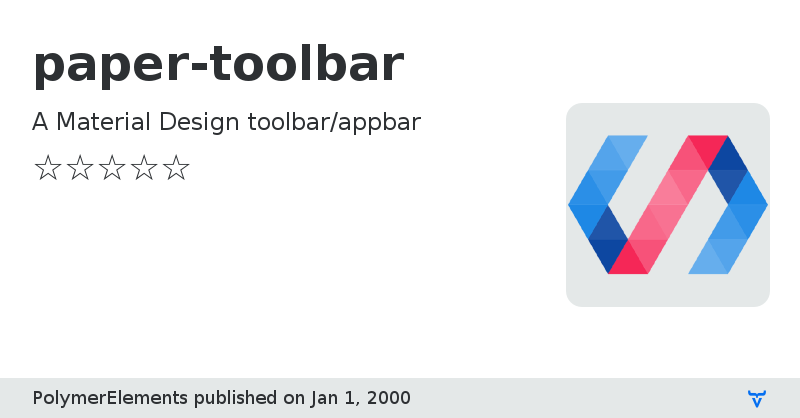
View on NPM
View on GitHub
paper-toolbar version 1.0.0
### Dependencies
* paper-styles#PolymerElements/paper-styles#^1.0.0
* polymer#Polymer/polymer#^1.0.0
paper-toolbar version 1.0.1
### Dependencies
* paper-styles#PolymerElements/paper-styles#^1.0.0
* polymer#Polymer/polymer#^1.0.0
paper-toolbar version 1.0.2
### Dependencies
* paper-styles#PolymerElements/paper-styles#^1.0.0
* polymer#Polymer/polymer#^1.0.0
paper-toolbar version 1.0.3
### Dependencies
* paper-styles#PolymerElements/paper-styles#^1.0.0
* polymer#Polymer/polymer#^1.0.0
paper-toolbar version 1.0.4
### Dependencies
* paper-styles#PolymerElements/paper-styles#^1.0.0
* polymer#Polymer/polymer#^1.0.0
paper-toolbar version 1.1.0
### Dependencies
* paper-styles#PolymerElements/paper-styles#^1.0.0
* iron-flex-layout#PolymerElements/iron-flex-layout#^1.0.0
* polymer#Polymer/polymer#^1.1.0
paper-toolbar version 1.1.1
### Dependencies
* paper-styles#PolymerElements/paper-styles#^1.0.0
* iron-flex-layout#PolymerElements/iron-flex-layout#^1.0.0
* polymer#Polymer/polymer#^1.2.0
paper-toolbar version 1.1.2
### Dependencies
* paper-styles#PolymerElements/paper-styles#^1.0.0
* iron-flex-layout#PolymerElements/iron-flex-layout#^1.0.0
* polymer#Polymer/polymer#^1.2.0
paper-toolbar version 1.1.3
### Dependencies
* iron-flex-layout#PolymerElements/iron-flex-layout#^1.0.0
* paper-styles#PolymerElements/paper-styles#^1.1.0
* polymer#Polymer/polymer#^1.2.0
paper-toolbar version 1.1.4
### Dependencies
* iron-flex-layout#PolymerElements/iron-flex-layout#^1.0.0
* paper-styles#PolymerElements/paper-styles#^1.1.0
* polymer#Polymer/polymer#^1.2.0
paper-toolbar version 0.0.1
### Dependencies
* @polymer/iron-flex-layout#^0.0.1
* @polymer/paper-styles#^0.0.1
* @polymer/polymer#^1.2.5-npm-test.2
paper-toolbar version 0.0.3
### Dependencies
* @polymer/iron-flex-layout#^0.0.3
* @polymer/paper-styles#^0.0.3
* @polymer/polymer#^1.2.5-npm-test.2
paper-toolbar version 1.1.5
### Dependencies
* iron-flex-layout#PolymerElements/iron-flex-layout#^1.0.0
* paper-styles#PolymerElements/paper-styles#^1.1.0
* polymer#Polymer/polymer#^1.2.0
paper-toolbar version 1.1.6
### Dependencies
* iron-flex-layout#PolymerElements/iron-flex-layout#^1.0.0
* paper-styles#PolymerElements/paper-styles#^1.1.0
* polymer#Polymer/polymer#^1.2.0
paper-toolbar version 1.1.7
### Dependencies
* iron-flex-layout#PolymerElements/iron-flex-layout#^1.0.0
* paper-styles#PolymerElements/paper-styles#^1.1.0
* polymer#Polymer/polymer#^1.2.0
paper-toolbar version 2.0.0
### Dependencies
* iron-flex-layout#PolymerElements/iron-flex-layout#1 - 2
* paper-styles#PolymerElements/paper-styles#1 - 2
* polymer#Polymer/polymer#1.9 - 2
paper-toolbar version 3.0.0-pre.1
### Dependencies
* @polymer/iron-flex-layout#^3.0.0-pre.1
* @polymer/paper-styles#^3.0.0-pre.1
* @polymer/polymer#^3.0.0-pre.1
paper-toolbar version 3.0.0-pre.2
### Dependencies
* @polymer/iron-flex-layout#^3.0.0-pre.1
* @polymer/paper-styles#^3.0.0-pre.1
* @polymer/polymer#^3.0.0-pre.1
paper-toolbar version 3.0.0-pre.3
### Dependencies
* @polymer/iron-flex-layout#^3.0.0-pre.3
* @polymer/paper-styles#^3.0.0-pre.3
* @polymer/polymer#^3.0.0-pre.3
paper-toolbar version 3.0.0-pre.4
### Dependencies
* @polymer/iron-flex-layout#^3.0.0-pre.4
* @polymer/paper-styles#^3.0.0-pre.4
* @polymer/polymer#^3.0.0-pre.4
paper-toolbar version 3.0.0-pre.6
### Dependencies
* @polymer/iron-flex-layout#^3.0.0-pre.6
* @polymer/paper-styles#^3.0.0-pre.6
* @polymer/polymer#^3.0.0-pre.6
paper-toolbar version 3.0.0-pre.7
### Dependencies
* @polymer/iron-flex-layout#^3.0.0-pre.7
* @polymer/paper-styles#^3.0.0-pre.7
* @polymer/polymer#^3.0.0-pre.7
paper-toolbar version 3.0.0-pre.8
### Dependencies
* @polymer/iron-flex-layout#^3.0.0-pre.7
* @polymer/paper-styles#^3.0.0-pre.7
* @polymer/polymer#^3.0.0-pre.7
paper-toolbar version 2.1.0
### Dependencies
* iron-flex-layout#PolymerElements/iron-flex-layout#1 - 2
* paper-styles#PolymerElements/paper-styles#1 - 2
* polymer#Polymer/polymer#1.9 - 2
paper-toolbar version 3.0.0-pre.10
### Dependencies
* @polymer/iron-flex-layout#^3.0.0-pre.10
* @polymer/paper-styles#^3.0.0-pre.10
* @polymer/polymer#^3.0.0-pre.10
paper-toolbar version 3.0.0-pre.11
### Dependencies
* @polymer/iron-flex-layout#^3.0.0-pre.10
* @polymer/paper-styles#^3.0.0-pre.10
* @polymer/polymer#^3.0.0-pre.10
paper-toolbar version 3.0.0-pre.12
### Dependencies
* @polymer/iron-flex-layout#3.0.0-pre.12
* @polymer/paper-styles#3.0.0-pre.12
* @polymer/polymer#3.0.0-pre.12
paper-toolbar version 3.0.0-pre.13
### Dependencies
* @polymer/iron-flex-layout#^3.0.0-pre.13
* @polymer/paper-styles#^3.0.0-pre.13
* @polymer/polymer#^3.0.0-pre.13
paper-toolbar version 3.0.0-pre.14
### Dependencies
* @polymer/iron-flex-layout#^3.0.0-pre.14
* @polymer/paper-styles#^3.0.0-pre.14
* @polymer/polymer#^3.0.0-pre.13
paper-toolbar version 3.0.0-pre.15
### Dependencies
* @polymer/iron-flex-layout#^3.0.0-pre.15
* @polymer/paper-styles#^3.0.0-pre.15
* @polymer/polymer#^3.0.0-pre.13
paper-toolbar version 3.0.0-pre.16
### Dependencies
* @polymer/iron-flex-layout#^3.0.0-pre.16
* @polymer/paper-styles#^3.0.0-pre.16
* @polymer/polymer#^3.0.0-pre.13
paper-toolbar version 3.0.0-pre.17
### Dependencies
* @polymer/iron-flex-layout#^3.0.0-pre.17
* @polymer/paper-styles#^3.0.0-pre.17
* @polymer/polymer#^3.0.0-pre.13
paper-toolbar version 3.0.0-pre.18
### Dependencies
* @polymer/iron-flex-layout#^3.0.0-pre.18
* @polymer/paper-styles#^3.0.0-pre.18
* @polymer/polymer#^3.0.0
paper-toolbar version 3.0.0-pre.19
### Dependencies
* @polymer/iron-flex-layout#^3.0.0-pre.19
* @polymer/paper-styles#^3.0.0-pre.19
* @polymer/polymer#^3.0.0
paper-toolbar version 3.0.0-pre.20
### Dependencies
* @polymer/iron-flex-layout#^3.0.0-pre.20
* @polymer/paper-styles#^3.0.0-pre.20
* @polymer/polymer#^3.0.0
paper-toolbar version 3.0.0-pre.21
### Dependencies
* @polymer/iron-flex-layout#^3.0.0-pre.21
* @polymer/paper-styles#^3.0.0-pre.21
* @polymer/polymer#^3.0.0
paper-toolbar version 3.0.0-pre.22
### Dependencies
* @polymer/iron-flex-layout#^3.0.0-pre.20
* @polymer/paper-styles#^3.0.0-pre.20
* @polymer/polymer#^3.0.0
paper-toolbar version 3.0.0-pre.23
### Dependencies
* @polymer/iron-flex-layout#^3.0.0-pre.22
* @polymer/paper-styles#^3.0.0-pre.22
* @polymer/polymer#^3.0.0
paper-toolbar version 3.0.0-pre.24
### Dependencies
* @polymer/iron-flex-layout#^3.0.0-pre.22
* @polymer/paper-styles#^3.0.0-pre.22
* @polymer/polymer#^3.0.0
paper-toolbar version 3.0.0-pre.25
### Dependencies
* @polymer/iron-flex-layout#^3.0.0-pre.24
* @polymer/paper-styles#^3.0.0-pre.24
* @polymer/polymer#^3.0.0
paper-toolbar version 3.0.0-pre.26
### Dependencies
* @polymer/iron-flex-layout#^3.0.0-pre.25
* @polymer/paper-styles#^3.0.0-pre.25
* @polymer/polymer#^3.0.0
paper-toolbar version 3.0.0
### Dependencies
* @polymer/iron-flex-layout#^3.0.0-pre.26
* @polymer/paper-styles#^3.0.0-pre.26
* @polymer/polymer#^3.0.0
paper-toolbar version 3.0.1
### Dependencies
* @polymer/iron-flex-layout#^3.0.0-pre.26
* @polymer/paper-styles#^3.0.0-pre.26
* @polymer/polymer#^3.0.0