juicy-ace-editor - Vaadin Add-on Directory
Custom Element with the Ace code editor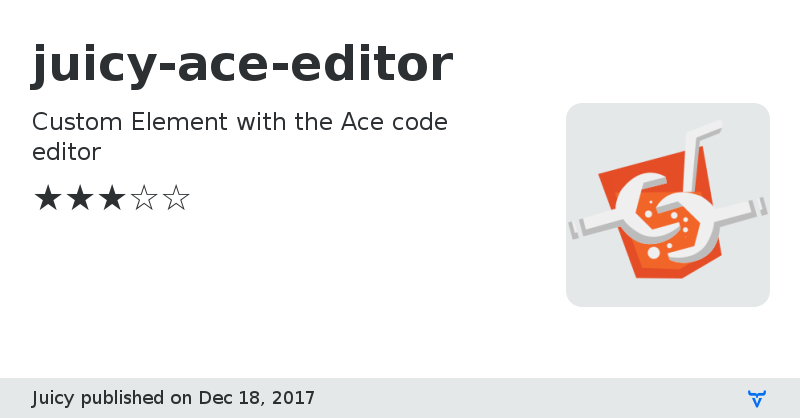
**[ This description is mirrored from README.md at [github.com/Juicy/juicy-ace-editor](https://github.com//Juicy/juicy-ace-editor/blob/2.2.1/README.md) on 2019-05-10 ]**
# <juicy-ace-editor>
> Even more embeddable code editor.
> Custom Element - just one tag, and no JS needed to provide
> [Ace](http://ace.c9.io/) - The High Performance Code Editor
## Demo
[Check it live!](http://juicy.github.io/juicy-ace-editor)
[Play & Configure with kitchen sink](http://juicy.github.io/juicy-ace-editor/kitchen-sink.html)
## Features
Besides Ace features, `` does:
- provide extremely clean and easy way to embed it (see [Usage](#usage))
- observe DOM changes:
- Update your code by just updating Element's text content
- Change Editor's setting by changing DOM [attributes](#attributes)
- Compatible with Shadow DOM v0 and v1
- Custom Elements v1 ([more](#web-components-v0-vs-v1))
You can still fiddle with Ace editor programmatically using `.editor`.
## Install
Install the component using [Bower](http://bower.io/):
```sh
$ bower install juicy-ace-editor --save
```
Or [download as ZIP](https://github.com/juicy/juicy-ace-editor/archive/master.zip).
## Usage
1. Import Web Components' polyfill (if needed):
```html
```
2. Import Custom Element:
```html
```
3. Start using it!
```html
Type your code here...
```
## Attributes
Attribute | Options | Default | Description
--- | --- | --- | ---
`theme` | *String* | | `Editor#setTheme` at [Ace API](http://ace.c9.io/#nav=api&api=editor)
`mode` | *String* | | `EditSession#setMode` at [Ace API](http://ace.c9.io/#nav=api&api=edit_session)
`fontsize` | *String* | | `Editor#setFontSize` at [Ace API](http://ace.c9.io/#nav=api&api=editor)
`softtabs` | *Boolean* | | `EditSession#setUseSoftTabs()` at [Ace API](http://ace.c9.io/#nav=api&api=edit_session)
`tabsize` | *Boolean* | | `Session#setTabSize()` at [Ace API](http://ace.c9.io/#nav=api&api=edit_session)
`readonly` | *Boolean* | | `Editor#setReadOnly()` at [Ace API](http://ace.c9.io/#nav=api&api=editor)
`wrapmode` | *Boolean* | | `Session#setWrapMode()` at [Ace API](http://ace.c9.io/#nav=api&api=edit_session)
`max-lines` | *Number* | | `renderer#$maxLines` at used to for [autoresizing](https://ace.c9.io/demo/autoresize.html)
`min-lines` | *Number* | | `renderer#$minLines` at used to for [autoresizing](https://ace.c9.io/demo/autoresize.html
`shadow-style` | *String* | | CSS selector for a `