smart-custom-element - Vaadin Add-on Directory
Smart a lightweight web component library that provides capabilities for web components, such as data binding, using es6 native class inheritance. This library is focused for providing the developer the ability to write robust and native web components without the need of dependencies and an overhead of a framework.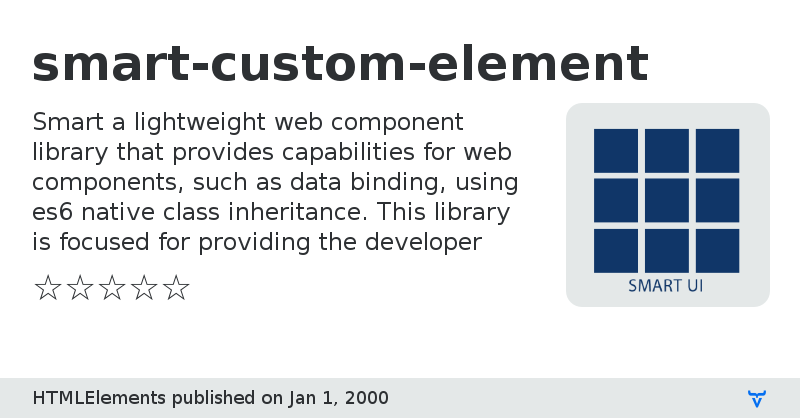
**[ This description is mirrored from README.md at [github.com/HTMLElements/smart-custom-element](https://github.com//HTMLElements/smart-custom-element/blob/v2.0.1/README.md) on 2019-05-22 ]**
# Smart Custom Element
JavaScript library that wraps the W3C standard Web Components family of APIs to provide a compact, feature-rich interface for `Custom Elements` development.
Smart Custom Element provides a set of useful API, Data Binding, Templates, Device Agnostic Event Handling, Resize handling, Style Change Notifications, Property and Attribute Change Notifications, Property Value and Type validation, Localization, Lifecycle callback functions and much more. Our framework allows you to easily build Custom HTML Elements. Custom Elements are the web platform's native solution for component-based development. With Custom Elements, you get reusable HTML tags that can be used just like the browser’s built-in native html elements, or break your app up into small pieces, making your code cleaner and easier to maintain.
## Installation
- `npm install smart-custom-element --save`
In your web page, include
```
```
Optional polyfill for browsers without custom elements support: `webcomponents-lite.js`
## Version and Deployment
- This package is version according to [semantic versioning](http://semver.org).
## Browser Support and Compatibility
**[Requires ES2015 classes](https://caniuse.com/es6-class). Edge, Chrome, Safari and Firefox. Requires Webcomponents polyfill for Edge and Safari**
- **If targeting browsers that natively support ES2015, but not native Web Components:**
You will also need the [Shady DOM + Custom Elements polyfill](https://github.com/webcomponents/webcomponentsjs).
See caniuse.com for support on [Custom Elements v1](https://caniuse.com/#feat=custom-elementsv1) and [Shadow DOM v1](https://caniuse.com/#feat=shadowdomv1)..
## How to Use?
Include HTML tag (e.g. ```Enable/Disable
```
* value - Default value for the property.
* observer - Type: String. A name of a function called within the Element when the property is changed. The arguments passed to your observer are the property's `oldValue` and `newValue`.
* validator - Type: String. A name of a function called within the Element when the property is changing. The arguments passed to your validator are the property's `oldValue` and `newValue`. The function `returns` the updated value. If it `returns undefined`, the newValue remains unchanged.
`propertyChangedHandler(propertyName, oldValue, newValue)` method is called when a property is changed by the user. This method is useful for updating the element when the user makes some changes.
The user may watch for property changes by using the element's instance. `watch(propertiesArray, propertyChangedCallback)`. The arguments passed to the `propertyChangedCallback` function are `propertyName, oldValue, newValue`.
## Template
The `template` object determines the internal HTML structure of the Element. Within that structure you can data bind properties by using two-way or one-way data binding.
```javascript
template() {
return '';
}
````
Text surrounded by double curly bracket ({{ }}) or double square bracket ([[ ]]) delimiters. Identifies the host element's property being bound.
* Double-curly brackets (}) is used for two-way data flow.
* Double square brackets ([[ ]]) is used for one-way downward from host element to target element data flow.
Two-way binding to a Native HTML element.
```javascript
nativeElementProperty="{{hostElementProperty::nativeElementEvent}}"
```
```javascript
Smart('my-element', class MyElement extends Smart.BaseElement {
static get properties() {
return {
'check': {
type: 'boolean'
}
};
}
template() {
return '';
}
});
```
```HTML
Add
```
By using double-curly braces, we declare the property bindings. By using braces, we define the event bindings. The ```dataSource``` property is bound to the ```SimpleListModel```'s ```items``` property. When the property is changed, the UI is automatically updated. The button's ```click``` event is bound to the ```SimpleListModel```'s ```addItem``` function. When the button is clicked, the function is called. The ```value``` of the TextBox updates the ```SimpleListModel```'s ```itemToAdd``` property and vice versa.
## Modules
To add a missing feature or override a feature of a Custom Element, you can define a Module. The module represents a javascript class. By defining its `properties` object, you can add new properties or override existing properties of the custom element. Methods defined within that class also extend or override custom element methods. The lifecycle callback functions usage is the same as in the element. To add a module to a custom element, you can use the `addModule` function. The owner element is accessible through a property called `ownerElement`.
```javascript
window.Smart.Elements.whenRegistered('smart-button', function (proto) {
proto.addModule(ColorModule);
});
```
Custom Module which adds a new `color` property to the `smart-button` custom element.
```HTML
Click Me
```
It is a good practise to implement the 'moduleName' property when you create a custom module.
```javascript
static get moduleName() {
return 'MyModule';
}
```
## Inheritance
You can create a new Custom Element which extends an existing one. When you call the `Smart` function, pass a class as a second argument which determines which element should be extended. All elements are registered within the `Smart` global namespace and are accessible through their class name.
The below example demonstrates how to create a new element called `smart-repeat-button` which extends the `smart-button` element.
```javascript
/**
* Repeat Button.
*/
Smart('smart-repeat-button', class RepeatButton extends Smart.Button {
// button's properties.
static get properties() {
return {
'delay': {
value: 50,
type: 'number'
},
'initialDelay': {
value: 150,
type: 'number'
}
};
}
static get listeners() {
return {
'button.mousedown': '_startRepeat',
'button.mouseenter': '_updateInBoundsFlag',
'button.mouseleave': '_updateInBoundsFlag',
'document.mouseup': '_stopRepeat'
};
}
_updateInBoundsFlag(event) {
const that = this;
that._isPointerInBounds = true;
if (event.type === 'mouseleave') {
that._isPointerInBounds = false;
}
}
_startRepeat(event) {
const that = this;
if (!that._initialTimer) {
that._initialTimer = setTimeout(function () {
that._repeatTimer = setInterval(() => {
if (that._isPointerInBounds) {
const buttons = ('buttons' in event) ? event.buttons : event.which;
that.$.fireEvent('click', { buttons: buttons });
}
}, that.delay);
that._initialTimer = null;
}, that.initialDelay);
}
}
_stopRepeat() {
const that = this;
if (that._repeatTimer) {
clearInterval(that._repeatTimer);
that._repeatTimer = null;
}
if (that._initialTimer) {
clearTimeout(that._initialTimer);
that._initialTimer = null;
}
}
});
```
## Comparison with Polymer Framework
Polymer is a Google-sponsored project. With Polymer, you can build custom elements. Smart Custom Elements can be compared to Polymer’s custom elements and both provide a very similar development style.
Similar things:
Elements are instantiated using a constructor or document.createElement. Elements are instantiated when the tag is written in the DOM.
Configured using attributes or properties
Populated with internal DOM inside each instance
Responsive to property and attribute changes
Styled with internal defaults or externally
Responsive to methods that manipulate its internal state
Different things:
Property types can be nullable and more strict - validation for Integer. Support for Int64.
Properties can define `allowedValues` array. If a property is set to a value which is not in that array, an exception is thrown.
Property invalid value and invalid type validation.
Complex Nested Properties. Smart supports property nesting.
Example:
```javascript
'paging': {
value: {
'enabled': {
value: false,
type: 'boolean'
},
'pageSize': {
value: 10,
type: 'int',
validator: 'pageSizeValidator'
},
'pageIndex': {
value: 0,
type: 'int',
validator: 'pageIndexValidator'
}
},
type: 'object'
}
```
For setting ```pageSize```, this could be used: grid.paging.pageSize = 15;
Initialization of an element from a JSON object with automatic Dependency Changes handling. When an element is created from a JSON object, the json it two-way bound to the element and any change in the element updates the JSON.
HTMLTemplates support. When in the Custom Element's template, we have HTMLTemplateElement, that template is re-evaluated on property change and can be used for dynamic user updates.
Method Arguments and Return Type. Smart validates Methods for Invalid return type, Arguments Count, Arguments Types.
Agnostic Events - Smart exposes custom events for 'down', 'up', 'move' and 'swipe'. These events are Device agnostic and are raised for
Touch and Desktop devices when the Cursor/Pointer is down, up, moved or swiped left, right, up or down.
Multiple Element Versions on the same web page is supported.
Localization - Built-in localization support.
Error Logs - Error logs with different error levels.
`completed` lifecycle callback which is called when the local DOM is ready and all elements are rendered.
`resize` notifications when the element's size is changed.
Style changed notifications - when the element's CSS is changed.
Using Shadow DOM is optional and is user preference. When disabled, the element's local DOM is part of the document's DOM.
View-Model Binding. An Element or Multiple Elements can be bound to the same Model object.
View on GitHubIssue tracker
GitHub Homepage
smart-custom-element version 1.0.0
### Dependencies
* webcomponentsjs#^1.0.0
* smart-core#HTMLElements/smart-core
smart-custom-element version 1.0.1
### Dependencies
* webcomponentsjs#^1.0.0
smart-custom-element version 2.0.0
### Dependencies
* webcomponentsjs#^1.0.0
smart-custom-element version 2.0.1
### Dependencies
* webcomponentsjs#^1.0.0