Change Password AddOn for Vaadin Flow - Vaadin Add-on Directory
A panel component and dialog for changing known passwords, forgotten passwords, and establishing the user ID and password for a new account. Supports user-defined complexity criteria, strength scoring, and internationalization.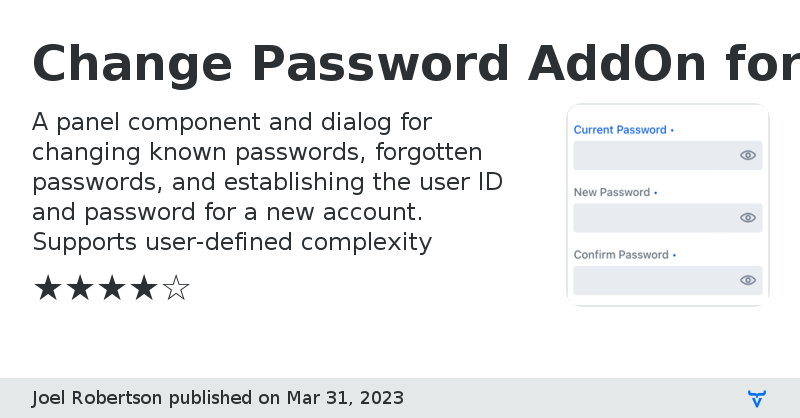
## Description
ChangePassword is a set of components for use in your application where a new password must be provided and confirmed. It is available as a panel and a dialog. It supports multiple uses cases, including those for users needing to change their known passwords, for users who have forgotten their passwords, and for users who need to establish both their user ID and password for a new account.
Both the user ID and new/desired password fields support the adding of rules to match your application's requirements. It provides several prebuilt rules and support for adding custom rules as well. Each rule displays next to the input fields and gives the user feedback on if it has been satisfied.
In addition to displaying the password rules, ChangePassword can also display the password's strength by supplying a password scorer, such as the [Zxcvbn](https://github.com/dropbox/zxcvbn)—a password strength scorer for English.
The component's internationalization support can be used to customize the text labels either to an alternate language or to different English text.
## Components
### ChangePasswordPanel
The `ChangePasswordPanel` component was designed to be used wherever it is needed in an application, such as in a view or in a dialog. It provides the fields for password changing, but it does not include any buttons.
#### Most Simple Form
In its simplest form `ChangePasswordPanel` has only one column. This column consists of fields for entry of a user ID, a current password, a desired password, and a confirm password. The mode of the panel (see below) determines which fields are displayed.
#### Most Comprehensive Form
In its most comprehensive form, `ChangePasswordPanel` has two columns. The left column is the same as in the simplest form. The right column can contain any or all of the following:
- instructions for the use of the component,
- user ID rules,
- password rules, and
- a strength meter.
### ChangePasswordDialog
`ChangePasswordDialog` is a convenience dialog wrapper around `ChangePasswordPanel`. In addition to the panel, it includes a customizable header, buttons for canceling and submitting, and event listeners for the button presses.
## ChangePassword Rules
ChangePassword utilizes rules for userid and password validation. Included with ChangePassword are several predefined rules. The predefined rules include those for:
- minimum length:
`ChangePasswordRule.length(8)` - length range:
`ChangePasswordRule.length(10, 64)` - has uppercase letters:
`ChangePasswordRule.hasUppercaseLetters(1)` - has lowercase letters:
`ChangePasswordRule.hasLowercaseLetters(1)` - has digits:
`ChangePasswordRule.hasDigits(1)` - has special characters:
`ChangePasswordRule.hasSpecials(1)` - has specified characters:
`ChangePasswordRule.hasSpecifieds("-_.@", 1)` - has only specified characters:
`ChangePasswordRule.hasOnly("-\\p{Alnum}.", "Only letters, digits, dots, and dashes")` - has characters from multiple character groups:
`ChangePasswordRule.hasCharacterGroups(3)` - is different from current password:
`ChangePasswordRule.different(passwordEncoder, passwordEncoder.apply("user"))` - is different from previous passwords:
`ChangePasswordRule.notPreviousOf(passwordEncoder, passwordEncoder.apply("first"), passwordEncoder.apply("second"), passwordEncoder.apply("third"))` - is at least a certain strength:
`ChangePasswordRule.strengthOf(PasswordStrengthLevel.STRONG, changePassword.getChangePasswordI18n(), desiredPassword -> ChangePasswordUtil.guessesToPasswordStrengthLevel(zxcvbn.measure(desiredPassword).getGuesses()))` In addition, a custom rule can be implemented by creating an instance of `ChangePasswordRule` and supplying it with a description and rule function. ``` new ChangePasswordRule("Only letters, digits, and dots", password -> password.matches("[\\p{Alnum}.]*")) ``` When the password is being entered, each of the rules show their pass/fail status instead of an empty circle. Those that have passed show a green checkmark, whereas those that have failed show a red ex. ## ChangePassword Modes ChangePassword has three modes, - `CHANGE_FORGOTTEN` - to use when the current password is not known.
This mode displays the desired and confirm password fields. - `CHANGE_KNOWN` - to use when the current password is known.
This mode displays the known, desired, and confirm password fields. It can also be used for a forgotten password if the user has been provided a temporary password. Simply change the "Current Password" label to "Temporary Password". - `ESTABLISH_NEW` - to use when there is no user id nor current password.
This mode displays the userid, desired, and confirm password fields. It can also be used for a forgotten password if the user has been provided a one time passcode (OTP). Simply change the "User ID" label to "One Time Passcode". ## Label Customization and Internationalization By default, all ChangePassword labels are in English. If you need your labels in another language or need alternate English labels, use the `ChangePasswordI18n` class to specify the new labels. ## Example Usage Below are example usages of ChangePassword. First is one using `ChangePasswordPanel` in a very simple view, followed by a `ChangePasswordDialog` example. Subsequent examples apply to and build on these simple example usages. ### Simple View This example uses the `ChangePasswordPanel`. Because it is only a panel, it must be added to something, like this view, for it to be useful. If no `ChangePasswordMode` is specified to its constructor, it defaults to `CHANGE_KNOWN`. As this example makes no additional `ChangePasswordPanel` initializations, it will only display the input fields—no instructions, no rules, and no meter will be displayed. Buttons were added to the view to provide some user interaction with the panel. ``` @Route(value = "change-password, layout = ChangePasswordLayout.class) public class ChangePasswordView extends Composite {
private final ChangePasswordPanel changePassword;
private final Button clearButton;
private final Button okButton;
public ChangePasswordView() {
changePassword = new ChangePasswordPanel();
clearButton = new Button("Clear");
clearButton.addThemeVariants(ButtonVariant.LUMO_ERROR);
clearButton.addClickListener(event -> changePassword.reset());
okButton = new Button("OK");
okButton.addThemeVariants(ButtonVariant.LUMO_PRIMARY);
okButton.addClickListener(event -> {
if (changePassword.isValid()) {
Notification.show("Desired Password is: %s".formatted(changePassword.getDesiredPassword()));
}
});
var buttonBar = new HorizontalLayout();
buttonBar.setWidthFull();
buttonBar.setJustifyContentMode(FlexComponent.JustifyContentMode.END);
buttonBar.add(clearButton);
buttonBar.add(okButton);
var content = getContent();
content.setSizeUndefined();
content.add(changePassword);
content.add(buttonBar);
}
}
```
### Simple Dialog
This example uses the `ChangePasswordDialog` component. Like the `ChangePasswordPanel` component, if no `ChangePasswordMode` is specified to its constructor, it defaults to `CHANGE_KNOWN`.
As this example also makes no additional `ChangePasswordDialog` initializations, it will only display the input fields of the `ChangePasswordPanel` component—no instructions, no rules, and no meter will be displayed—but because it is a dialog, it will display a dialog header and buttons.
As the buttons and layout are contained within the dialog, you can see its usage is much simpler than that of the panel.
```
var changePassword = new ChangePasswordDialog();
changePassword.addOkListener(e -> Notification.show("Desired password is \"%s\"".formatted(e.getDesiredPassword())));
changePassword.open();
```
### Show a Read-Only User ID
Normally, the `CHANGE_FORGOTTEN` and `CHANGE_KNOWN` modes do not show the User ID field. However, if you supply a userid, it will show a read-only user ID. This can be useful to give the user context for what user's password is being changed.
```
changePassword.setUserid("userid");
```
_Note that for `ESTABLISH_NEW` mode, the User ID field is always shown and is writeable._
### Show Instructions
Instructions for use of the component can be displayed at the top of the right column. Use the `setInfoText` method to provide the instructions either as a component (as shown below) or as a text string.
```
changePassword.setInfoText(new Html("""
Instructions
View on GitHub`ChangePasswordRule.length(8)` - length range:
`ChangePasswordRule.length(10, 64)` - has uppercase letters:
`ChangePasswordRule.hasUppercaseLetters(1)` - has lowercase letters:
`ChangePasswordRule.hasLowercaseLetters(1)` - has digits:
`ChangePasswordRule.hasDigits(1)` - has special characters:
`ChangePasswordRule.hasSpecials(1)` - has specified characters:
`ChangePasswordRule.hasSpecifieds("-_.@", 1)` - has only specified characters:
`ChangePasswordRule.hasOnly("-\\p{Alnum}.", "Only letters, digits, dots, and dashes")` - has characters from multiple character groups:
`ChangePasswordRule.hasCharacterGroups(3)` - is different from current password:
`ChangePasswordRule.different(passwordEncoder, passwordEncoder.apply("user"))` - is different from previous passwords:
`ChangePasswordRule.notPreviousOf(passwordEncoder, passwordEncoder.apply("first"), passwordEncoder.apply("second"), passwordEncoder.apply("third"))` - is at least a certain strength:
`ChangePasswordRule.strengthOf(PasswordStrengthLevel.STRONG, changePassword.getChangePasswordI18n(), desiredPassword -> ChangePasswordUtil.guessesToPasswordStrengthLevel(zxcvbn.measure(desiredPassword).getGuesses()))` In addition, a custom rule can be implemented by creating an instance of `ChangePasswordRule` and supplying it with a description and rule function. ``` new ChangePasswordRule("Only letters, digits, and dots", password -> password.matches("[\\p{Alnum}.]*")) ``` When the password is being entered, each of the rules show their pass/fail status instead of an empty circle. Those that have passed show a green checkmark, whereas those that have failed show a red ex. ## ChangePassword Modes ChangePassword has three modes, - `CHANGE_FORGOTTEN` - to use when the current password is not known.
This mode displays the desired and confirm password fields. - `CHANGE_KNOWN` - to use when the current password is known.
This mode displays the known, desired, and confirm password fields. It can also be used for a forgotten password if the user has been provided a temporary password. Simply change the "Current Password" label to "Temporary Password". - `ESTABLISH_NEW` - to use when there is no user id nor current password.
This mode displays the userid, desired, and confirm password fields. It can also be used for a forgotten password if the user has been provided a one time passcode (OTP). Simply change the "User ID" label to "One Time Passcode". ## Label Customization and Internationalization By default, all ChangePassword labels are in English. If you need your labels in another language or need alternate English labels, use the `ChangePasswordI18n` class to specify the new labels. ## Example Usage Below are example usages of ChangePassword. First is one using `ChangePasswordPanel` in a very simple view, followed by a `ChangePasswordDialog` example. Subsequent examples apply to and build on these simple example usages. ### Simple View This example uses the `ChangePasswordPanel`. Because it is only a panel, it must be added to something, like this view, for it to be useful. If no `ChangePasswordMode` is specified to its constructor, it defaults to `CHANGE_KNOWN`. As this example makes no additional `ChangePasswordPanel` initializations, it will only display the input fields—no instructions, no rules, and no meter will be displayed. Buttons were added to the view to provide some user interaction with the panel. ``` @Route(value = "change-password, layout = ChangePasswordLayout.class) public class ChangePasswordView extends Composite
- Enter the current password.
- Provide a new password that satisfies the following complexity rules.
- Verify its strength with the meter.
- Repeat the new password to confirm.
Change Password AddOn for Vaadin Flow version 24.0.0
Change Password AddOn for Vaadin Flow version 23.0.0
Version of ChangePassword compatible with Vaadin 23 and Java 11.