image-action - Vaadin Add-on Directory
Polymer-based web components for D2L image-actions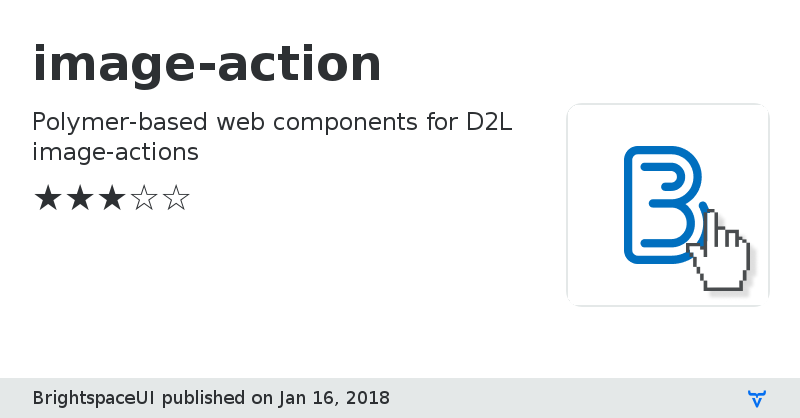
Online Demo
Documentation
GitHub Homepage
Issue tracker
image-action version 0.0.1
### Dependencies
* vui-focus#~0.7.1
* vui-link#~0.7.0
image-action version 0.0.2
### Dependencies
* vui-focus#~0.7.1
* vui-link#~0.7.0
image-action version 0.0.2-deploytest
### Dependencies
* vui-focus#~0.7.1
* vui-link#~0.7.0
image-action version 0.1.0
### Dependencies
* vui-focus#~0.7.1
* vui-colors#~0.2.0
image-action version 0.1.1
### Dependencies
* vui-focus#~0.7.1
* vui-colors#~0.2.0
image-action version 0.1.2
### Dependencies
* vui-focus#~0.7.1
* vui-colors#~0.2.0
image-action version 0.1.3
### Dependencies
* vui-focus#~0.7.1
* vui-typography#~2.0.0
image-action version 0.2.0
### Dependencies
* vui-focus#~0.7.1
* vui-typography#~2.0.0
image-action version 0.2.1
### Dependencies
* vui-typography#~2.0.0
image-action version 0.3.0
### Dependencies
* d2l-colors#~2.0.0
image-action version 0.4.0
### Dependencies
* d2l-colors#~2.0.0
* d2l-typography#~4.0.0
* polymer#Polymer#^1.5.0
* iron-icon#^1.0.8
image-action version 0.4.1
### Dependencies
* d2l-colors#~2.0.0
* d2l-typography#~4.0.0
* polymer#Polymer#^1.5.0
* iron-icon#^1.0.8
image-action version 0.4.2
### Dependencies
* d2l-colors#~2.0.0
* d2l-typography#~4.0.0
* polymer#Polymer#^1.5.0
* iron-icon#^1.0.8
image-action version 0.4.3
### Dependencies
* d2l-colors#~2.0.0
* d2l-typography#~4.0.0
* polymer#Polymer#^1.5.0
* iron-icon#^1.0.8
image-action version 0.4.4
### Dependencies
* d2l-colors#^2.1.0
* d2l-typography#^4.1.0
* polymer#Polymer#^1.5.0
* iron-icon#^1.0.8
image-action version 0.5.0
### Dependencies
* d2l-colors#^2.1.0
* d2l-icons#^2.8.0
* d2l-typography#^4.1.0
* polymer#^1.5.0
image-action version 0.5.1
### Dependencies
* d2l-colors#^2.1.0
* d2l-icons#^2.8.0
* d2l-typography#^4.1.0
* polymer#^1.5.0
image-action version 0.5.2
### Dependencies
* d2l-colors#^2.1.0
* d2l-icons#^2.8.0
* d2l-typography#^4.1.0
* polymer#^1.5.0
image-action version 0.5.3
### Dependencies
* d2l-colors#^2.1.0
* d2l-icons#^2.8.0
* d2l-typography#^5.0.0
* polymer#^1.5.0
image-action version 0.6.0
### Dependencies
* d2l-colors#^2.2.0
* d2l-icons#^2.14.0
* d2l-typography#^5.1.1
* polymer#^1.7.0
image-action version 0.6.1
### Dependencies
* d2l-colors#^2.2.2
* d2l-icons#^2.14.1
* d2l-typography#^5.1.2
* polymer#^1.7.0
image-action version 0.6.2
### Dependencies
* d2l-colors#^2.2.3
* d2l-icons#^2.15.2
* d2l-typography#^5.2.2
* polymer#^1.7.0
image-action version 0.6.3
### Dependencies
* d2l-colors#^2.2.3
* d2l-icons#^2.15.2
* d2l-typography#^5.2.2
* polymer#^1.7.0
image-action version 0.7.0
### Dependencies
* d2l-colors#^2.2.3
* d2l-icons#^3.0.0
* d2l-typography#^5.2.2
* polymer#^1.7.0
image-action version 0.8.0
### Dependencies
* d2l-colors#^2.2.3
* d2l-icons#^3.1.0
* d2l-typography#^5.3.0
* polymer#^1.7.0
image-action version 1.0.0
### Dependencies
* d2l-colors#^2.2.3
* d2l-icons#^3.1.0
* d2l-typography#^5.3.0
* polymer#^1.7.0
image-action version 1.0.1
### Dependencies
* d2l-colors#^2.4.0
* d2l-icons#^3.1.0
* d2l-typography#^5.3.0
* polymer#^1.9.0
image-action version 2.0.0
### Dependencies
* d2l-button#^4.0.0
* d2l-colors#^3.1.0 || ^2.4.0
* d2l-icons#^4.4.0 || ^3.6.0
* d2l-link#^4.0.0
* d2l-typography#^6.0.0 || ^5.4.0
* polymer#Polymer/polymer#1.9 - 2
image-action version 2.0.1
### Dependencies
* d2l-button#^4.0.2
* d2l-colors#^3.1.2
* d2l-icons#^4.5.1
* d2l-link#^4.0.1
* d2l-typography#^6.0.0
* polymer#1.9 - 2
image-action version 2.0.2
### Dependencies
* d2l-button#^4.0.2
* d2l-colors#^3.1.2
* d2l-icons#^4.5.1
* d2l-link#^4.0.1
* d2l-polymer-behaviors#^1.3.0
* d2l-typography#^6.0.0
* polymer#1.9 - 2
image-action version 2.1.0
### Dependencies
* d2l-button#^4.0.2
* d2l-colors#^3.1.2
* d2l-icons#^4.5.1
* d2l-link#^4.0.1
* d2l-polymer-behaviors#^1.3.0
* d2l-typography#^6.0.0
* polymer#1.9 - 2