button - Vaadin Add-on Directory
Polymer-based web components for D2L buttons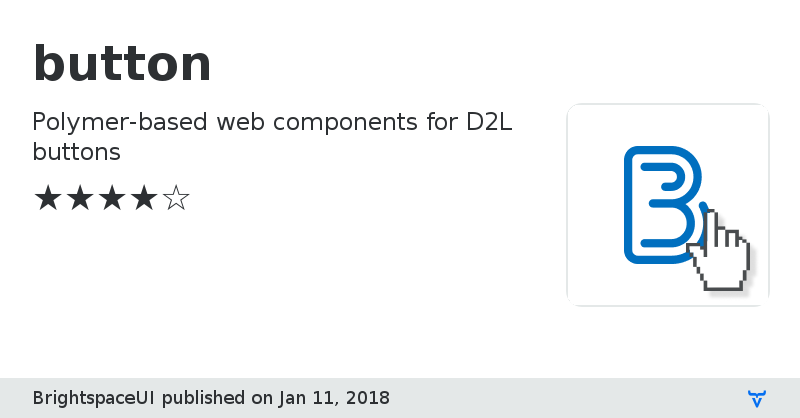
Issue tracker
View on GitHub
Documentation
Online Demo
button version 0.7.1
### Dependencies
* vui-gradient#~0.3.0
button version 0.7.2
### Dependencies
* vui-gradient#~0.3.0
button version 0.7.3
### Dependencies
* vui-gradient#~0.3.1
button version 0.7.4
### Dependencies
* vui-gradient#~0.3.1
button version 0.7.5
### Dependencies
* vui-gradient#~0.3.2
button version 1.0.0
### Dependencies
* vui-colors#^0.1.0
* vui-typography#^1.0.11
button version 1.0.1
### Dependencies
* vui-colors#^0.1.0
* vui-typography#^1.0.11
button version 1.0.2
### Dependencies
* vui-colors#^0.1.0
* vui-typography#^1.0.11
button version 1.0.3
### Dependencies
* vui-colors#^0.1.0
* vui-typography#^1.0.11
button version 1.0.4
### Dependencies
* vui-colors#^0.1.0
* vui-typography#^1.0.11
button version 1.0.5
### Dependencies
* vui-colors#^0.1.0
* vui-typography#^1.0.11
button version 1.1.0
### Dependencies
* vui-colors#^0.2.0
* vui-typography#^1.2.0
button version 1.2.0
### Dependencies
* vui-colors#^0.2.0
* vui-typography#^2.0.0
button version 1.2.1
### Dependencies
* vui-colors#^0.2.0
* vui-typography#^2.0.0
button version 2.0.0
### Dependencies
* polymer#^1.3.1
* vui-colors#^1.0.1
button version 2.1.0
### Dependencies
* polymer#^1.3.1
* vui-colors#^1.0.1
button version 2.1.1
### Dependencies
* polymer#^1.3.1
* vui-colors#^1.0.1
button version 2.1.2
### Dependencies
* polymer#^1.3.1
* vui-colors#^1.0.1
button version 2.1.3
### Dependencies
* polymer#^1.3.1
* vui-colors#^1.0.1
button version 2.1.4
### Dependencies
* polymer#^1.3.1
* vui-colors#^1.0.1
button version 3.0.0
### Dependencies
* d2l-colors#~2.0.0
* polymer#~1.5.0
button version 3.0.1
### Dependencies
* d2l-colors#^2.0.0
* polymer#^1.5.0
button version 3.0.2
### Dependencies
* d2l-colors#^2.0.0
* polymer#^1.5.0
button version 3.0.3
### Dependencies
* d2l-colors#^2.0.0
* polymer#^1.5.0
* iron-media-query#^1.0.8
button version 3.0.4
### Dependencies
* d2l-colors#^2.0.0
* polymer#^1.5.0
* iron-media-query#^1.0.8
button version 3.0.5
### Dependencies
* d2l-colors#^2.0.0
* polymer#^1.5.0
* iron-media-query#^1.0.8
button version 3.0.6
### Dependencies
* d2l-colors#^2.0.0
* polymer#^1.5.0
* iron-media-query#^1.0.8
button version 3.0.7
### Dependencies
* d2l-colors#^2.2.2
* polymer#^1.7.0
* iron-media-query#^1.0.8
button version 3.0.8
### Dependencies
* d2l-colors#^2.2.3
* polymer#^1.7.0
* iron-media-query#^1.0.8
button version 3.0.9
### Dependencies
* d2l-colors#^2.2.3
* polymer#^1.7.0
* iron-media-query#^1.0.8
button version 3.0.10
### Dependencies
* d2l-colors#^2.2.3
* polymer#^1.7.0
* iron-media-query#^1.0.8
button version 3.1.0
### Dependencies
* d2l-colors#^2.2.3
* polymer#^1.7.0
* iron-media-query#^1.0.8
button version 3.2.0
### Dependencies
* d2l-colors#^2.2.3
* polymer#^1.7.0
* iron-media-query#^1.0.8
button version 3.3.0
### Dependencies
* d2l-colors#^2.2.3
* polymer#^1.7.0
* iron-media-query#^1.0.8
button version 3.3.1
### Dependencies
* d2l-colors#^2.4.0
* polymer#^1.9.0
* iron-media-query#^1.0.8
button version 4.0.0
### Dependencies
* d2l-colors#2.4.0 - 3
* polymer#1 - 2
* iron-media-query#1 - 2
button version 4.0.1
### Dependencies
* d2l-colors#2.4.0 - 3
* polymer#1 - 2
* iron-media-query#1 - 2
button version 4.0.2
### Dependencies
* d2l-colors#^3.1.2
* polymer#1 - 2
* iron-media-query#1 - 2
button version 4.0.3
### Dependencies
* d2l-colors#^3.1.2
* d2l-polymer-behaviors#^1.3.0
* iron-media-query#^2.0.0
* polymer#1 - 2
button version 4.1.0
### Dependencies
* d2l-colors#^3.1.2
* d2l-icons#^4.12.1
* d2l-polymer-behaviors#^1.3.0
* d2l-typography#^6.1.3
* iron-media-query#^2.0.0
* polymer#1 - 2
button version 4.2.0
### Dependencies
* d2l-colors#^3.1.2
* d2l-icons#^4.12.1
* d2l-polymer-behaviors#^1.3.0
* d2l-typography#^6.1.3
* iron-media-query#^2.0.0
* polymer#1 - 2
button version 4.2.1
### Dependencies
* d2l-colors#^3.1.2
* d2l-icons#^4.12.1
* d2l-polymer-behaviors#^1.3.0
* d2l-typography#^6.1.3
* iron-media-query#^2.0.0
* polymer#1 - 2
button version 4.3.0
### Dependencies
* d2l-colors#^3.1.2
* d2l-icons#^4.12.1
* d2l-polymer-behaviors#^1.3.0
* d2l-typography#^6.1.3
* iron-media-query#^2.0.0
* polymer#1 - 2
button version 4.4.0
### Dependencies
* d2l-colors#^3.1.2
* d2l-icons#^4.12.1
* d2l-polymer-behaviors#^1.3.0
* d2l-typography#^6.1.3
* iron-media-query#^2.0.0
* polymer#1 - 2
button version 4.4.1
### Dependencies
* d2l-colors#^3.1.2
* d2l-icons#^4.12.1
* d2l-polymer-behaviors#^1.3.0
* d2l-typography#^6.1.3
* iron-media-query#^2.0.0
* polymer#1 - 2
button version 4.4.2
### Dependencies
* d2l-colors#^3.1.2
* d2l-icons#^4.12.1
* d2l-polymer-behaviors#^1.3.0
* d2l-typography#^6.1.3
* iron-media-query#^2.0.0
* polymer#1 - 2
button version 4.5.0
### Dependencies
* d2l-colors#^3.1.2
* d2l-icons#^5.0.0
* d2l-polymer-behaviors#^1.3.0
* d2l-typography#^6.1.3
* iron-media-query#^2.0.0
* polymer#1 - 2
button version 4.5.1
### Dependencies
* d2l-colors#^3.1.2
* d2l-icons#^5.0.0
* d2l-polymer-behaviors#^1.3.0
* d2l-typography#^6.1.3
* iron-media-query#^2.0.0
* polymer#1 - 2
button version 4.6.0
### Dependencies
* d2l-colors#^3.1.2
* d2l-icons#^5.0.0
* d2l-polymer-behaviors#^1.3.0
* d2l-typography#^6.1.3
* iron-media-query#^2.0.0
* polymer#1 - 2
button version 4.7.0
### Dependencies
* d2l-colors#^3.1.2
* d2l-icons#^5.0.0
* d2l-polymer-behaviors#^1.7.0
* d2l-typography#^6.1.3
* iron-media-query#^2.0.0
* polymer#1 - 2
button version 4.7.1
### Dependencies
* d2l-colors#^3.1.2
* d2l-icons#^5.0.0
* d2l-polymer-behaviors#^1.7.1
* d2l-typography#^6.1.3
* iron-media-query#^2.0.0
* polymer#1 - 2
button version 4.7.2
### Dependencies
* d2l-colors#^3.1.2
* d2l-icons#^5.0.0
* d2l-polymer-behaviors#^1.7.2
* d2l-typography#^6.1.3
* iron-media-query#^2.0.0
* polymer#1 - 2
button version 4.7.3
### Dependencies
* d2l-colors#^3.1.2
* d2l-icons#^5.0.0
* d2l-polymer-behaviors#^1.7.3
* d2l-typography#^6.1.3
* iron-media-query#^2.0.0
* polymer#1 - 2
button version 4.7.4
### Dependencies
* d2l-colors#^3.1.2
* d2l-icons#^5.0.0
* d2l-polymer-behaviors#^1.7.3
* d2l-typography#^6.1.3
* iron-media-query#^2.0.0
* polymer#1 - 2
button version 4.7.5
### Dependencies
* d2l-colors#^3.1.2
* d2l-icons#^5.0.0
* d2l-polymer-behaviors#^1.7.3
* d2l-typography#^6.1.3
* iron-media-query#^2.0.0
* polymer#1 - 2
button version 4.8.0
### Dependencies
* d2l-colors#^3.1.2
* d2l-icons#^5.0.0
* d2l-polymer-behaviors#^1.7.3
* d2l-typography#^6.1.3
* iron-media-query#^2.0.0
* polymer#1 - 2
button version 4.9.0
### Dependencies
* d2l-colors#^3.1.2
* d2l-icons#^5.0.0
* d2l-polymer-behaviors#^1.7.3
* d2l-typography#^6.1.3
* iron-media-query#^2.0.0
* polymer#1 - 2
button version 4.10.0
### Dependencies
* d2l-colors#^3.1.2
* d2l-icons#^5.0.0
* d2l-polymer-behaviors#^1.7.3
* d2l-typography#^6.1.3
* iron-media-query#^2.0.0
* polymer#1 - 2
button version 4.10.1
### Dependencies
* d2l-colors#^3.1.2
* d2l-icons#^5.0.0
* d2l-polymer-behaviors#^1.7.3
* d2l-typography#^6.1.3
* iron-media-query#^2.0.0
* polymer#1 - 2
button version 4.10.2
### Dependencies
* d2l-colors#^3.1.2
* d2l-icons#^5.0.0
* d2l-polymer-behaviors#^1.7.3
* d2l-typography#^6.1.3
* iron-media-query#^2.0.0
* polymer#1 - 2