xtal-in - Vaadin Add-on Directory
Emit events with unique, typed names from common input elements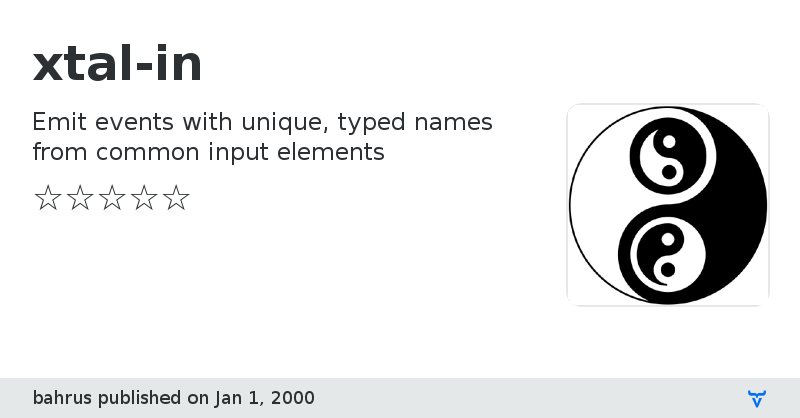
 # \
# \View on NPM
xtal-in version 0.0.7
### Dependencies
* @bower_components/accessibility-developer-tools#GoogleChrome/accessibility-developer-tools#^2.10.0
* @bower_components/async#caolan/async#^1.5.0
* @bower_components/chai#chaijs/chai#^3.2.0
* @bower_components/font-roboto#PolymerElements/font-roboto#^1
* @bower_components/iron-demo-helpers#PolymerElements/iron-demo-helpers#^2.0.0
* @bower_components/iron-flex-layout#polymerelements/iron-flex-layout#1 - 2
* @bower_components/iron-location#PolymerElements/iron-location#1 - 2
* @bower_components/lodash#lodash/lodash#^3.7.0
* @bower_components/marked#chjj/marked#~0.3.6
* @bower_components/marked-element#polymerelements/marked-element#1 - 2
* @bower_components/mocha#mochajs/mocha#^3.1.2
* @bower_components/poly-prep#bahrus/poly-prep#^0.0.9
* @bower_components/polymer#Polymer/polymer#^2.0.0
* @bower_components/prism#LeaVerou/prism#*
* @bower_components/prism-element#PolymerElements/prism-element#1 - 2
* @bower_components/shadycss#webcomponents/shadycss#^v1.0.0
* @bower_components/sinon-chai#domenic/sinon-chai#^2.7.0
* @bower_components/sinonjs#blittle/sinon.js#^1.14.1
* @bower_components/stacky#PolymerLabs/stacky#^1.3.0
* @bower_components/test-fixture#polymerelements/test-fixture#^3.0.0-rc.1
* @bower_components/web-component-tester#Polymer/web-component-tester#^6.0.0
* @bower_components/webcomponentsjs#webcomponents/webcomponentsjs#^1.0.0
xtal-in version 0.0.8
### Dependencies
* @bower_components/accessibility-developer-tools#GoogleChrome/accessibility-developer-tools#^2.10.0
* @bower_components/async#caolan/async#^1.5.0
* @bower_components/chai#chaijs/chai#^3.2.0
* @bower_components/font-roboto#PolymerElements/font-roboto#^1
* @bower_components/iron-demo-helpers#PolymerElements/iron-demo-helpers#^2.0.0
* @bower_components/iron-flex-layout#polymerelements/iron-flex-layout#1 - 2
* @bower_components/iron-location#PolymerElements/iron-location#1 - 2
* @bower_components/lodash#lodash/lodash#^3.7.0
* @bower_components/marked#chjj/marked#~0.3.6
* @bower_components/marked-element#polymerelements/marked-element#1 - 2
* @bower_components/mocha#mochajs/mocha#^3.1.2
* @bower_components/poly-prep#bahrus/poly-prep#^0.0.9
* @bower_components/polymer#Polymer/polymer#^2.0.0
* @bower_components/prism#LeaVerou/prism#*
* @bower_components/prism-element#PolymerElements/prism-element#1 - 2
* @bower_components/shadycss#webcomponents/shadycss#^v1.0.0
* @bower_components/sinon-chai#domenic/sinon-chai#^2.7.0
* @bower_components/sinonjs#blittle/sinon.js#^1.14.1
* @bower_components/stacky#PolymerLabs/stacky#^1.3.0
* @bower_components/test-fixture#polymerelements/test-fixture#^3.0.0-rc.1
* @bower_components/web-component-tester#Polymer/web-component-tester#^6.0.0
* @bower_components/webcomponentsjs#webcomponents/webcomponentsjs#^1.0.0
* fs-extra#^4.0.2
xtal-in version 0.0.15
### Dependencies
* @bower_components/accessibility-developer-tools#GoogleChrome/accessibility-developer-tools#^2.10.0
* @bower_components/async#caolan/async#^1.5.0
* @bower_components/chai#chaijs/chai#^3.2.0
* @bower_components/font-roboto#PolymerElements/font-roboto#^1
* @bower_components/iron-demo-helpers#PolymerElements/iron-demo-helpers#^2.0.0
* @bower_components/iron-flex-layout#polymerelements/iron-flex-layout#1 - 2
* @bower_components/iron-location#PolymerElements/iron-location#1 - 2
* @bower_components/lodash#lodash/lodash#^3.7.0
* @bower_components/marked#chjj/marked#~0.3.6
* @bower_components/marked-element#polymerelements/marked-element#1 - 2
* @bower_components/mocha#mochajs/mocha#^3.1.2
* @bower_components/poly-prep#bahrus/poly-prep#^0.0.9
* @bower_components/polymer#Polymer/polymer#^2.0.0
* @bower_components/prism#LeaVerou/prism#*
* @bower_components/prism-element#PolymerElements/prism-element#1 - 2
* @bower_components/shadycss#webcomponents/shadycss#^v1.0.0
* @bower_components/sinon-chai#domenic/sinon-chai#^2.7.0
* @bower_components/sinonjs#blittle/sinon.js#^1.14.1
* @bower_components/stacky#PolymerLabs/stacky#^1.3.0
* @bower_components/test-fixture#polymerelements/test-fixture#^3.0.0-rc.1
* @bower_components/web-component-tester#Polymer/web-component-tester#^6.0.0
* @bower_components/webcomponentsjs#webcomponents/webcomponentsjs#^1.0.0
* fs-extra#^4.0.2
xtal-in version 0.0.17
### Dependencies
* @bower_components/accessibility-developer-tools#GoogleChrome/accessibility-developer-tools#^2.10.0
* @bower_components/async#caolan/async#^1.5.0
* @bower_components/chai#chaijs/chai#^3.2.0
* @bower_components/font-roboto#PolymerElements/font-roboto#^1
* @bower_components/iron-demo-helpers#PolymerElements/iron-demo-helpers#^2.0.0
* @bower_components/iron-flex-layout#polymerelements/iron-flex-layout#1 - 2
* @bower_components/iron-location#PolymerElements/iron-location#1 - 2
* @bower_components/lodash#lodash/lodash#^3.7.0
* @bower_components/marked#chjj/marked#~0.3.6
* @bower_components/marked-element#polymerelements/marked-element#1 - 2
* @bower_components/mocha#mochajs/mocha#^3.1.2
* @bower_components/poly-prep#bahrus/poly-prep#^0.0.9
* @bower_components/polymer#Polymer/polymer#^2.0.0
* @bower_components/prism#LeaVerou/prism#*
* @bower_components/prism-element#PolymerElements/prism-element#1 - 2
* @bower_components/shadycss#webcomponents/shadycss#^v1.0.0
* @bower_components/sinon-chai#domenic/sinon-chai#^2.7.0
* @bower_components/sinonjs#blittle/sinon.js#^1.14.1
* @bower_components/stacky#PolymerLabs/stacky#^1.3.0
* @bower_components/test-fixture#polymerelements/test-fixture#^3.0.0-rc.1
* @bower_components/web-component-tester#Polymer/web-component-tester#^6.0.0
* @bower_components/webcomponentsjs#webcomponents/webcomponentsjs#^1.0.0
* fs-extra#^4.0.2
xtal-in version 0.0.1
### Dependencies
* xtal-latx#0.0.44
xtal-in version 0.0.18
### Dependencies
* xtal-latx#0.0.44
xtal-in version 0.0.19
### Dependencies
* xtal-latx#0.0.44
xtal-in version 0.0.20
### Dependencies
* xtal-latx#0.0.44