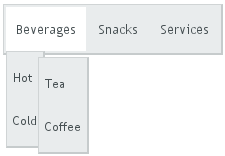5.16. MenuBar
The MenuBar component allows creating horizontal
dropdown menus, much like the main menu in desktop applications.
// Create a menu bar final MenuBar menubar = new MenuBar(); main.addComponent(menubar);
You insert the top-level menu items to a MenuBar object
with the addItem() method. It takes a string label,
an icon resource, and a command as its parameters. The icon and command are
not required and can be null.
MenuBar.MenuItem beverages =
menubar.addItem("Beverages", null, null);
The command is called when the user clicks the item. A menu command is a class
that implements the MenuBar.Command interface.
// A feedback component
final Label selection = new Label("-");
main.addComponent(selection);
// Define a common menu command for all the menu items.
MenuBar.Command mycommand = new MenuBar.Command() {
public void menuSelected(MenuItem selectedItem) {
selection.setValue("Ordered a " +
selectedItem.getText() +
" from menu.");
}
};
The addItem() method returns a
MenuBar.MenuItem object, which you can use to add
sub-menu items. The MenuItem has an identical
addItem() method.
// Put some items in the menu hierarchically
MenuBar.MenuItem beverages =
menubar.addItem("Beverages", null, null);
MenuBar.MenuItem hot_beverages =
beverages.addItem("Hot", null, null);
hot_beverages.addItem("Tea", null, mycommand);
hot_beverages.addItem("Coffee", null, mycommand);
MenuBar.MenuItem cold_beverages =
beverages.addItem("Cold", null, null);
cold_beverages.addItem("Milk", null, mycommand);
// Another top-level item
MenuBar.MenuItem snacks =
menubar.addItem("Snacks", null, null);
snacks.addItem("Weisswurst", null, mycommand);
snacks.addItem("Salami", null, mycommand);
// Yet another top-level item
MenuBar.MenuItem services =
menubar.addItem("Services", null, null);
services.addItem("Car Service", null, mycommand);
The menu will look as follows: